
USB Printer Error: Unresponsive on Win7 Restart

USB Printer Error: Unresponsive on Win7 Restart
After you set Windows 7 to go to sleep and then wake it up, if you found that your USB printer doesn’t work properly any more, you can refer solutions here to fix the problem. Outdated drivers or power management can be the cause of this problem.
First, try updating your printer drivers.
If printer drivers are outdated or missing, the printer won’t work properly. You can use Device Manager to update the drivers. Follow these steps:
1. In Device Manager, expand category “Print queues”. Under this category, right click on your printer device and select Update Driver Software…
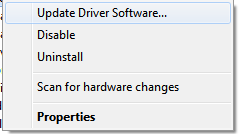
2. Click Search automatically for updated driver software . Then Windows will update the driver automatically.
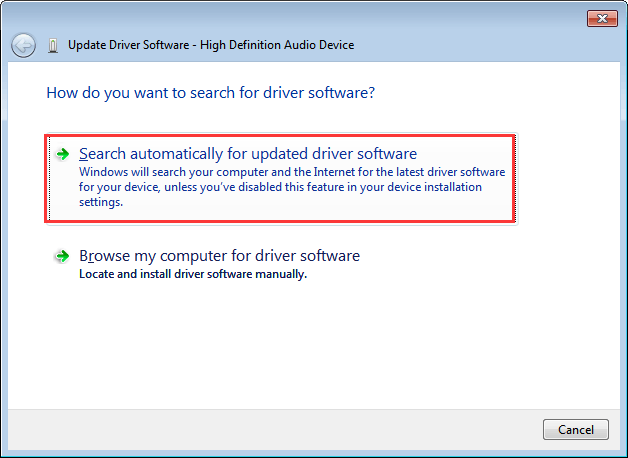
If Windows doesn’t update the driver successfully, you can go to your printer manufacturer’s website to check and download the latest drivers manually. To download the right drivers, you are required to know your printer’s model number and the specific operating system (Windows 32-bit or Windows 64-bit).
Alternatively, you can use Driver Easy to help update the drivers. Driver Easy is a driver update tool which will detect all outdated and missing drivers in your computer, and find new drivers for you. You can use it to update drivers for your USB printer.
Driver Easy has Free version and Paid version. To save more time on updating USB printer drivers, you can consider using the Paid version. With Paid version, you can get higher download speed and all drivers can be updated automatically with just 1 click. You will have 30-day money back guarantee and free technical support guarantee. You can ask for a full refund if you want and ask for further assistance regarding your printer issue.
If your printer drivers are up-to-date and the problem persists, the program might be caused by USB power management. If Windows is able to shut down your USB controller to save power, it sometimes won’t be able to power it back up again, which may prevent your USB printer from working.
Follow these steps to change the setting of the USB power management.
1. In Device Manager, expand category “Universal Serial Bus controllers” and Double-click on theUSB Root Hubdevice.
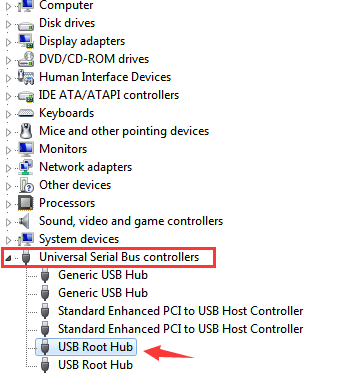
2. Click thePower Managementtab.(if there’s more than one USB Root Hub device, repeat these steps for each one.)
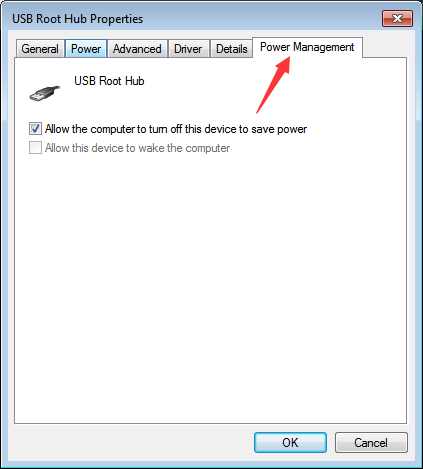
3. Turn off theAllow the computer to turn off this device to save poweroption, and clickOKwhen you’re done.
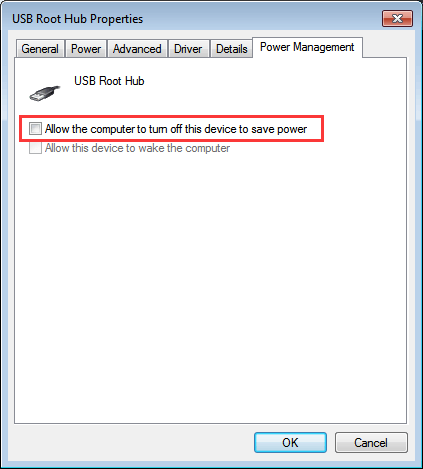
Try solutions above, and your USB printer should work again.
Also read:
- [Updated] In 2024, OBS Alternatives Reviewed by Experienced Broadcinas
- [Updated] In 2024, Unlock the Secret of YouTube-to-GIF Conversion - Begin Here!
- 5 Easy Ways to Copy Contacts from Meizu 21 to iPhone 14 and 15 | Dr.fone
- Fix Printing Queue Error Messages on Windows 11
- How to Update Zoom on Your Desktop (Windows or Mac)
- In 2024, Skyrocketing Up the Rankings - Hit 10K Views to Unlock Partnership
- Instantly Free Up Print Queue
- Learn Japanese Solo & On Budget: Insider's Guide to Free Resources
- Methods to Reactivate Non-Responsive HP Devices
- Nozzle Clog in HP Printer Cleared Successfully
- Perfect Print: All Pages Now Available
- Printer Error Post-Update Fix
- Revive Non-Responsive Printer in Windows NT Environment
- Stepwise Process for Connecting Your Canon Printer
- Technical Mishap: Printer Setup Misstep
- The Ultimate Guide to GPT-3 in OpenAI Playground
- Transform Your Gameplay: Overcoming Valorant Lag Issues
- Ultimate Guide to Downscaling 4K Footage with Leading Converters From 4K to Full HD (1080P)
- Updated Take Your Videos to the Next Level Professional Results Guaranteed
- Title: USB Printer Error: Unresponsive on Win7 Restart
- Author: Thomas
- Created at : 2025-02-03 21:11:43
- Updated at : 2025-02-09 21:36:53
- Link: https://printer-issues.techidaily.com/usb-printer-error-unresponsive-on-win7-restart/
- License: This work is licensed under CC BY-NC-SA 4.0.