
Steps to Unlink External Hardware From Windows OS

Steps to Unlink External Hardware From Windows OS
You just purchased a new printer and would like to replace the old one at home. You think you have removed the printer and its driver, but when you reboot your computer, you can still see the printer’s icon, the only difference is that the icon all grayed out. In this case, it becomes impossible for you to uninstall or remove it again.
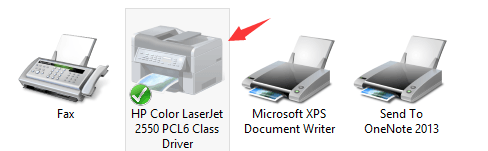
Luckily, this is an easy problem to solve. Follow the steps below to fix the problem by yourself. 1) Click theStartbutton and typecmd.exe in the search box. Then right-click c md and clickRun as administrator.  2) Type in the commandprint /s /t2and hitEnterkey on your keyboard.
2) Type in the commandprint /s /t2and hitEnterkey on your keyboard.  3) Then you will be lead to this page. Try remove your printer driver now by selecting it and click theRemovebutton. Please remember to pressOKto save the change.
3) Then you will be lead to this page. Try remove your printer driver now by selecting it and click theRemovebutton. Please remember to pressOKto save the change.  4) Then go toDevices and Printerspanel by following this path: Control Panel> Hardware and Sound> Devices and Printers. Locate the printer that you would like to remove and right click it to chooseRemove device.
4) Then go toDevices and Printerspanel by following this path: Control Panel> Hardware and Sound> Devices and Printers. Locate the printer that you would like to remove and right click it to chooseRemove device.
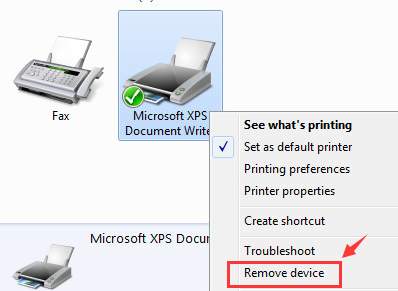
- If the above steps don’t work, press the Windows key
 andRat the same time to invoke a Run command. Typeservices.msc and press Enter.
andRat the same time to invoke a Run command. Typeservices.msc and press Enter.  6) LocatePrinterSpoolerservice. Right-click it and select Properties.
6) LocatePrinterSpoolerservice. Right-click it and select Properties.  7) Then select Stopservice. ClickOKto exit.
7) Then select Stopservice. ClickOKto exit.  8) Follow the path My Computer\C:\Windows\System32\spool\Printers.
8) Follow the path My Computer\C:\Windows\System32\spool\Printers.
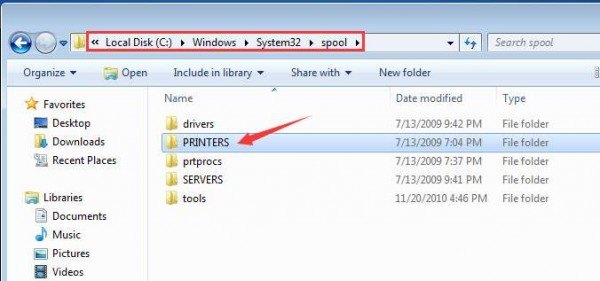
If prompted for permission to go to this folder, clickContinueorYesto continue the procedure.
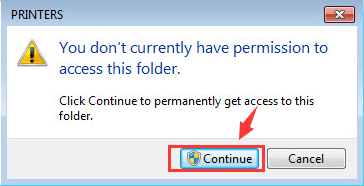
- PressCtrl + Ato select all the information in this folder and right click to click Delete. 10) Go toServicespanel again to restart thePrinterSpoolerservice.
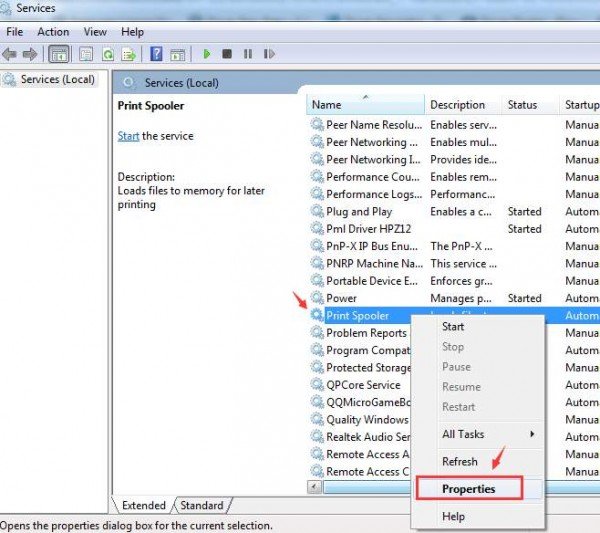
ClickStart. Then clickOKto exit.
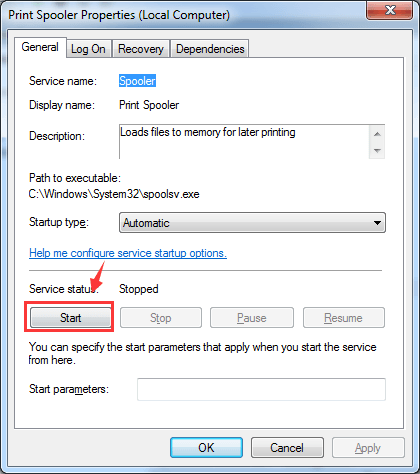
You might want to reboot your computer at this point. 11) Repeat step 1) to step 4). This time it should work. 12) If necessary, please go toPortstab and see if you need to remove any TCP/IP ports that are associated with the old printer.
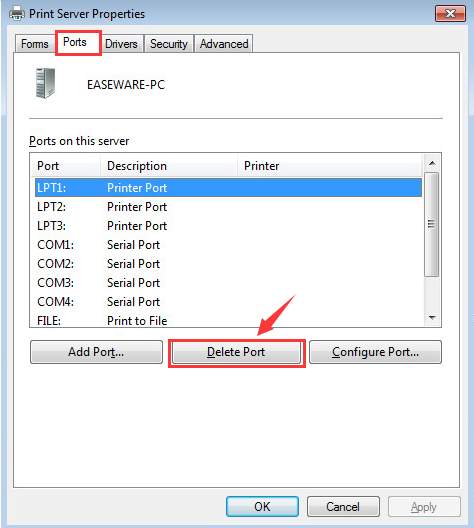
That’s all you need to do!
Also read:
- [New] 2024 Approved New Age Monetization Cost-Effective Channel Options
- 2024 Approved Pro Tips Combining GoPro with Time-Lapse Shooting Techniques
- Canon Pixma MP620: Driver Missing, Please Help!
- Clearing Paper Jams Without Hassle
- D-Link Powerline Kit Analysis: Quick Installation & High Speed Capabilities
- Engedély Nélkül Movavi Zoom Fusiónálás - A Gyors Kapcsolatok Kezelések Szempontjából
- Fixed Paper Size Error on HP DeskJet 3070
- How to Reset iPhone 14 Pro Max to Factory Settings? | Dr.fone
- HP Driver Inaccessible - Windows 10/11 Trouble
- In 2024, Unleash the Power of Digital Beats with Our Free Tools
- Intuitive Bavarder Installation on Linux Distros
- Paper Jams & More: Win8/10 HP Printer Help Needed
- Print Driver Installation Complete
- Printer Driver Issue: MP620 Unavailable in WIN10
- Swiftly Displace Queued Print Operations
- Top 10 Fingerprint Lock Apps to Lock Your Oppo Find N3 Flip Phone
- Troubleshooting Guide: Resolving iOS 17 Stagnation During iPhone Software Update
- Troubleshooting Non-Functioning Sounds on Your Windows 7 PC
- Wake From Sleep: Troubleshooting USB Printer Not Working
- Title: Steps to Unlink External Hardware From Windows OS
- Author: Thomas
- Created at : 2024-10-04 18:21:11
- Updated at : 2024-10-06 17:18:36
- Link: https://printer-issues.techidaily.com/steps-to-unlink-external-hardware-from-windows-os/
- License: This work is licensed under CC BY-NC-SA 4.0.
 andRat the same time to invoke a Run command. Typeservices.msc and press Enter.
andRat the same time to invoke a Run command. Typeservices.msc and press Enter.  6) LocatePrinterSpoolerservice. Right-click it and select Properties.
6) LocatePrinterSpoolerservice. Right-click it and select Properties.  7) Then select Stopservice. ClickOKto exit.
7) Then select Stopservice. ClickOKto exit.  8) Follow the path My Computer\C:\Windows\System32\spool\Printers.
8) Follow the path My Computer\C:\Windows\System32\spool\Printers.