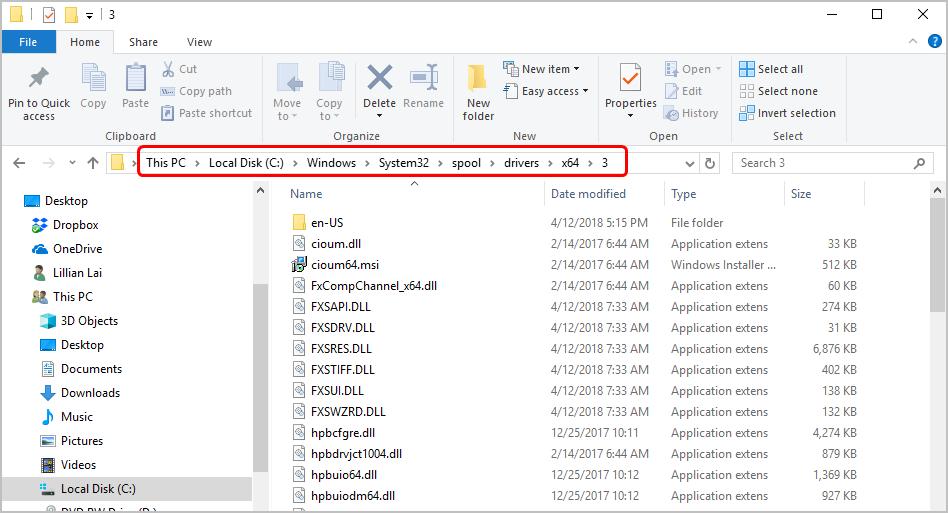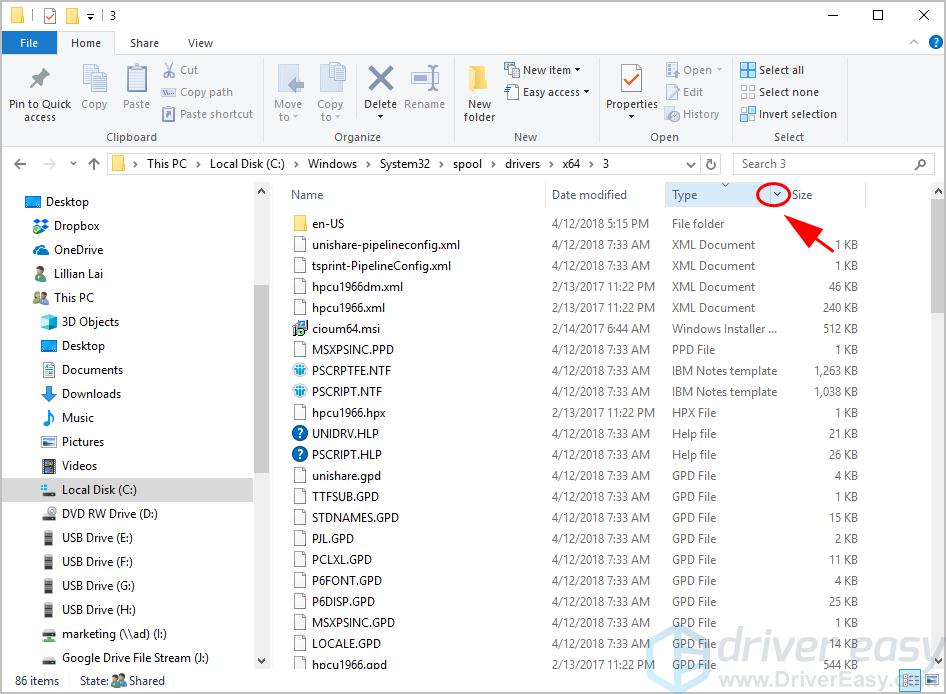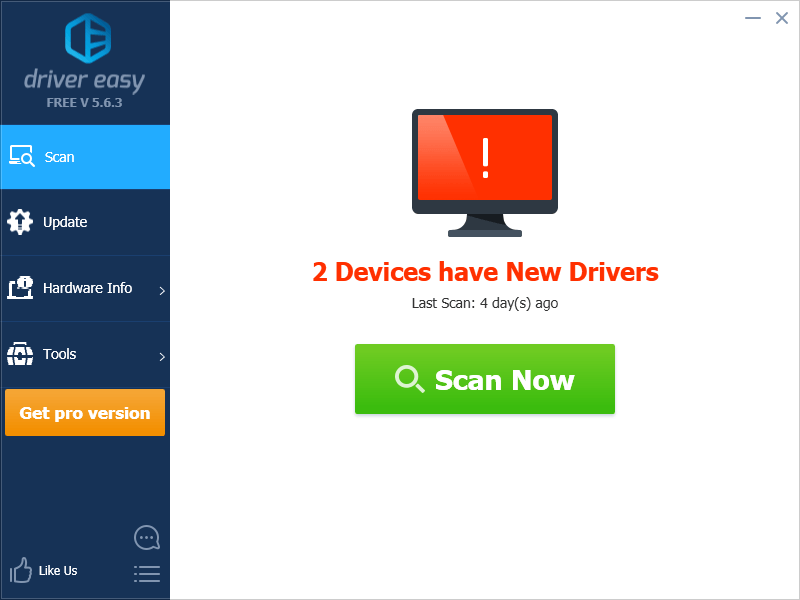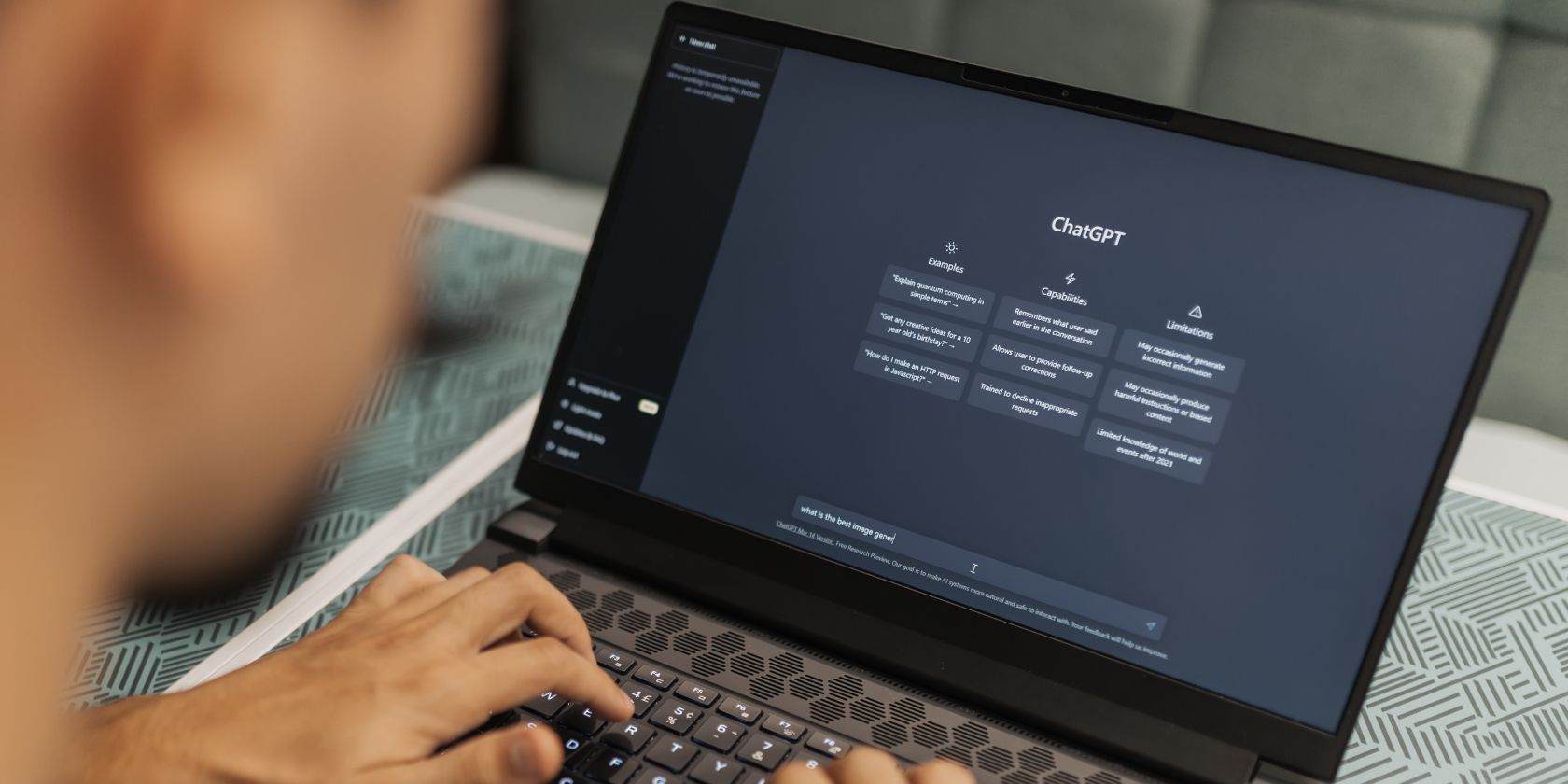
Step-by-Step: Eliminating PCL XL Issues

Step-by-Step: Eliminating PCL XL Issues
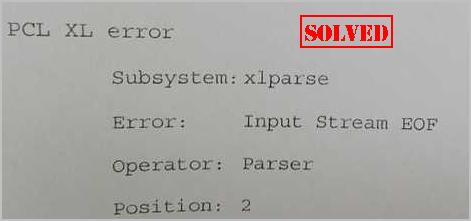
PCL XL Error usually occurs to printers when printing, especially for the HP LaserJet printers. If you’re having this PCL XL Error in your printer, don’t worry. You can fix it quickly and easily.
What is PCL XL Error? This error pops up when multiple documents are sent to be printing. This is an issue of your printer driver corruption. And sometimes your printing settings can also cause the error.
Try these fixes
Here are some solutions that have helped people resolve PCL XL Error. You don’t have to try them all; just work your way down the list until your printer’s working again.
Fix 1: Rename the files related with your printer
This method works like a trick and it hopefully resolves your PCL XL Error in your printer. Follow these steps:
- In your computer, open File Explorer.
- Go to_C:\Windows\System32\spool\drivers\x64\3_ .

- Under this folder, filter the file type with the**.gpd** extension by clickingdown arrow next to Type .

- Choose GPD File .
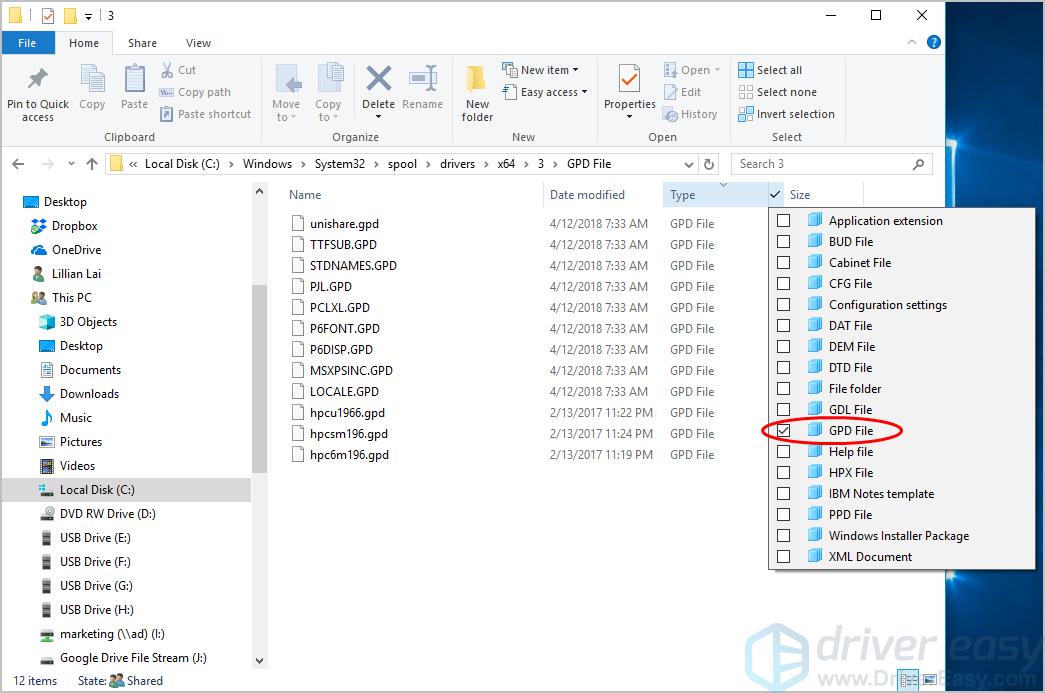
5. Rename all these files with**.gpd** extension to whatever you want. Before renaming these files, it’s recommended to backup first.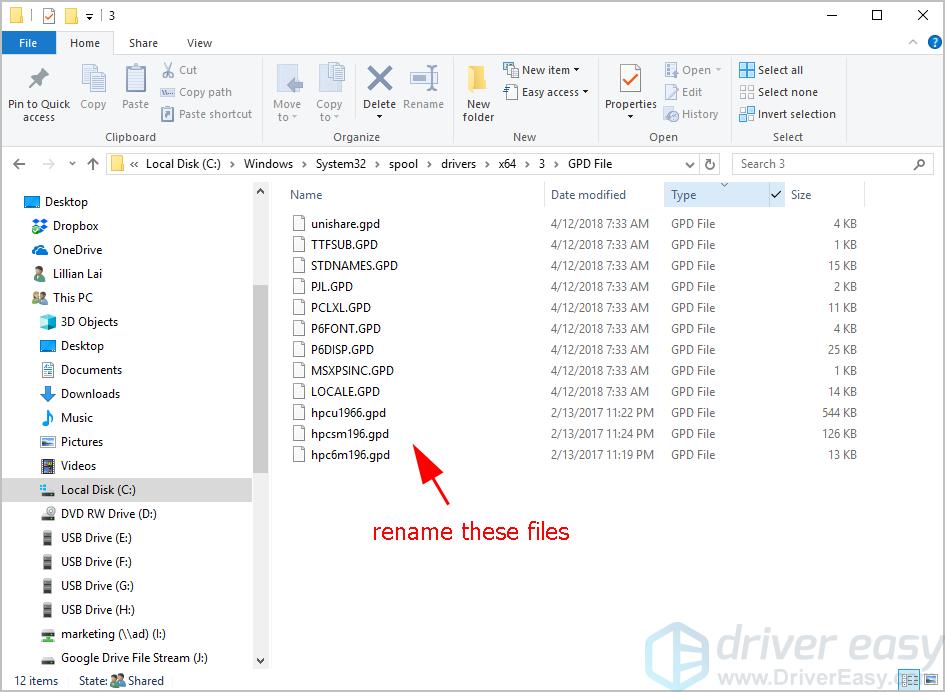
6. Save your changes and restart your computer.
Try printing again and see if it fixes yourPCL XL Error . If your error still persists, don’t worry. There are other solutions you can try.
Fix 2: Update your printer driver
A missing or outdated printer driver in your computer can cause your printer to malfunction, and then your PCL XL Error occurs. To rule it out as as the cause for your PCL XL Error, you should update your printer driver to the latest version.
There are two ways to update your drivers:manually andautomatically .
Manually update drivers – You can manually update your printer driver by downloading the latest version of your drivers from manufacturers, and installing it in your computer. This requires time and computer skills.
Automatically update drivers – If you don’t have time or patience, you can do it automatically with Driver Easy .
Driver Easy will automatically recognize your system and find the correct drivers for it. You don’t need to know exactly what system your computer is running, you don’t need to risk downloading and installing the wrong driver, and you don’t need to worry about making a mistake when installing.
You can update your drivers automatically with either theFREE or thePro version of Driver Easy. But with the Pro version it takes just 2 clicks (and you get full support and a 30-day money back guarantee):
- Download and install Driver Easy.
- Run Driver Easy and click theScan Now button. Driver Easy will then scan your computer and detect any problem drivers.

- Click theUpdate button next to your device to automatically download the latest drivers (you can do this with theFREE version). Then install the drivers in your computer.
Or clickUpdate All the automatically download and install the correct version of all the drivers that are missing or out of date on your system (this requires the Pro version – you’ll be prompted to upgrade when you clickUpdate All ).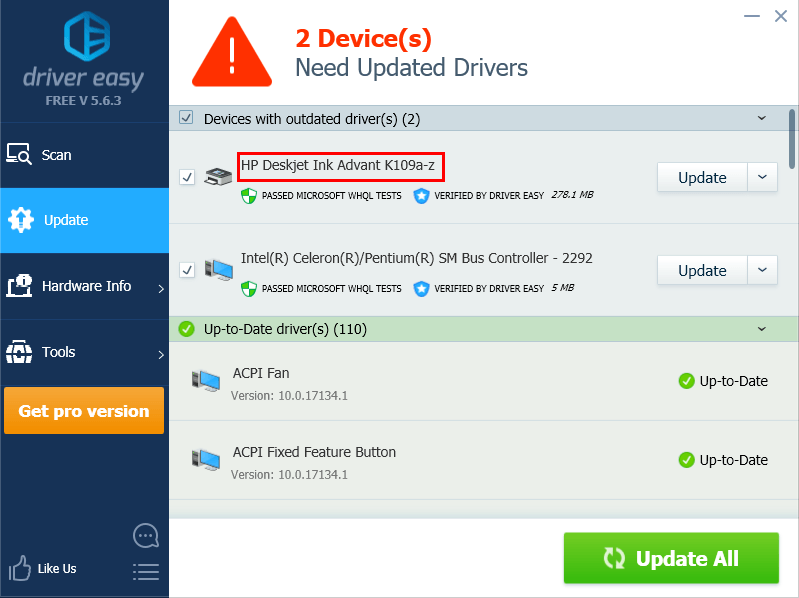
4. Restart your computer to take effect.
Then use your printer to print again and see if it works. Still no luck? Okay, there’s one more thing to try.
Fix 3: Change your printing settings
The wrong configurations for your printing is regarded as one of the reasons. So you can change the printing parameters to fix your PCL XL Error. Here’s what you can do:
- OpenControl Panel in your computer, and ensure to view bylarge icons orsmall icons .

- ClickDevices and Printers .
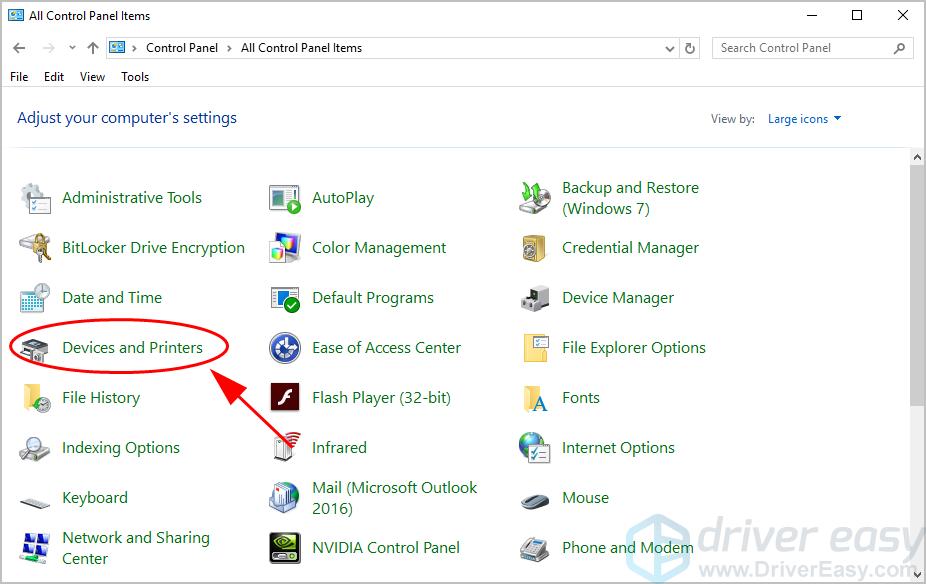
3. Right click on your printer that is having the PCL XL Error, and selectPrinting preferences .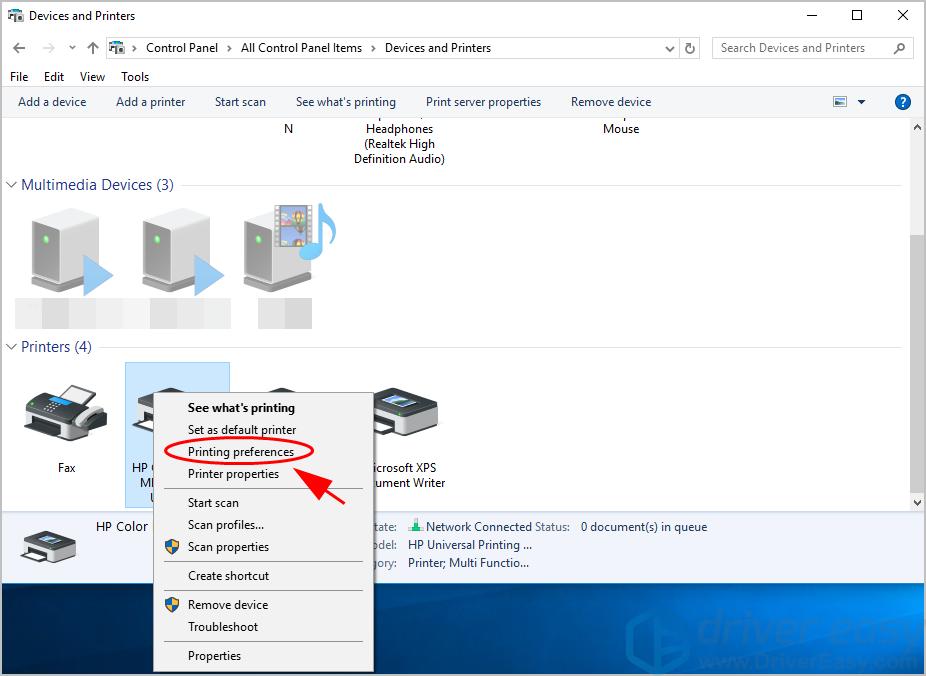
4. Click theAdvanced tab.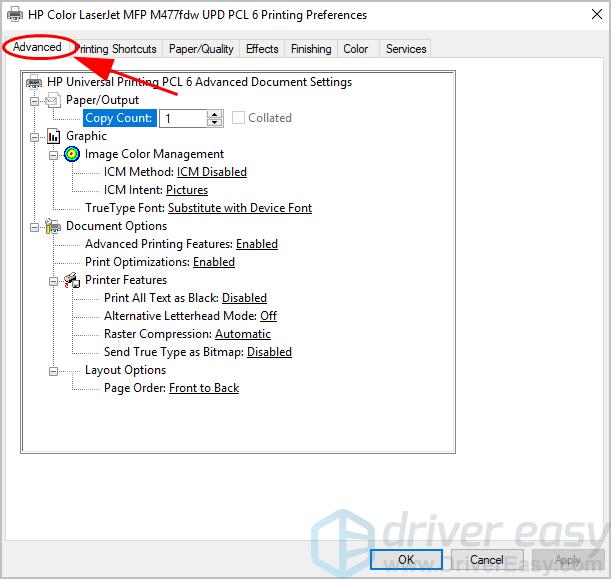
5. ChangeTrueType Font toDownload as Softfont , and setSend True Type as Bitmap toEnabled .
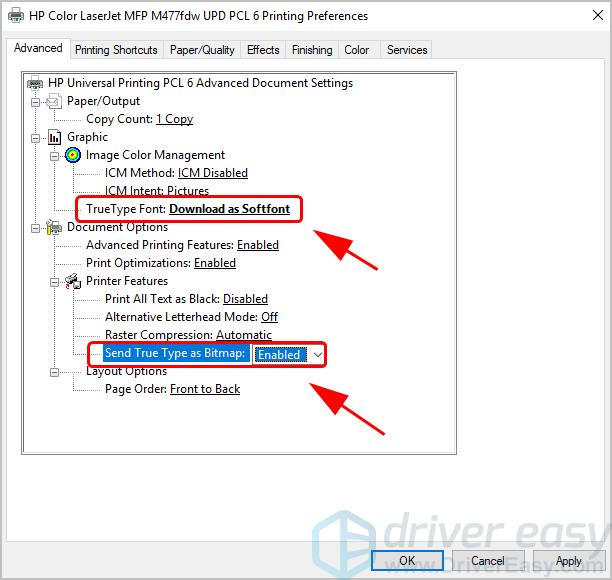
6. ClickApply andOK to save the changes.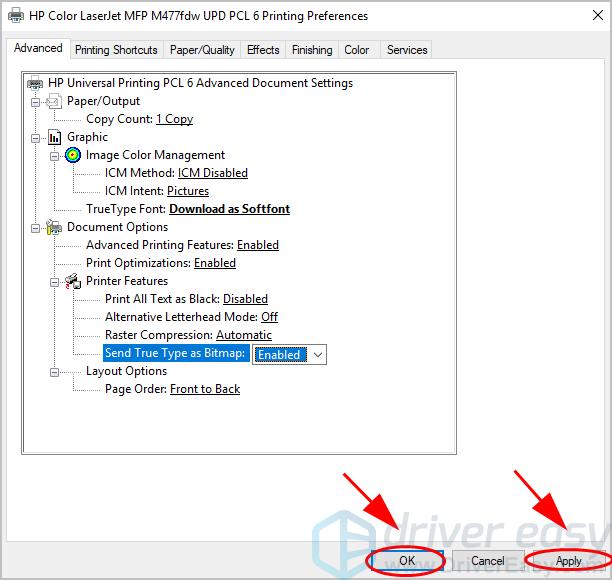
7. Restart both your PC and printer.
Check if thePCL XL Error has been resolved. So that’s it. Hope this solutions serves its purpose and fixes your PCL XL Error in your printer. If you have any questions or suggestions, feel free to leave a comment below.
Also read:
- [New] Decoding Video Potential DSLR vs Mirrorless Innovation for 2024
- [New] Paragon of Plot Design in Cinema's Segmented Landscape
- [Updated] 2024 Approved Taking Screenshot on Windows 10/8/7
- [Updated] Mastering YouTube Ultimate Guide to Live 360-Degree Streams
- 2024 Approved Quick Catch Resurrecting Archived Reddit Content
- AC3 to WAV File Transformation: Comprehensive Tutorial for Offline and Web-Based Solutions
- Brother Printer Not Working? Solve It in Win10/11
- Fix Sluggish Printers Fast
- Fixed: The Active Directory Domain Services Is Currently Unavailable Printer Error
- Fixing Flat-Out Print Fiasco: Windows Error 0X00000709 Resolved
- Guide: Incorrante Connectivity: Linking OfficeJet Pro to PC
- In 2024, 8 Best Apps for Screen Mirroring Oppo A79 5G PC | Dr.fone
- Mastering the Moment's Reel SloMo App Analysis, 2024
- Reviving Dormant Windows 3.x Print Jobs Instantly
- Step-by-Step Guide to HP Printer Firmware Update
- Tackling Network Link Disruptions in WinMC Minecraft
- Tailored Updates: MF4770n for WIndows OSes
- Unpacking PCL XL Breakdowns Effortlessly
- What Legendaries Are In Pokemon Platinum On Infinix Smart 8 HD? | Dr.fone
- Title: Step-by-Step: Eliminating PCL XL Issues
- Author: Thomas
- Created at : 2024-09-26 21:04:48
- Updated at : 2024-10-01 01:00:07
- Link: https://printer-issues.techidaily.com/step-by-step-eliminating-pcl-xl-issues/
- License: This work is licensed under CC BY-NC-SA 4.0.