
Solved: Scan to Computer Is No Longer Activated on Windows 10

Solved: Scan to Computer Is No Longer Activated on Windows 10
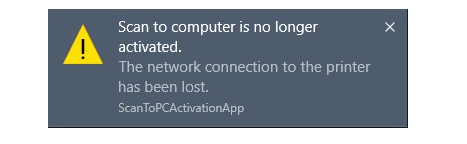
Printer plays an important role in many user’s work. Once it gets into error, that would be really irksome.Scan to computer is no longer activated is the common one of printer issues. The detailed message shows as:The network connection to the printer has been lost. In this guide, we will be showing you how to fix it to get your printer work properly and how to get rid of this error message on Windows 10.
Read on. 🙂
Try these fixes
- Check the connection of your Printer
- Reinstall your printer driver
- Get rid of ‘Scan to computer is no longer activated’ error
Method 1: Check the connection of your Printer
Once the error pops up on your Windows 10, and you cannot print the files with your printer, please check the connection between your printer and computer first.
Case 1. If your printer is connected via USB, please check if the USB cable is connected to your computer properly.
Case 2. If your printer is connected via wireless network, please check if the printer is connected to your own network.
If after making sure your printer is connected properly, the error still persists, then go on to follow method 2 to reinstall your printer driver.
Method 2: Reinstall your printer driver
A corrupted driver software can also cause the message pop up. In such case, you can try to solve it through updating the printer driver.
You need to do these steps:
- On your keyboard, press theWindows logo key +X key together to open the quick-access menu. Then clickDevice Manager to open it.
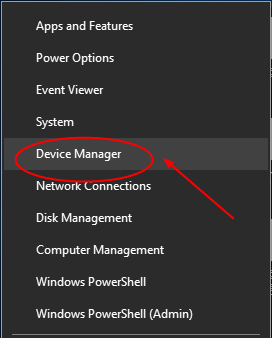
- On the open window, find and expand thePrint queues catalog. Then right-click on your printer software to chooseUninstall device .
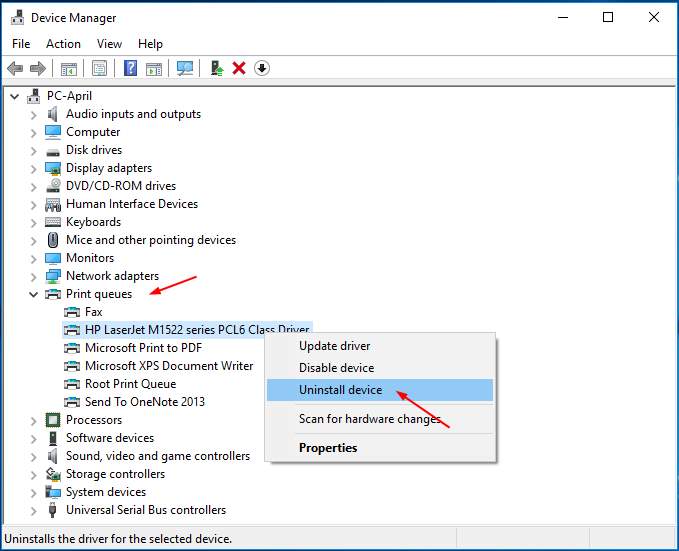
- Restart your computer to let Windows reinstall the printer driver for you automatically.
If Windows fails to reinstall the driver, you can download the latest driver manually from your printer manufacturer’s website. If you have no time, no patience or computer skill to download and install the driver manually, let Driver Easy help you then.
Driver Easy is a 100% safe and super helpful driver tool. It will automatically recognize your system and find the correct drivers for it. With its help, you can say goodbye to driver headache and delays forever.
Download and install Driver Easy.
Run Driver Easy and click Scan Now button. Driver Easy will then scan your computer and detect any problem drivers in less than 1 min! Your printer driver is no exception.
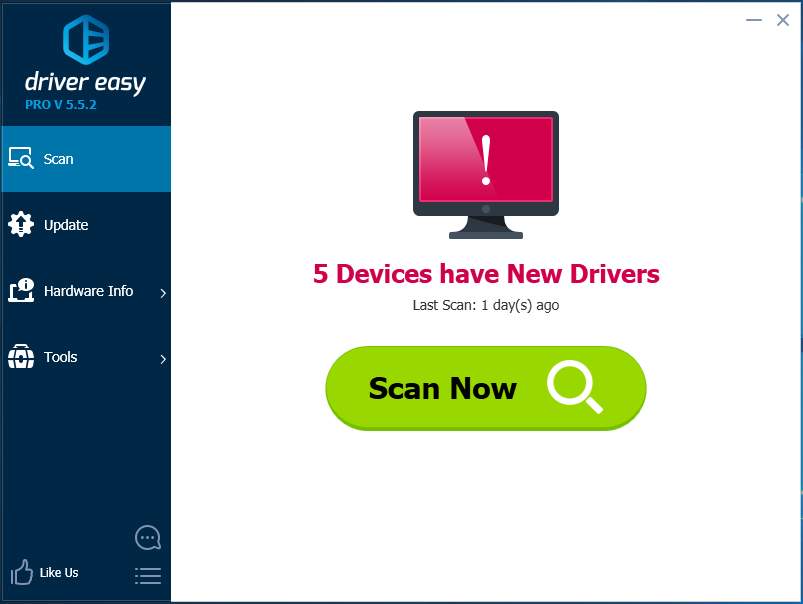
- ClickUpdate All to automatically download and install the correct version of all the drivers that are missing or out of date on your system (this requires the Pro version – you’ll be prompted to upgrade when you click Update All).
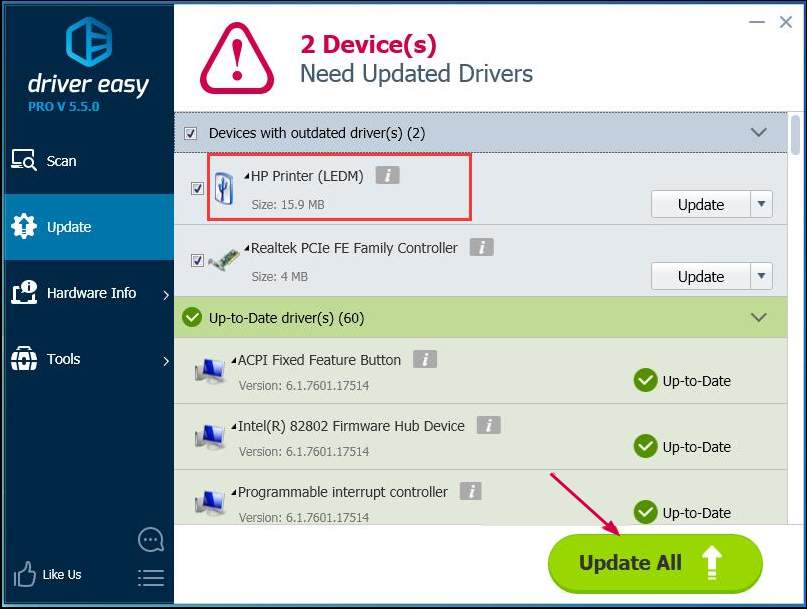
Note : You can do it for free if you like, but it’s partly manual.
Method 3: Get rid of ‘Scan to computer is no longer activated’ error
If you can use you printer properly, however, the error message Scan to computer is not activated keeps poping-up every 2-5 minutes, it would annoys you deeply. Follow the steps below to get rid of it:
- On your keyboard, pressCtrl +Shift +Esc keys at the same time to open Task Manager. Here we will do some settings under both Process tab and Startup tab.
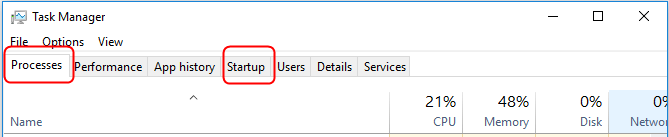
- FindscanToPCActivationApp underProcesses tab. Then right-click on it to chooseEnd task .
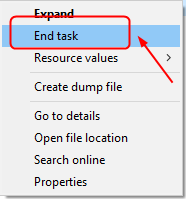
- FindscanToPCActivationApp underStartup tab. Then right-click on it to chooseDisable .

That’s all there is to it.
If you have any questions, please feel free to leave your comment below to let us know, thanks.
Also read:
- [Updated] Effortless Online Video Access via Vimeo
- [Updated] In 2024, Swift Streaming on Instagram Mobile & Online Secrets
- Dealing with DLL File Absence: How to Fix VCRUNTIME140.dll Error Swiftly
- Deciphering HP Printer's Error Code OXC4EB827F
- Deep Dive Into Expert-Level Installer Programming Strategies
- Diagnose & Cure WIN10 Print Spooler Hiccups
- Domain Services Unreachable, Print Issue
- Fixed Non-Responsive Epson Device
- Hassle-Free Ways to Remove FRP Lock on Tecno Pova 5 Pro Phones with/without a PC
- Healed Printer Communication Link
- How To Fix Part of the Touch Screen Not Working on OnePlus Open | Dr.fone
- In 2024, How Can We Bypass Itel A60s FRP?
- Printer Snag: Another System's Footprint Found
- Title: Solved: Scan to Computer Is No Longer Activated on Windows 10
- Author: Thomas
- Created at : 2024-10-02 16:26:15
- Updated at : 2024-10-06 17:36:35
- Link: https://printer-issues.techidaily.com/solved-scan-to-computer-is-no-longer-activated-on-windows-10/
- License: This work is licensed under CC BY-NC-SA 4.0.