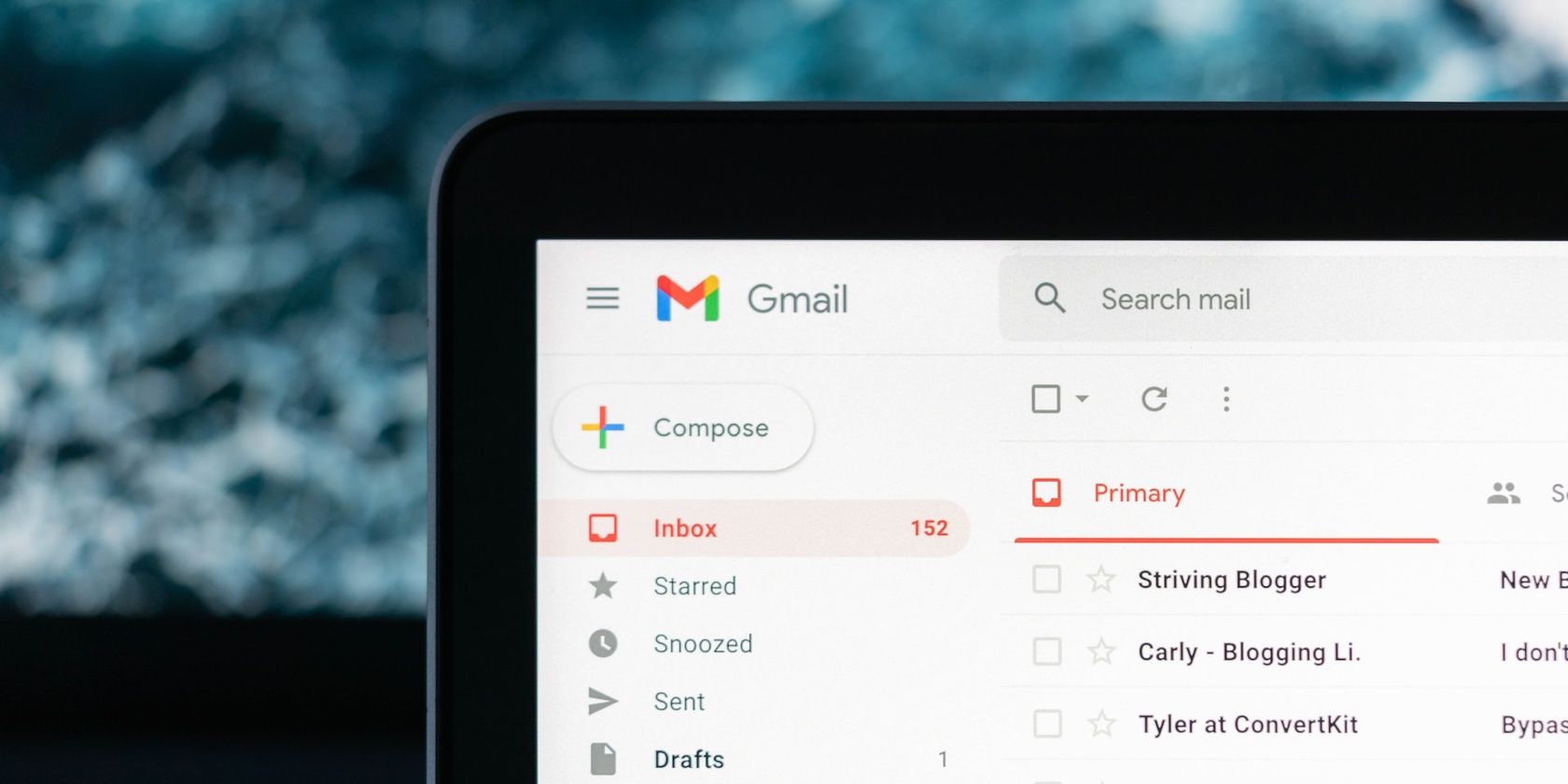
Simplify Removal of Wired/Wireless Printers

Simplify Removal of Wired/Wireless Printers
You just purchased a new printer and would like to replace the old one at home. You think you have removed the printer and its driver, but when you reboot your computer, you can still see the printer’s icon, the only difference is that the icon all grayed out. In this case, it becomes impossible for you to uninstall or remove it again.
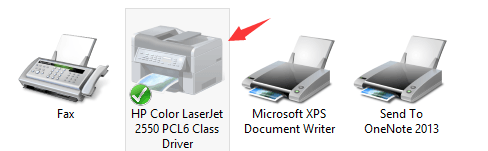
Luckily, this is an easy problem to solve. Follow the steps below to fix the problem by yourself. 1) Click theStartbutton and typecmd.exe in the search box. Then right-click c md and clickRun as administrator.  2) Type in the commandprint /s /t2and hitEnterkey on your keyboard.
2) Type in the commandprint /s /t2and hitEnterkey on your keyboard.  3) Then you will be lead to this page. Try remove your printer driver now by selecting it and click theRemovebutton. Please remember to pressOKto save the change.
3) Then you will be lead to this page. Try remove your printer driver now by selecting it and click theRemovebutton. Please remember to pressOKto save the change.  4) Then go toDevices and Printerspanel by following this path: Control Panel> Hardware and Sound> Devices and Printers. Locate the printer that you would like to remove and right click it to chooseRemove device.
4) Then go toDevices and Printerspanel by following this path: Control Panel> Hardware and Sound> Devices and Printers. Locate the printer that you would like to remove and right click it to chooseRemove device.
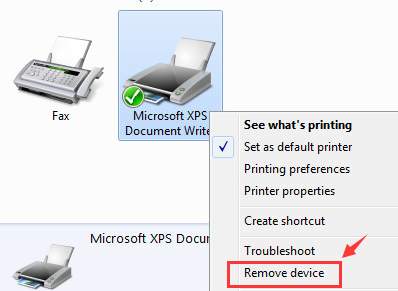
- If the above steps don’t work, press the Windows key
 andRat the same time to invoke a Run command. Typeservices.msc and press Enter.
andRat the same time to invoke a Run command. Typeservices.msc and press Enter.  6) LocatePrinterSpoolerservice. Right-click it and select Properties.
6) LocatePrinterSpoolerservice. Right-click it and select Properties.  7) Then select Stopservice. ClickOKto exit.
7) Then select Stopservice. ClickOKto exit.  8) Follow the path My Computer\C:\Windows\System32\spool\Printers.
8) Follow the path My Computer\C:\Windows\System32\spool\Printers.
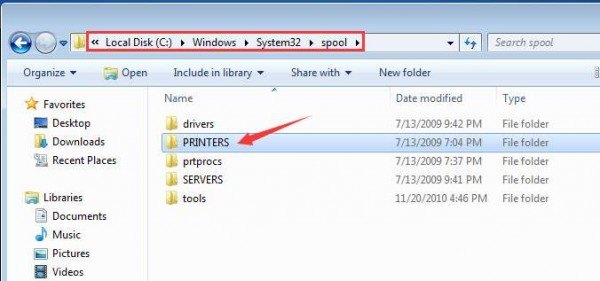
If prompted for permission to go to this folder, clickContinueorYesto continue the procedure.
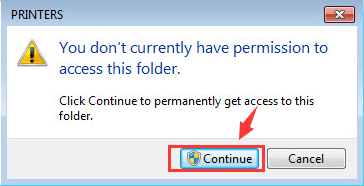
- PressCtrl + Ato select all the information in this folder and right click to click Delete. 10) Go toServicespanel again to restart thePrinterSpoolerservice.
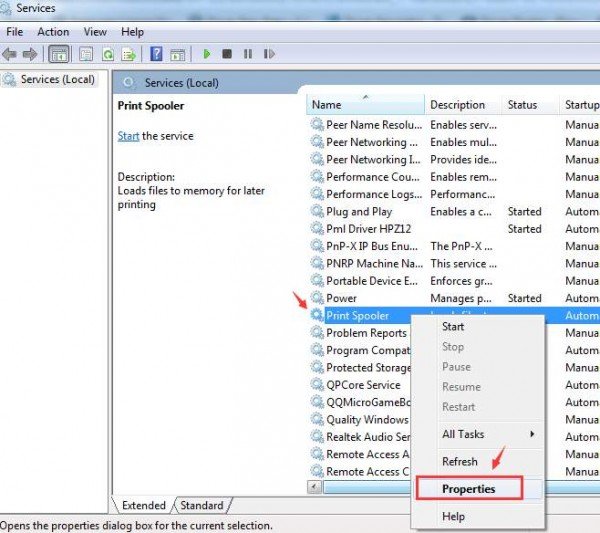
ClickStart. Then clickOKto exit.
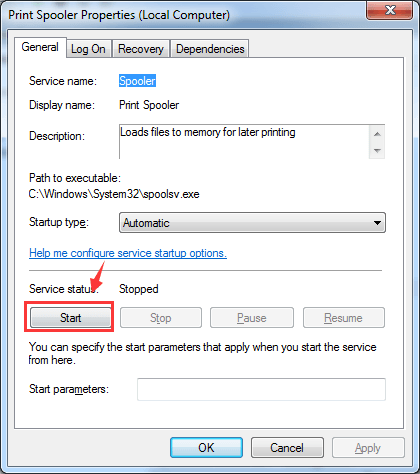
You might want to reboot your computer at this point. 11) Repeat step 1) to step 4). This time it should work. 12) If necessary, please go toPortstab and see if you need to remove any TCP/IP ports that are associated with the old printer.
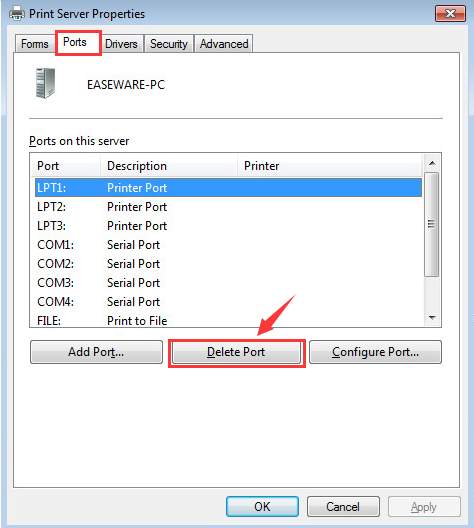
That’s all you need to do!
Also read:
- [New] 2024 Approved Unlocking IGTV's Potential A Video Resizing Primer
- [New] Mastering SloMo Videography - Comprehensive Review
- [New] No Fee, All the Music Top 10 Sites for Coprwyfree Soundtracks for 2024
- [Technical Glitch] Canon Pixma MP620 Drivers on Win11 Unseen
- [Updated] In 2024, From Hobbyists to Pros How Mavic Air Redefines with Spark
- Comprehensive Google WiFi Assessment: The Perfect Solution for All Your Wireless Needs
- Dealing with Dormant Printers
- In 2024, Prime Online Spots for Availing Text Enhancement Files
- In 2024, Simple and Effective Ways to Change Your Country on YouTube App Of your OnePlus Nord 3 5G | Dr.fone
- In 2024, Undead Uncovered Ranking the Best Zombie Game Clusters
- New Methods: Quickly Connect HP to Laptops
- Printer's Color Rejection
- Troubleshooting the Erratic Behavior of Print Spooler (Windows)
- Unblocking Offline Status: HP Printer on DOS Systems
- Unveiling the Hidden Cause of Blank Printouts
- Windows XP: Non-Responsive Printer Issue Resolved
- X-Sound Engineer Edition - PC for 2024
- Title: Simplify Removal of Wired/Wireless Printers
- Author: Thomas
- Created at : 2025-02-06 18:24:05
- Updated at : 2025-02-10 00:57:49
- Link: https://printer-issues.techidaily.com/simplify-removal-of-wiredwireless-printers/
- License: This work is licensed under CC BY-NC-SA 4.0.
 andRat the same time to invoke a Run command. Typeservices.msc and press Enter.
andRat the same time to invoke a Run command. Typeservices.msc and press Enter.  6) LocatePrinterSpoolerservice. Right-click it and select Properties.
6) LocatePrinterSpoolerservice. Right-click it and select Properties.  7) Then select Stopservice. ClickOKto exit.
7) Then select Stopservice. ClickOKto exit.  8) Follow the path My Computer\C:\Windows\System32\spool\Printers.
8) Follow the path My Computer\C:\Windows\System32\spool\Printers.