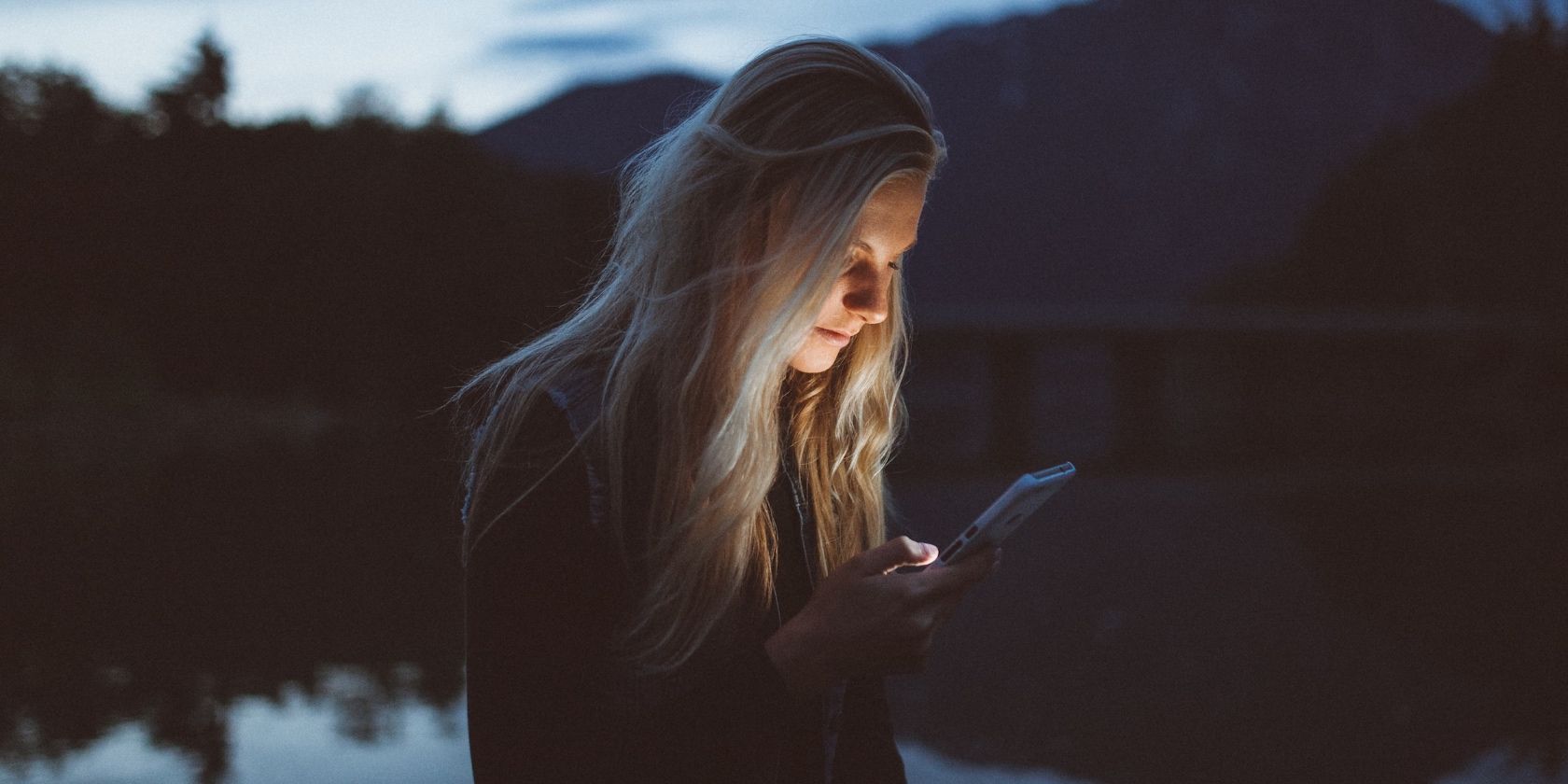
Reconnect Scanner: Windows 10 Troubleshooting Tips

Reconnect Scanner: Windows 10 Troubleshooting Tips
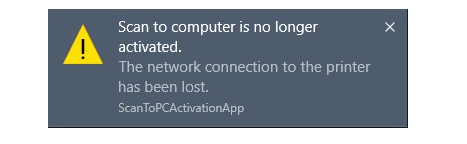
Printer plays an important role in many user’s work. Once it gets into error, that would be really irksome.Scan to computer is no longer activated is the common one of printer issues. The detailed message shows as:The network connection to the printer has been lost. In this guide, we will be showing you how to fix it to get your printer work properly and how to get rid of this error message on Windows 10.
Read on. 🙂
Try these fixes
- Check the connection of your Printer
- Reinstall your printer driver
- Get rid of ‘Scan to computer is no longer activated’ error
Method 1: Check the connection of your Printer
Once the error pops up on your Windows 10, and you cannot print the files with your printer, please check the connection between your printer and computer first.
Case 1. If your printer is connected via USB, please check if the USB cable is connected to your computer properly.
Case 2. If your printer is connected via wireless network, please check if the printer is connected to your own network.
If after making sure your printer is connected properly, the error still persists, then go on to follow method 2 to reinstall your printer driver.
Method 2: Reinstall your printer driver
A corrupted driver software can also cause the message pop up. In such case, you can try to solve it through updating the printer driver.
You need to do these steps:
- On your keyboard, press theWindows logo key +X key together to open the quick-access menu. Then clickDevice Manager to open it.
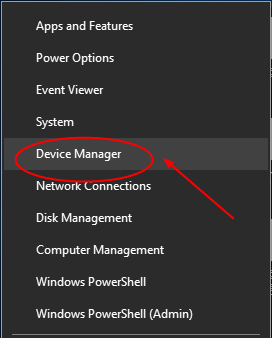
- On the open window, find and expand thePrint queues catalog. Then right-click on your printer software to chooseUninstall device .
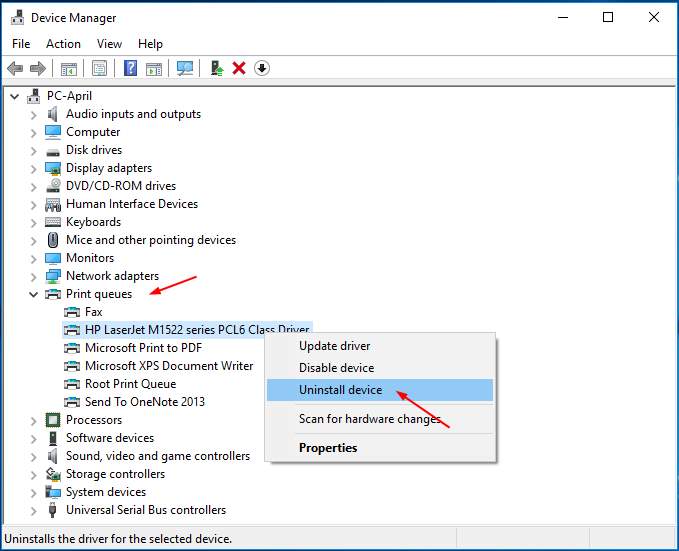
- Restart your computer to let Windows reinstall the printer driver for you automatically.
If Windows fails to reinstall the driver, you can download the latest driver manually from your printer manufacturer’s website. If you have no time, no patience or computer skill to download and install the driver manually, let Driver Easy help you then.
Driver Easy is a 100% safe and super helpful driver tool. It will automatically recognize your system and find the correct drivers for it. With its help, you can say goodbye to driver headache and delays forever.
Download and install Driver Easy.
Run Driver Easy and click Scan Now button. Driver Easy will then scan your computer and detect any problem drivers in less than 1 min! Your printer driver is no exception.
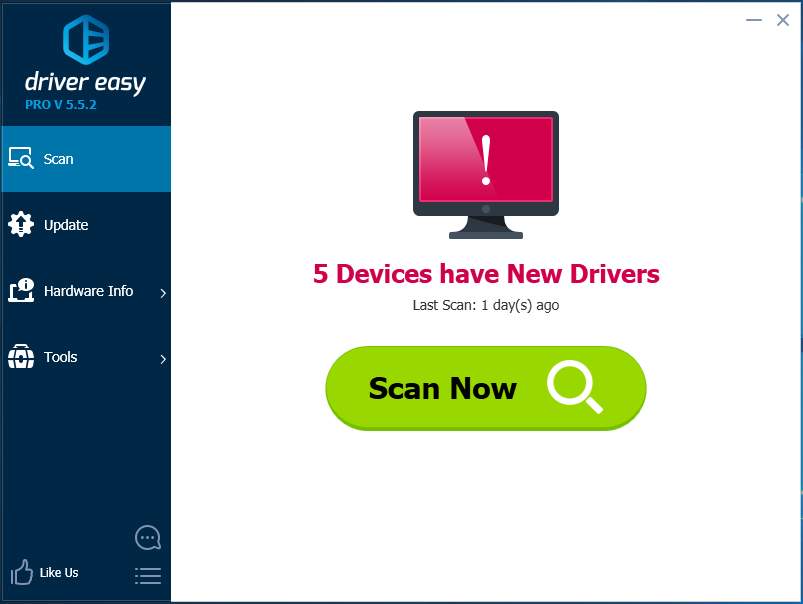
- ClickUpdate All to automatically download and install the correct version of all the drivers that are missing or out of date on your system (this requires the Pro version – you’ll be prompted to upgrade when you click Update All).
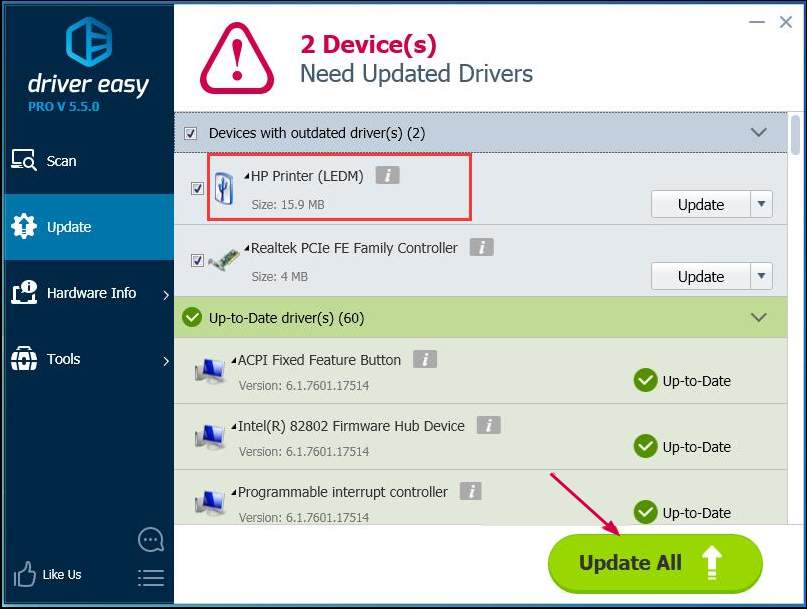
Note : You can do it for free if you like, but it’s partly manual.
Method 3: Get rid of ‘Scan to computer is no longer activated’ error
If you can use you printer properly, however, the error message Scan to computer is not activated keeps poping-up every 2-5 minutes, it would annoys you deeply. Follow the steps below to get rid of it:
- On your keyboard, pressCtrl +Shift +Esc keys at the same time to open Task Manager. Here we will do some settings under both Process tab and Startup tab.
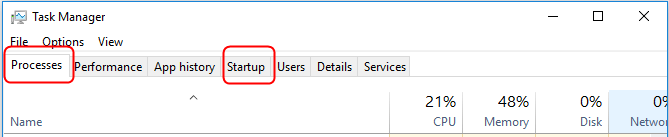
- FindscanToPCActivationApp underProcesses tab. Then right-click on it to chooseEnd task .
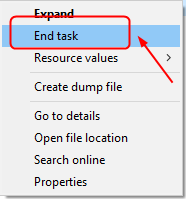
- FindscanToPCActivationApp underStartup tab. Then right-click on it to chooseDisable .

That’s all there is to it.
If you have any questions, please feel free to leave your comment below to let us know, thanks.
Also read:
- [New] Watching Social Network Vids Through the Television Glass for 2024
- [Updated] Cutting Through the Facade Real vs Pretend Facebook Followers
- Canon Pixma MP620: Driver Missing, Please Help!
- Fixed Paper Size Error on HP DeskJet 3070
- HP Driver Inaccessible - Windows 10/11 Trouble
- In 2024, 8 Solutions to Fix Find My Friends Location Not Available On Nubia Z50S Pro | Dr.fone
- In 2024, How to fix iCloud lock on your Apple iPhone 14 Plus and iPad
- In 2024, How to Stop Google Chrome from Tracking Your Location On Vivo V30 Pro? | Dr.fone
- In 2024, The 6 Best SIM Unlock Services That Actually Work On Your Infinix Smart 8 Plus Device
- Key Insights FIFA Content on YouTube Charted for 2024
- Paper Jams & More: Win8/10 HP Printer Help Needed
- Print Driver Installation Complete
- Printer Driver Issue: MP620 Unavailable in WIN10
- Swiftly Displace Queued Print Operations
- Tips of Transferring Messages from Poco X6 Pro to iPhone 14/15 | Dr.fone
- Unveiling the Benefits of Using Linksys's Best - The WRT3200ACM Open Source WiFi Router
- Wake From Sleep: Troubleshooting USB Printer Not Working
- Title: Reconnect Scanner: Windows 10 Troubleshooting Tips
- Author: Thomas
- Created at : 2024-12-28 03:39:23
- Updated at : 2025-01-02 23:00:37
- Link: https://printer-issues.techidaily.com/reconnect-scanner-windows-10-troubleshooting-tips/
- License: This work is licensed under CC BY-NC-SA 4.0.