
Purging Unnecessary Printers in OS

Purging Unnecessary Printers in OS
You just purchased a new printer and would like to replace the old one at home. You think you have removed the printer and its driver, but when you reboot your computer, you can still see the printer’s icon, the only difference is that the icon all grayed out. In this case, it becomes impossible for you to uninstall or remove it again.
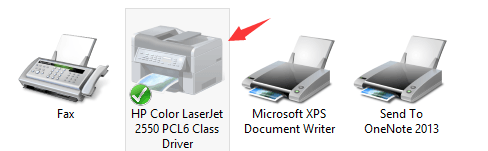
Luckily, this is an easy problem to solve. Follow the steps below to fix the problem by yourself. 1) Click theStartbutton and typecmd.exe in the search box. Then right-click c md and clickRun as administrator.  2) Type in the commandprint /s /t2and hitEnterkey on your keyboard.
2) Type in the commandprint /s /t2and hitEnterkey on your keyboard.  3) Then you will be lead to this page. Try remove your printer driver now by selecting it and click theRemovebutton. Please remember to pressOKto save the change.
3) Then you will be lead to this page. Try remove your printer driver now by selecting it and click theRemovebutton. Please remember to pressOKto save the change.  4) Then go toDevices and Printerspanel by following this path: Control Panel> Hardware and Sound> Devices and Printers. Locate the printer that you would like to remove and right click it to chooseRemove device.
4) Then go toDevices and Printerspanel by following this path: Control Panel> Hardware and Sound> Devices and Printers. Locate the printer that you would like to remove and right click it to chooseRemove device.
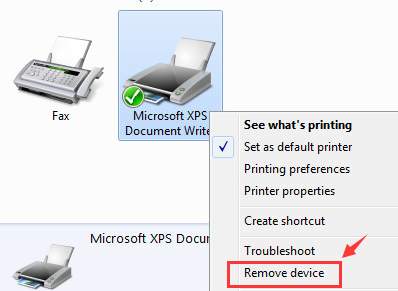
- If the above steps don’t work, press the Windows key
 andRat the same time to invoke a Run command. Typeservices.msc and press Enter.
andRat the same time to invoke a Run command. Typeservices.msc and press Enter.  6) LocatePrinterSpoolerservice. Right-click it and select Properties.
6) LocatePrinterSpoolerservice. Right-click it and select Properties.  7) Then select Stopservice. ClickOKto exit.
7) Then select Stopservice. ClickOKto exit.  8) Follow the path My Computer\C:\Windows\System32\spool\Printers.
8) Follow the path My Computer\C:\Windows\System32\spool\Printers.
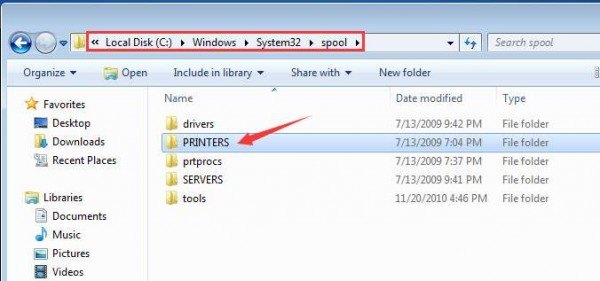
If prompted for permission to go to this folder, clickContinueorYesto continue the procedure.
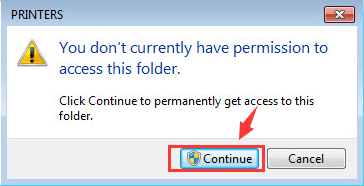
- PressCtrl + Ato select all the information in this folder and right click to click Delete. 10) Go toServicespanel again to restart thePrinterSpoolerservice.
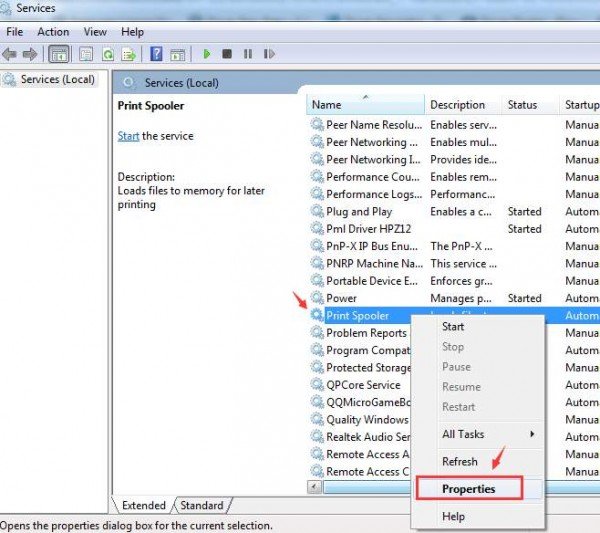
ClickStart. Then clickOKto exit.
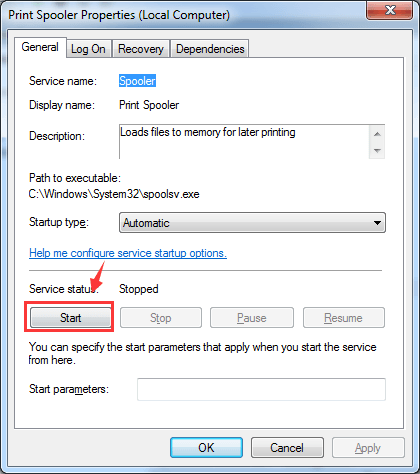
You might want to reboot your computer at this point. 11) Repeat step 1) to step 4). This time it should work. 12) If necessary, please go toPortstab and see if you need to remove any TCP/IP ports that are associated with the old printer.
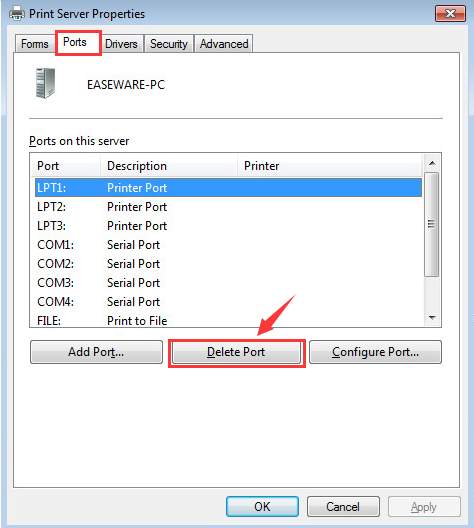
That’s all you need to do!
Also read:
- [Update Needed] Unable to Install HP D1360 Drivers in Windows Environments
- [Updated] 2024 Approved How to Trim YouTube Videos Like a Pro
- [Updated] 2024 Approved TicklishTunes Your Guide to Amusing Ringtone Downloads
- [Updated] In 2024, Charting New Pathways in Art An Exclusive Look at the Top 10 Low-Cost Creator Platforms on YouTube
- 2024 Approved Integrate Soundtracks Into Instagram Storytelling
- Address Ink Level Sensor Failures in W11
- Download & Update the Latest CH340G USB-to-Serial Drivers for Windows 11
- Driving Performance: MF4770n on Windows OSs
- Fixing Uncooperative Printer Status on WinNT/Me OS
- How to Locate Missing Print Server Device
- How to Repair corrupt MP4 and MOV files of Galaxy S24+?
- HP Deskjet D1360 Print Drivers: Troubleshooting Across Windows Versions
- HP Printer Driver, Upgrade Instructions
- In 2024, Unlock iPhone 13 mini With Forgotten Passcode Different Methods You Can Try
- Process for Adding: Connecting 8720 Printer Model to PC
- Resolving Path Not Found Issue in Windows XP/7
- The Amazing Lightness of Power - Exploring the Mighty LG Gram 15.6-Inch (2018) in Depth
- Updated Identifying Sources for Authentic Canine Symphony Sounds
- Zeroing Out Error 0X00000709 for Printer Settings
- Title: Purging Unnecessary Printers in OS
- Author: Thomas
- Created at : 2024-10-11 21:43:23
- Updated at : 2024-10-17 20:53:59
- Link: https://printer-issues.techidaily.com/purging-unnecessary-printers-in-os/
- License: This work is licensed under CC BY-NC-SA 4.0.
 andRat the same time to invoke a Run command. Typeservices.msc and press Enter.
andRat the same time to invoke a Run command. Typeservices.msc and press Enter.  6) LocatePrinterSpoolerservice. Right-click it and select Properties.
6) LocatePrinterSpoolerservice. Right-click it and select Properties.  7) Then select Stopservice. ClickOKto exit.
7) Then select Stopservice. ClickOKto exit.  8) Follow the path My Computer\C:\Windows\System32\spool\Printers.
8) Follow the path My Computer\C:\Windows\System32\spool\Printers.