
Mastering the Deletion of Printers on PC

Mastering the Deletion of Printers on PC
You just purchased a new printer and would like to replace the old one at home. You think you have removed the printer and its driver, but when you reboot your computer, you can still see the printer’s icon, the only difference is that the icon all grayed out. In this case, it becomes impossible for you to uninstall or remove it again.
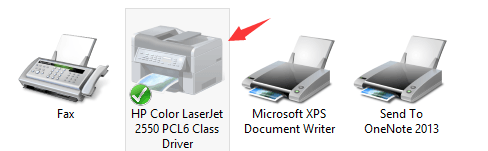
Luckily, this is an easy problem to solve. Follow the steps below to fix the problem by yourself. 1) Click theStartbutton and typecmd.exe in the search box. Then right-click c md and clickRun as administrator.  2) Type in the commandprint /s /t2and hitEnterkey on your keyboard.
2) Type in the commandprint /s /t2and hitEnterkey on your keyboard.  3) Then you will be lead to this page. Try remove your printer driver now by selecting it and click theRemovebutton. Please remember to pressOKto save the change.
3) Then you will be lead to this page. Try remove your printer driver now by selecting it and click theRemovebutton. Please remember to pressOKto save the change.  4) Then go toDevices and Printerspanel by following this path: Control Panel> Hardware and Sound> Devices and Printers. Locate the printer that you would like to remove and right click it to chooseRemove device.
4) Then go toDevices and Printerspanel by following this path: Control Panel> Hardware and Sound> Devices and Printers. Locate the printer that you would like to remove and right click it to chooseRemove device.
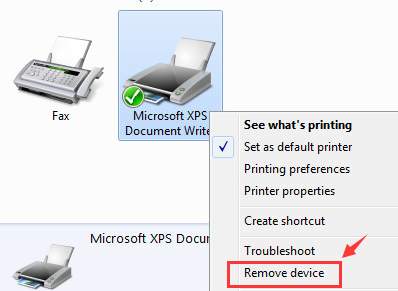
- If the above steps don’t work, press the Windows key
 andRat the same time to invoke a Run command. Typeservices.msc and press Enter.
andRat the same time to invoke a Run command. Typeservices.msc and press Enter.  6) LocatePrinterSpoolerservice. Right-click it and select Properties.
6) LocatePrinterSpoolerservice. Right-click it and select Properties.  7) Then select Stopservice. ClickOKto exit.
7) Then select Stopservice. ClickOKto exit.  8) Follow the path My Computer\C:\Windows\System32\spool\Printers.
8) Follow the path My Computer\C:\Windows\System32\spool\Printers.
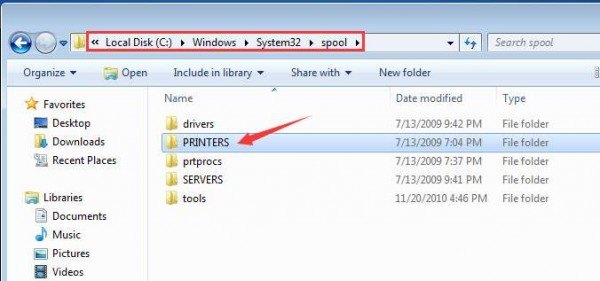
If prompted for permission to go to this folder, clickContinueorYesto continue the procedure.
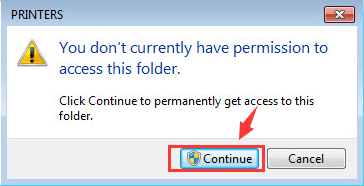
- PressCtrl + Ato select all the information in this folder and right click to click Delete. 10) Go toServicespanel again to restart thePrinterSpoolerservice.
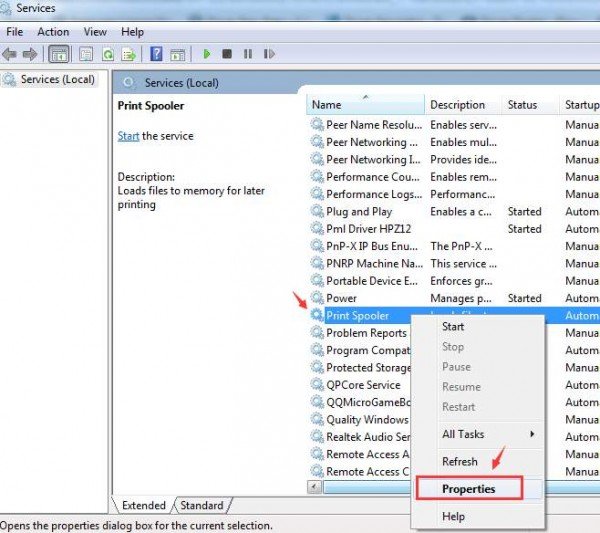
ClickStart. Then clickOKto exit.
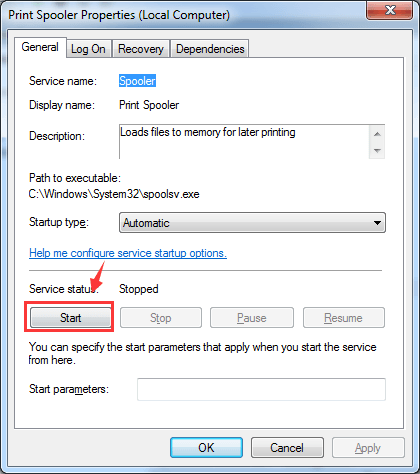
You might want to reboot your computer at this point. 11) Repeat step 1) to step 4). This time it should work. 12) If necessary, please go toPortstab and see if you need to remove any TCP/IP ports that are associated with the old printer.
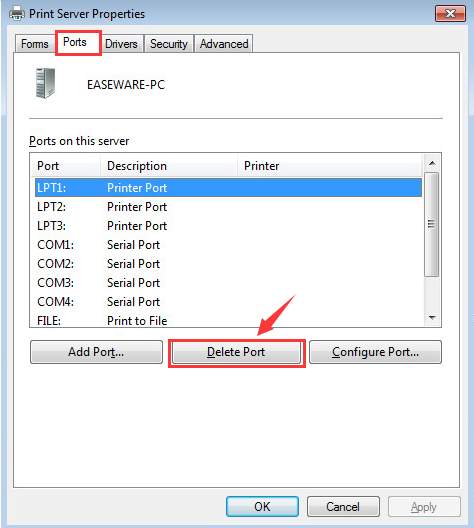
That’s all you need to do!
Also read:
- [New] 2024 Approved Premier Digital Hubs Seamless Ringtones Acquisition
- [New] 2024 Approved Your Own Beat, No Cost - FB Version
- [Updated] 2024 Approved Creating Stunning YouTube Openings - Best Tools List
- [Updated] Designing Distinctive Denouements
- [Updated] Directors Academy YouTube Channels for Cinematic Innovation for 2024
- 3 Top-Ranked Fixes for Integrated HP and Laptop Operation
- Boost Print Speed & Quality - Download HP Officejet Firmware
- Decoding Laser Printer Errors
- Downloading RiRi's Hits: Converting Track Formats Like MP3, AAC & WAV for PC/Mac Users
- New MF4770n Software Package for Windows Users
- Print Issue: Communications Unavailable
- Printer Hijacked? Multiple Sessions Spotted
- Printer Spooling Failure in Windows 10
- Step-by-Step Tutorial for Easily and Safely Duplicating Your Windows 10 (X64/X32) System Drive
- Ultimate 12-Stream Live TV Platform for 2024
- Updated Best MPA to MP3 Converter Convert MPA Audio Files to MP3 for Free for 2024
- Title: Mastering the Deletion of Printers on PC
- Author: Thomas
- Created at : 2024-10-07 20:39:01
- Updated at : 2024-10-11 22:59:46
- Link: https://printer-issues.techidaily.com/mastering-the-deletion-of-printers-on-pc/
- License: This work is licensed under CC BY-NC-SA 4.0.
 andRat the same time to invoke a Run command. Typeservices.msc and press Enter.
andRat the same time to invoke a Run command. Typeservices.msc and press Enter.  6) LocatePrinterSpoolerservice. Right-click it and select Properties.
6) LocatePrinterSpoolerservice. Right-click it and select Properties.  7) Then select Stopservice. ClickOKto exit.
7) Then select Stopservice. ClickOKto exit.  8) Follow the path My Computer\C:\Windows\System32\spool\Printers.
8) Follow the path My Computer\C:\Windows\System32\spool\Printers.