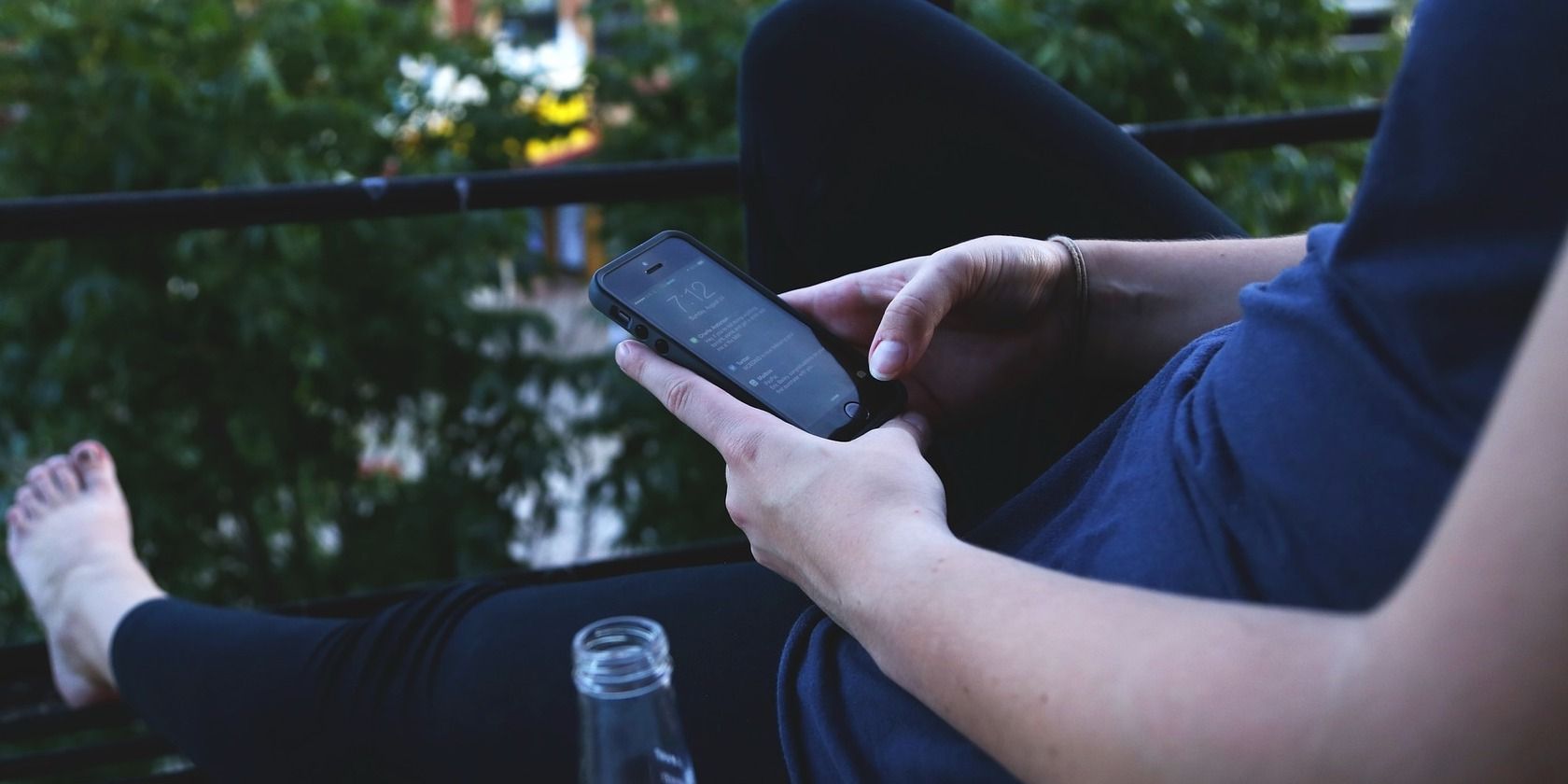
Installation Tips: MFC-9330CDW Driver

Installation Tips: MFC-9330CDW Driver
Keep looking for a safe and easy way to download or update the driver for your Brother MFC-9330CDW printer ? This tutorial is exactly for you then.
To keep your Brother printer to its perfect performance, it’s always important to update your drivers, which is the “translator” for your Brother printer and computer. Otherwise, you might bump into various printer issues, such as not printing, or printer jobs stuck in a queue.
How to update Brother MFC-9330CDW drivers
There are two ways you can update your Brother MFC-9330CDW drivers:
Option 1 – Manually – You’ll need some computer skills and patience to update your drivers this way because you need to uninstall the driver first and find exactly the right driver online, download it and install it step by step.
OR
Option 2 – Automatically (Recommended) – This is the quickest and easiest option. It’s all done with just a couple of mouse clicks – easy even if you’re a computer newbie.
Option 1: Download and install the driver manually
According to Brother’s official website, it’s preferable to uninstall the older driver first before we head to the official website to download & install our driver.
Step 1: Uninstall the printer driver
- On your keyboard, press theWindows logo key +R at the same time, then copy & pastedevmgmt.msc into the Run box and clickOK to open Device Manager.
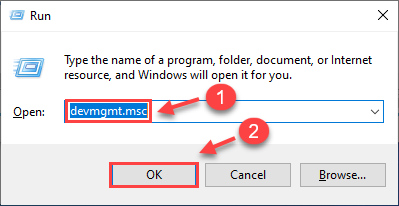
- Double clickPrint queues orPrinters to expand its drop-down list and find your Brother printer.
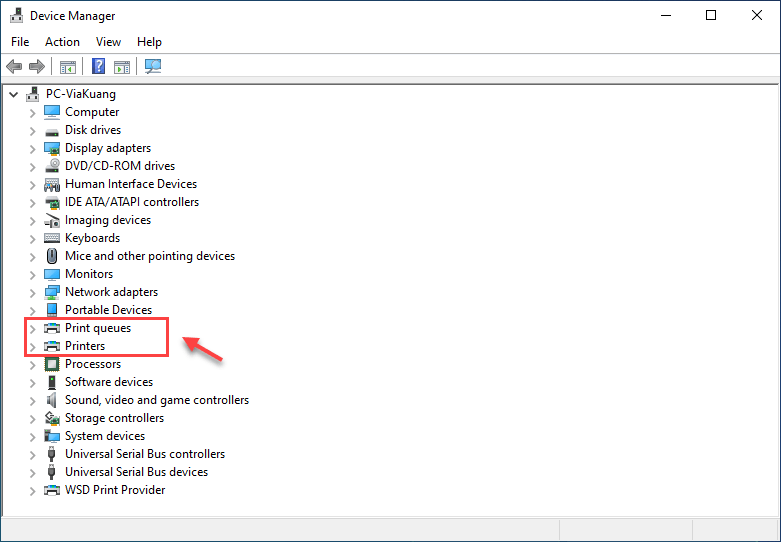
- Right-clickBrother MFC-9330CDW printer and selectUninstall device .
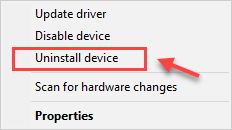
By now you’ve finished the uninstall, let’s move on to the next step.
Step 2: Download the driver online
Brother keeps updating drivers. To get them, you need to go to the Brother’s official website to find the latest and correct driver.
- Click here to download the driver for Brother MFC-9330CDW printer from Brother’s official website, select yourOS Family andOS Version (Windows 10, 64-bit, for example). Then clickOK .
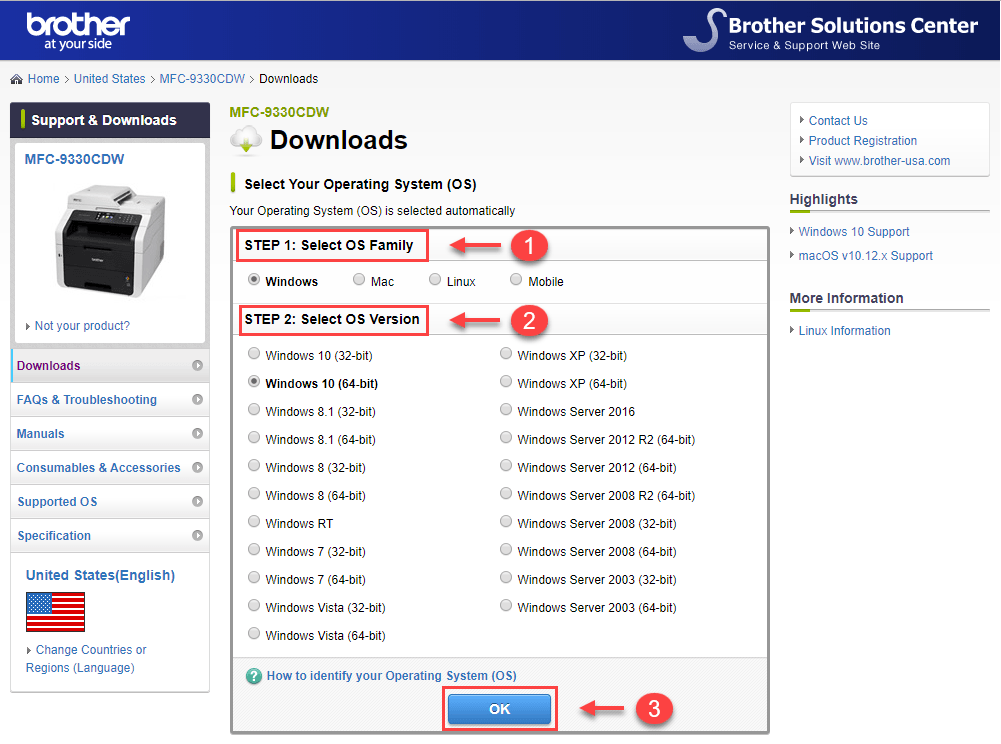
- In the first result, clickFull Driver & Software Package (Recommended) .
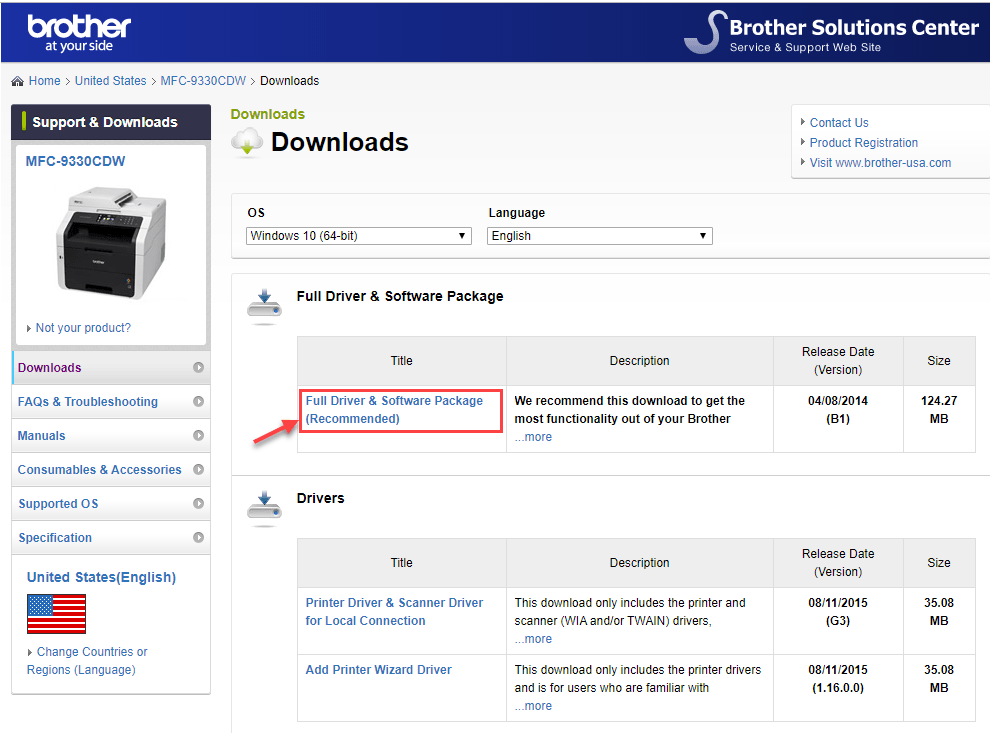
- ClickAgree to the EULA and Download .
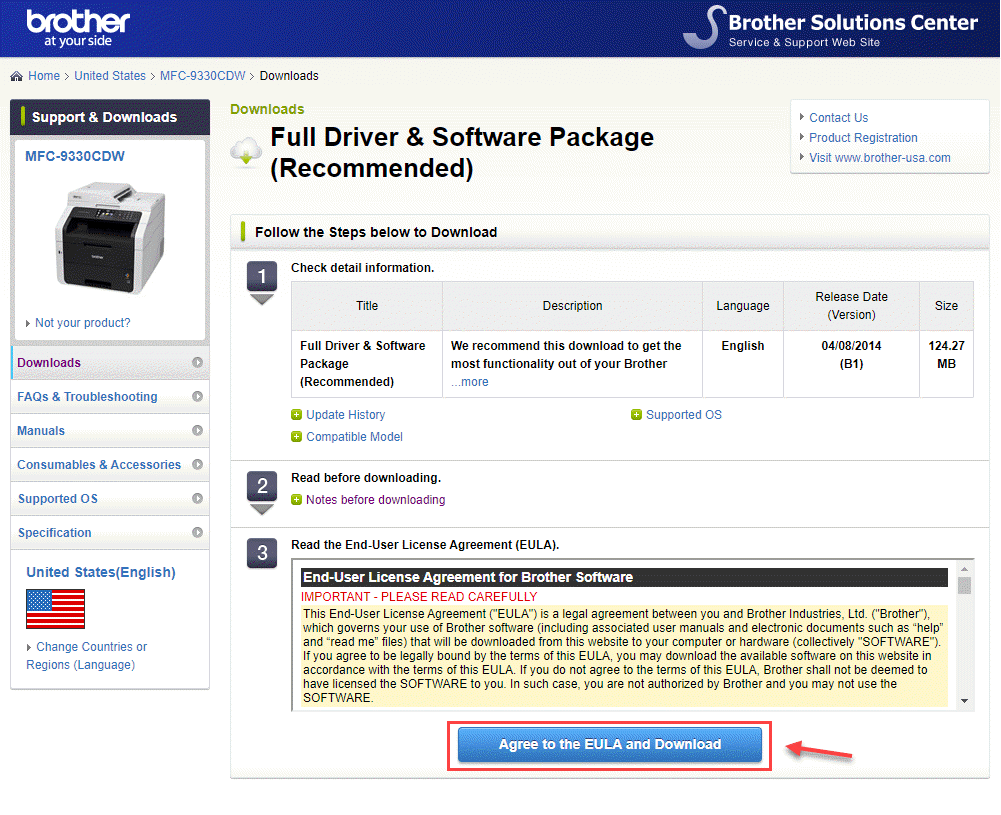
- Once you’ve downloaded the correct driver file for your system, right-click the downloaded file and selectRun as administrator . Then follow the on-screen instructions to install the driver.
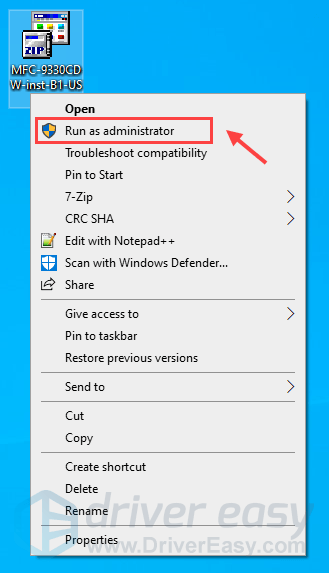
- Restart your computer to take effect.
Option 2: Automatically update Brother MFC-9330CDW drivers
If you don’t have the time, patience, or computer skills to update the Brother MFC-9330CDW driver manually, you cando it automatically with Driver Easy .
Driver Easy will automatically recognize your system and find the correct drivers for it. You don’t need to know exactly what system your computer is running, you don’t need to risk downloading and installing the wrong driver, and you don’t need to worry about making a mistake when installing.
You can update your drivers automatically with either theFREE or thePro version of Driver Easy. But with the Pro version it takes just 2 clicks (and you getfull support and a30-day money back guarantee):
Download and install Driver Easy.
Run Driver Easy and click theScan Now button. Driver Easy will then scan your computer and detect any problem drivers.
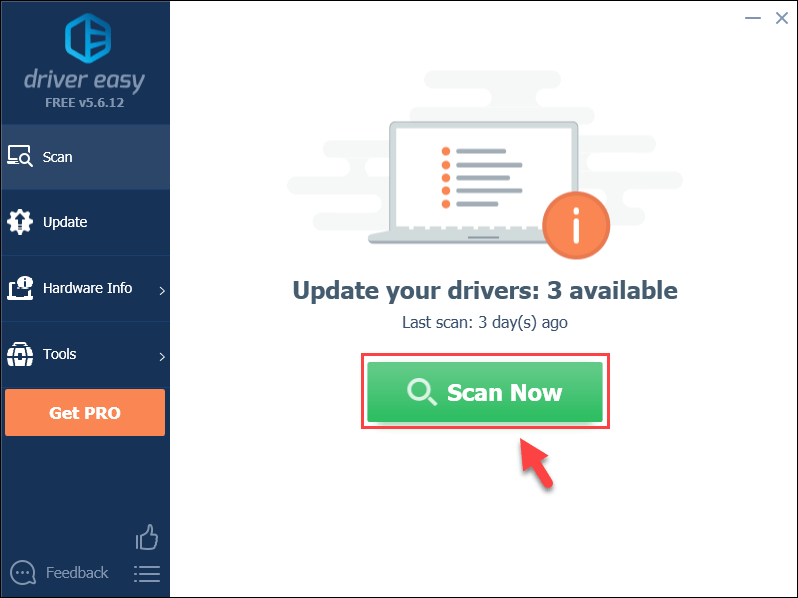
- ClickUpdate All to automatically download and install the correct version of all the drivers that are missing or out of date on your system (this requires the Pro version – you’ll be prompted to upgrade when you click Update All).
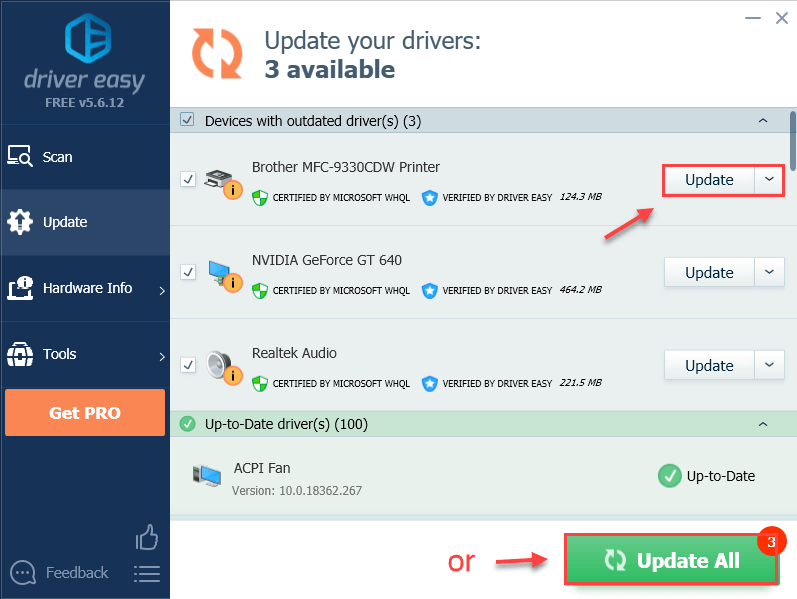
Note: You can do it for free if you like, but it’s partly manual.
- Don’t forget to restart your computer for the changes to take effect.
If you need assistance, please contact Driver Easy’s support team at [email protected] .
There you go –2 easy ways to update Brother MFC-9330CDW driver . Hopefully, you would find this article helpful! If you have any questions or suggestions, please feel free to leave a comment below.
Also read:
- [New] 2024 Approved From Snap to Stunning Photo Editing Secrets
- [Updated] Ultimate Selection Children's Drone Choices
- Harnessing the Power of Software for Seamless Vimeo Video Downloads
- HP Printer Offline Status on Windows 11/7 [Solved]
- In 2024, Sony BDP-S3700 Overhaul A New Perspective Review
- Mastering Twitter Chats with These Essential 4 Tools to Keep Up With Hashtags
- Printer Setup: Completed Without Problems
- Scanner Activation Restored for Windows 10 Users
- Setting Primary Printer Failed: Error 0X00000709 Fixed
- Title: Installation Tips: MFC-9330CDW Driver
- Author: Thomas
- Created at : 2025-02-03 22:43:36
- Updated at : 2025-02-09 20:31:25
- Link: https://printer-issues.techidaily.com/installation-tips-mfc-9330cdw-driver/
- License: This work is licensed under CC BY-NC-SA 4.0.