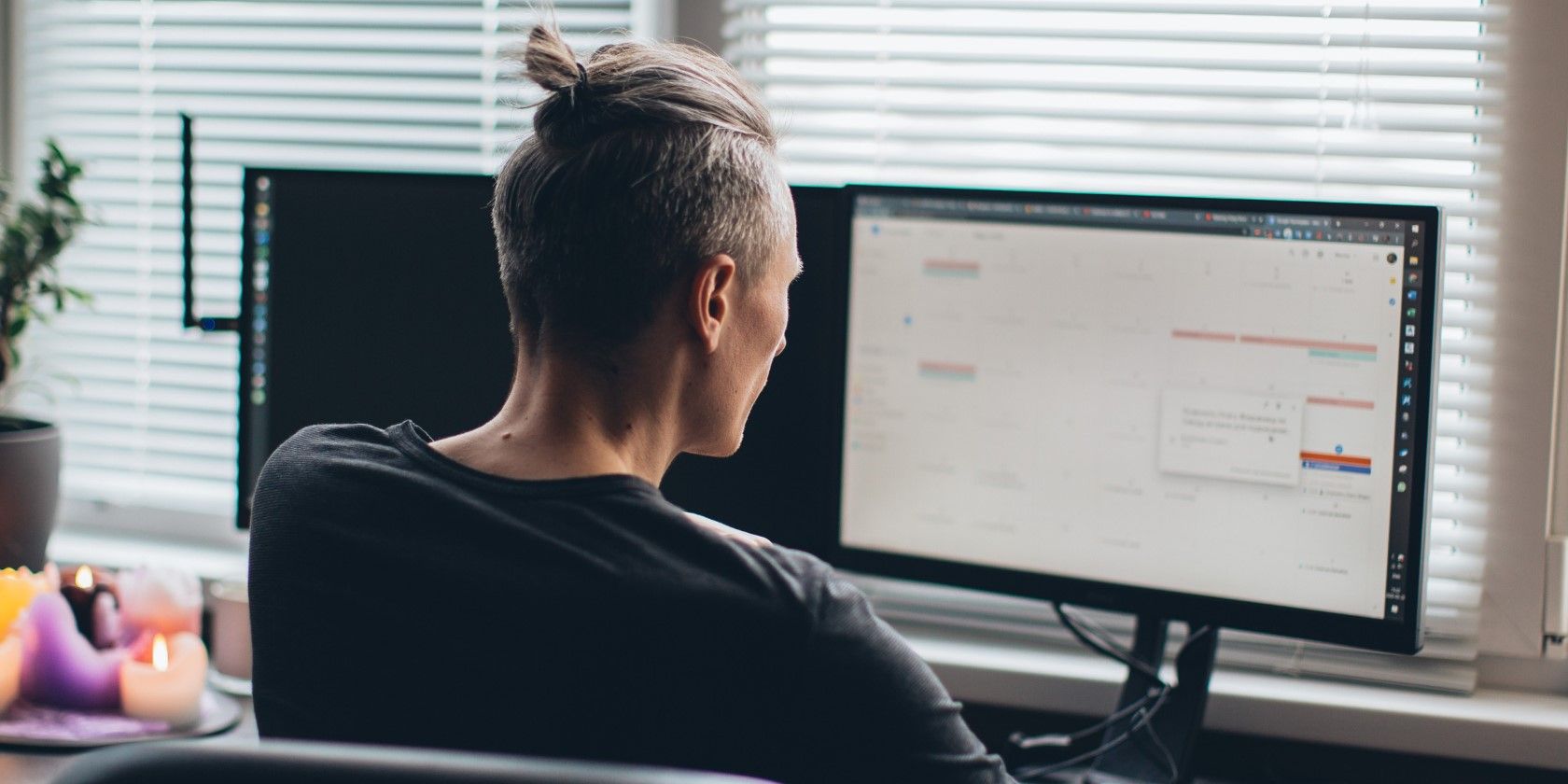
How To Remove Print Spooler Service

How To Remove Print Spooler Service
You just purchased a new printer and would like to replace the old one at home. You think you have removed the printer and its driver, but when you reboot your computer, you can still see the printer’s icon, the only difference is that the icon all grayed out. In this case, it becomes impossible for you to uninstall or remove it again.
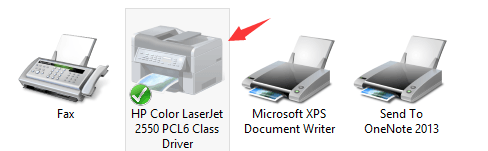
Luckily, this is an easy problem to solve. Follow the steps below to fix the problem by yourself. 1) Click theStartbutton and typecmd.exe in the search box. Then right-click c md and clickRun as administrator.  2) Type in the commandprint /s /t2and hitEnterkey on your keyboard.
2) Type in the commandprint /s /t2and hitEnterkey on your keyboard.  3) Then you will be lead to this page. Try remove your printer driver now by selecting it and click theRemovebutton. Please remember to pressOKto save the change.
3) Then you will be lead to this page. Try remove your printer driver now by selecting it and click theRemovebutton. Please remember to pressOKto save the change.  4) Then go toDevices and Printerspanel by following this path: Control Panel> Hardware and Sound> Devices and Printers. Locate the printer that you would like to remove and right click it to chooseRemove device.
4) Then go toDevices and Printerspanel by following this path: Control Panel> Hardware and Sound> Devices and Printers. Locate the printer that you would like to remove and right click it to chooseRemove device.
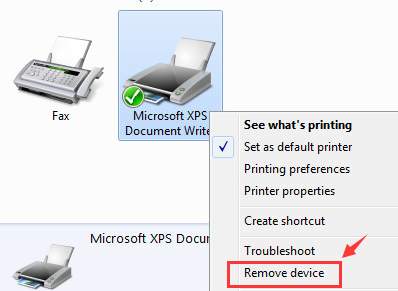
- If the above steps don’t work, press the Windows key
 andRat the same time to invoke a Run command. Typeservices.msc and press Enter.
andRat the same time to invoke a Run command. Typeservices.msc and press Enter.  6) LocatePrinterSpoolerservice. Right-click it and select Properties.
6) LocatePrinterSpoolerservice. Right-click it and select Properties.  7) Then select Stopservice. ClickOKto exit.
7) Then select Stopservice. ClickOKto exit.  8) Follow the path My Computer\C:\Windows\System32\spool\Printers.
8) Follow the path My Computer\C:\Windows\System32\spool\Printers.
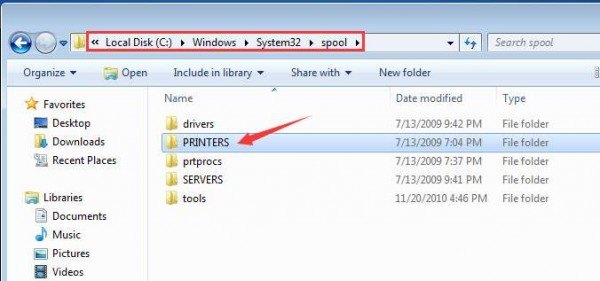
If prompted for permission to go to this folder, clickContinueorYesto continue the procedure.
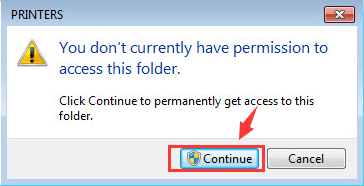
- PressCtrl + Ato select all the information in this folder and right click to click Delete. 10) Go toServicespanel again to restart thePrinterSpoolerservice.
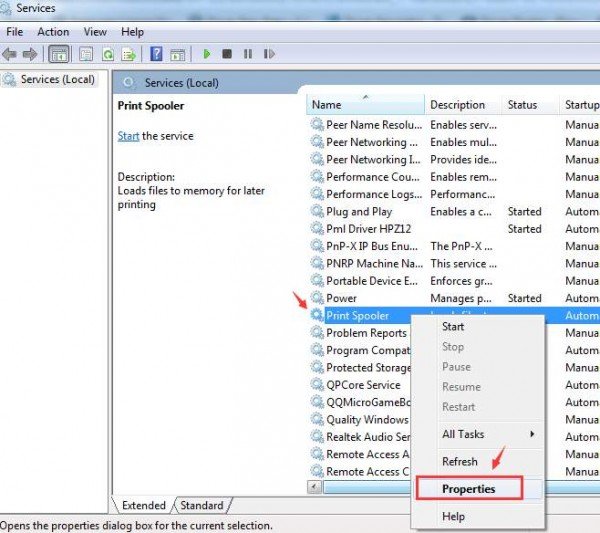
ClickStart. Then clickOKto exit.
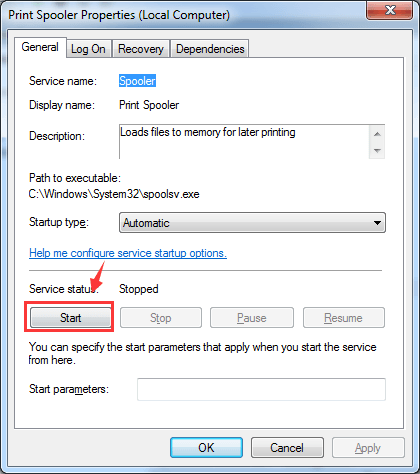
You might want to reboot your computer at this point. 11) Repeat step 1) to step 4). This time it should work. 12) If necessary, please go toPortstab and see if you need to remove any TCP/IP ports that are associated with the old printer.
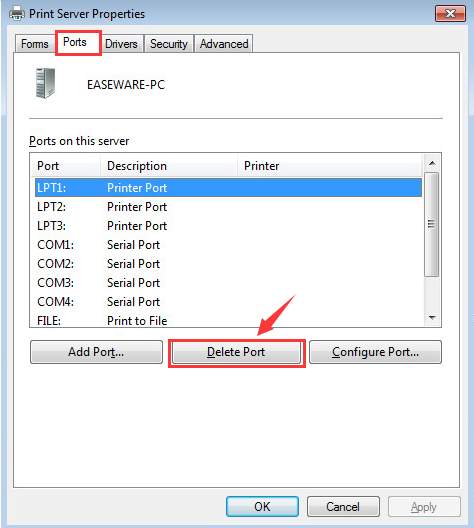
That’s all you need to do!
Also read:
- [New] In 2024, Guide to Producing Impactful Lifestyle Motivational Content
- [New] In 2024, Heimdall's Vigil Gods Clash in Ragnarok
- Get Every Page Printer Release
- How to Transfer Photos From Vivo Y77t to Samsung Galaxy S21 Ultra | Dr.fone
- In 2024, Latest Guide How To Bypass Tecno Camon 20 Pro 5G FRP Without Computer
- Melodic Moments The Art of Music in Insta-Videos
- Mending Non-Operational Printers
- MOVAvii 無限制網路上的還原服務 - 免費 TOD 到 MOV 格式轉換
- My Videos Arent Playing on Oppo Find X6 Pro – What Can I Do? | Dr.fone
- Reconnect Your Silent Canon Printer Now
- Repaired Network Communication Issue
- Revamp Printer Functions: Install New HP Inkjets Software
- Reviving Brother Printer No Output
- Reviving Disabled Scan in Win11
- Solving Audio Disruptions: Your Guide to a Smooth Soundscape in Dying Light
- Solving Common Problems with Today's Advanced Networked Devices for Easy Setup
- Wiederherstellung Von Daten Nach Einem Plattenausfall – Professionelle Methoden Und Tipps
- Windows 10: Re-Enable Scanned Device Connection
- WinPrint Woes: Successfully Fixing Error 0X00000709
- Title: How To Remove Print Spooler Service
- Author: Thomas
- Created at : 2024-10-11 08:46:45
- Updated at : 2024-10-12 09:13:45
- Link: https://printer-issues.techidaily.com/how-to-remove-print-spooler-service/
- License: This work is licensed under CC BY-NC-SA 4.0.
 andRat the same time to invoke a Run command. Typeservices.msc and press Enter.
andRat the same time to invoke a Run command. Typeservices.msc and press Enter.  6) LocatePrinterSpoolerservice. Right-click it and select Properties.
6) LocatePrinterSpoolerservice. Right-click it and select Properties.  7) Then select Stopservice. ClickOKto exit.
7) Then select Stopservice. ClickOKto exit.  8) Follow the path My Computer\C:\Windows\System32\spool\Printers.
8) Follow the path My Computer\C:\Windows\System32\spool\Printers.