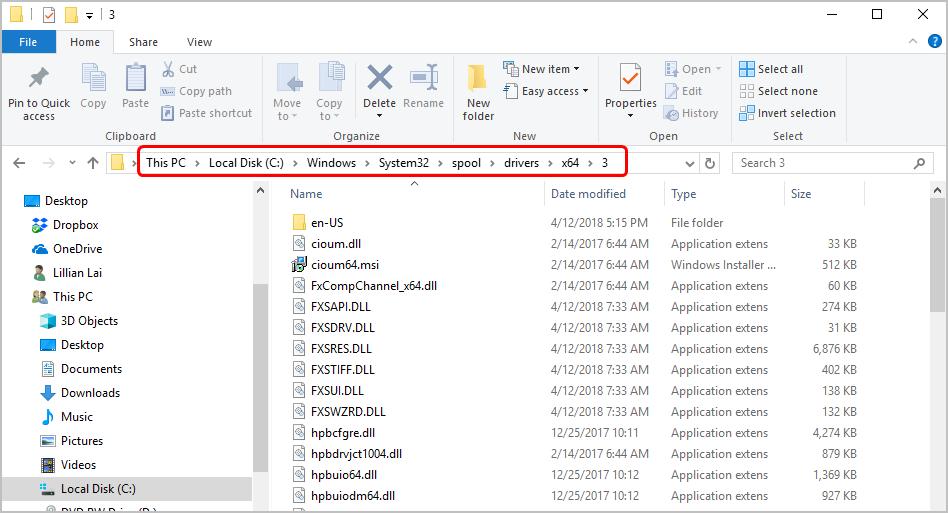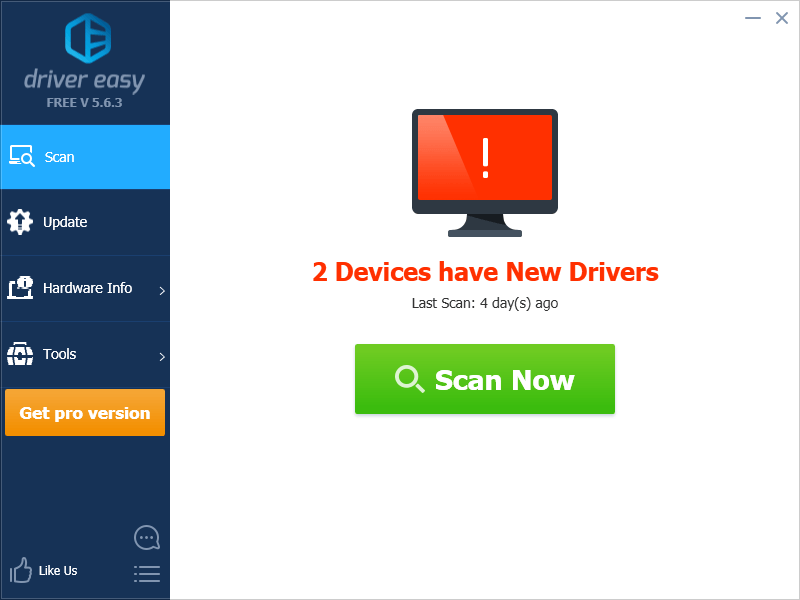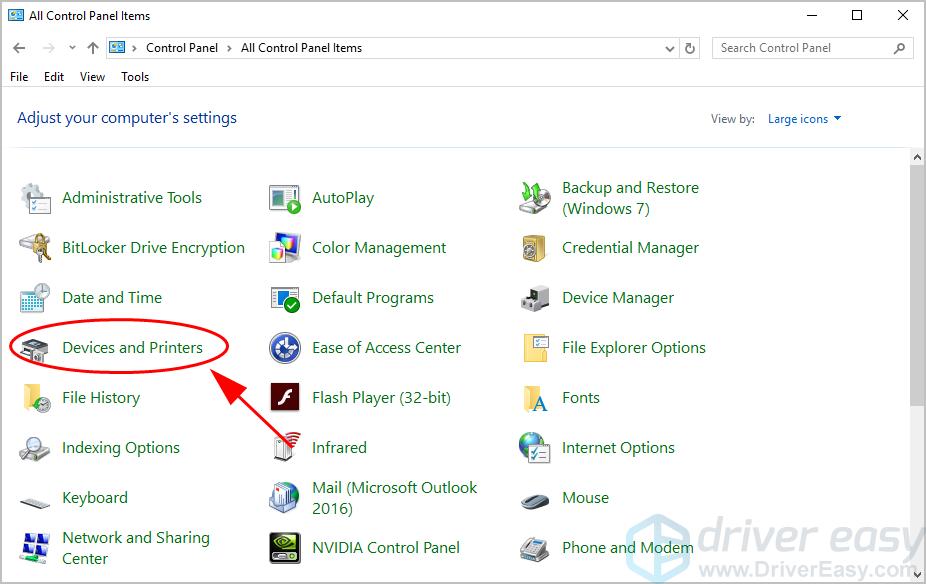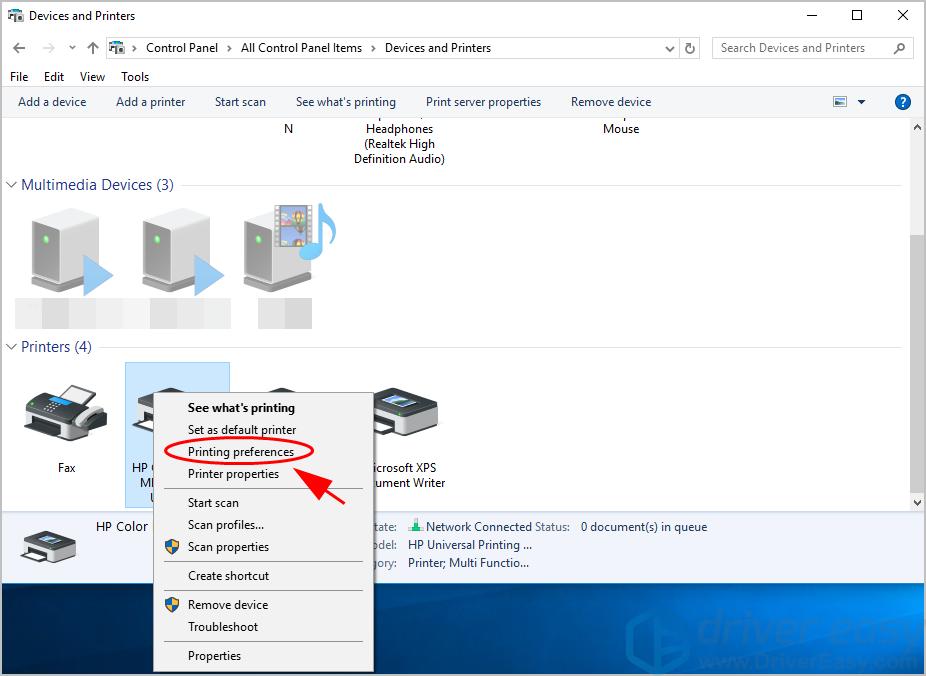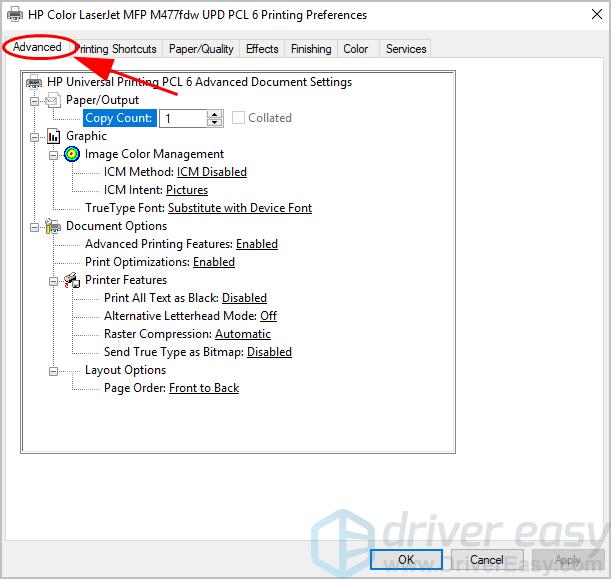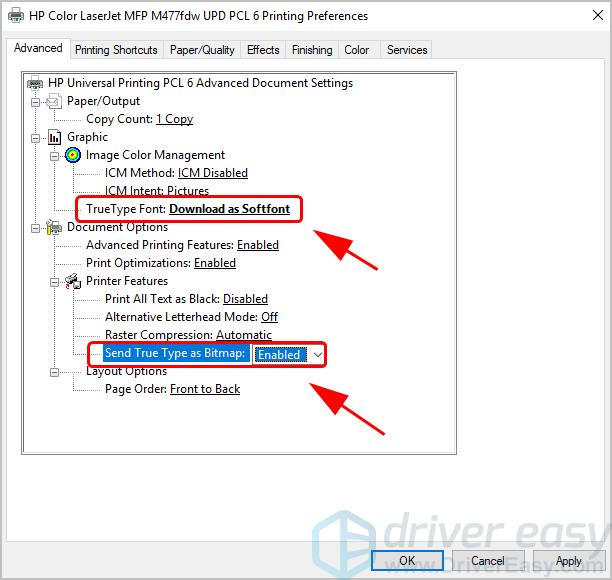How to Fix PCL XL Error Easily

How to Fix PCL XL Error Easily
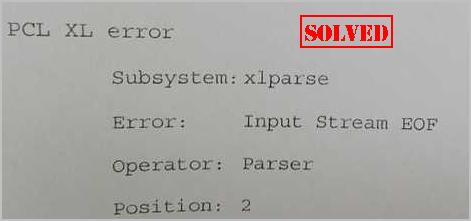
PCL XL Error usually occurs to printers when printing, especially for the HP LaserJet printers. If you’re having this PCL XL Error in your printer, don’t worry. You can fix it quickly and easily.
What is PCL XL Error? This error pops up when multiple documents are sent to be printing. This is an issue of your printer driver corruption. And sometimes your printing settings can also cause the error.
Try these fixes
Here are some solutions that have helped people resolve PCL XL Error. You don’t have to try them all; just work your way down the list until your printer’s working again.
Fix 1: Rename the files related with your printer
This method works like a trick and it hopefully resolves your PCL XL Error in your printer. Follow these steps:
- In your computer, open File Explorer.
- Go to_C:\Windows\System32\spool\drivers\x64\3_ .

- Under this folder, filter the file type with the**.gpd** extension by clickingdown arrow next to Type .
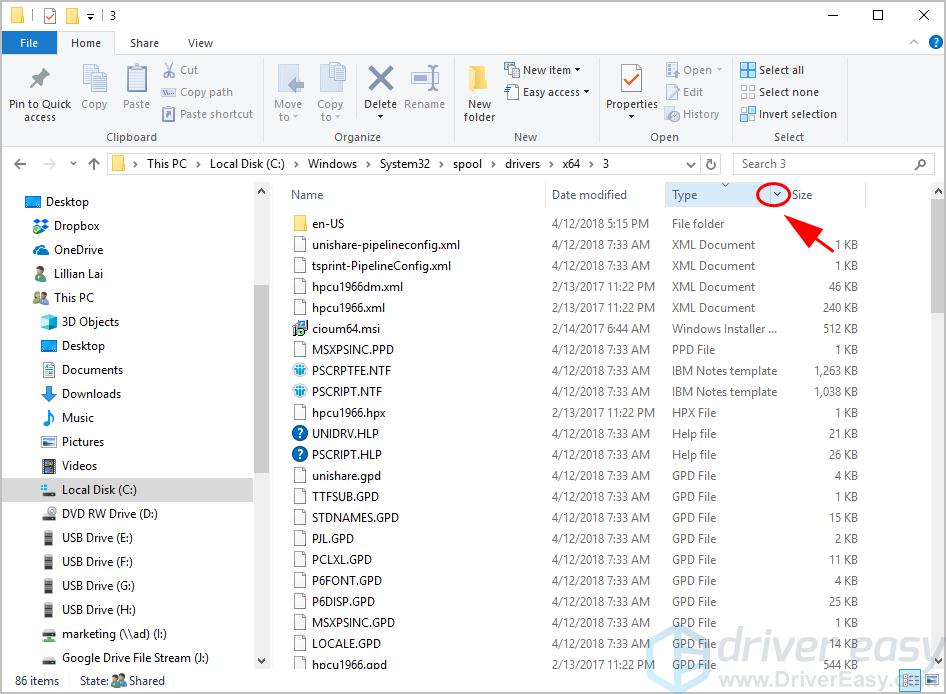
4. Choose GPD File .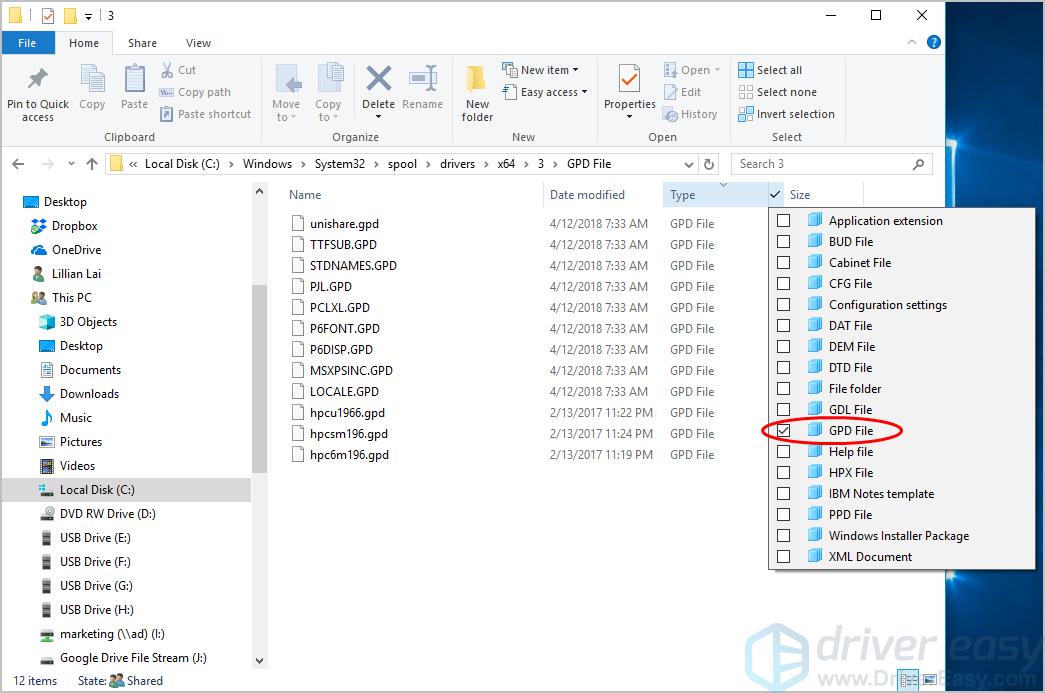
5. Rename all these files with**.gpd** extension to whatever you want. Before renaming these files, it’s recommended to backup first.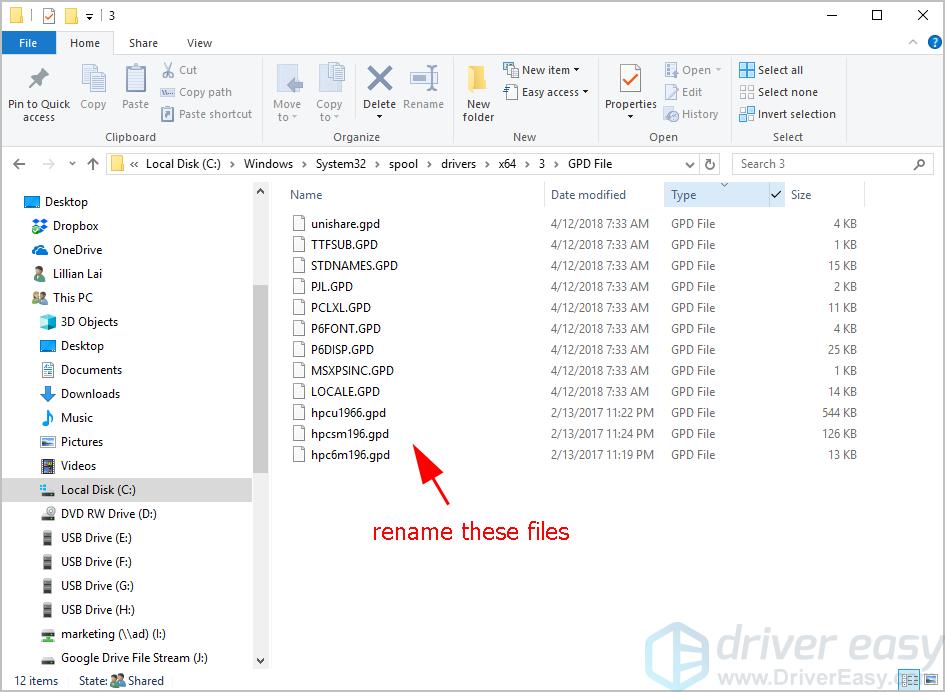
6. Save your changes and restart your computer.
Try printing again and see if it fixes yourPCL XL Error . If your error still persists, don’t worry. There are other solutions you can try.
Fix 2: Update your printer driver
A missing or outdated printer driver in your computer can cause your printer to malfunction, and then your PCL XL Error occurs. To rule it out as as the cause for your PCL XL Error, you should update your printer driver to the latest version.
There are two ways to update your drivers:manually andautomatically .
Manually update drivers – You can manually update your printer driver by downloading the latest version of your drivers from manufacturers, and installing it in your computer. This requires time and computer skills.
Automatically update drivers – If you don’t have time or patience, you can do it automatically with Driver Easy .
Driver Easy will automatically recognize your system and find the correct drivers for it. You don’t need to know exactly what system your computer is running, you don’t need to risk downloading and installing the wrong driver, and you don’t need to worry about making a mistake when installing.
You can update your drivers automatically with either theFREE or thePro version of Driver Easy. But with the Pro version it takes just 2 clicks (and you get full support and a 30-day money back guarantee):
- Download and install Driver Easy.
- Run Driver Easy and click theScan Now button. Driver Easy will then scan your computer and detect any problem drivers.

- Click theUpdate button next to your device to automatically download the latest drivers (you can do this with theFREE version). Then install the drivers in your computer.
Or clickUpdate All the automatically download and install the correct version of all the drivers that are missing or out of date on your system (this requires the Pro version – you’ll be prompted to upgrade when you clickUpdate All ).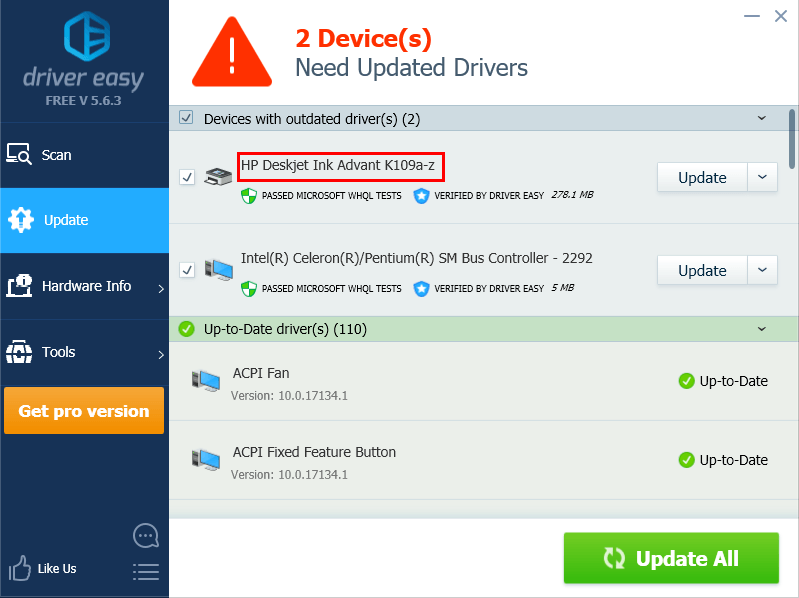
4. Restart your computer to take effect.
Then use your printer to print again and see if it works. Still no luck? Okay, there’s one more thing to try.
Fix 3: Change your printing settings
The wrong configurations for your printing is regarded as one of the reasons. So you can change the printing parameters to fix your PCL XL Error. Here’s what you can do:
- OpenControl Panel in your computer, and ensure to view bylarge icons orsmall icons .

- ClickDevices and Printers .

- Right click on your printer that is having the PCL XL Error, and selectPrinting preferences .

- Click theAdvanced tab.

- ChangeTrueType Font toDownload as Softfont , and setSend True Type as Bitmap toEnabled .

- ClickApply andOK to save the changes.
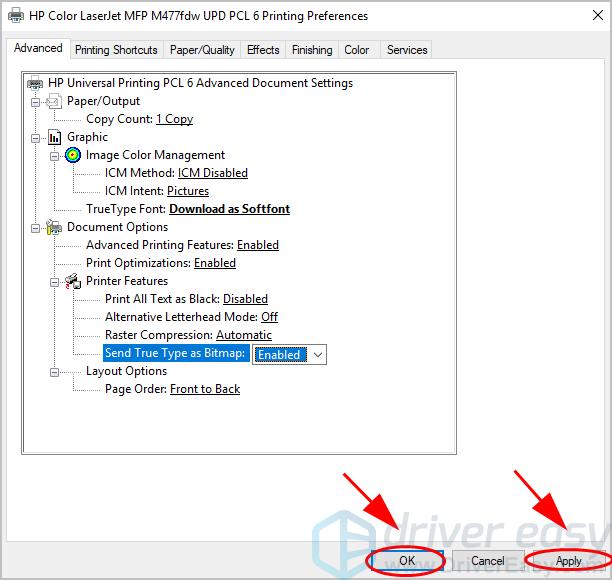
7. Restart both your PC and printer.
Check if thePCL XL Error has been resolved. So that’s it. Hope this solutions serves its purpose and fixes your PCL XL Error in your printer. If you have any questions or suggestions, feel free to leave a comment below.
Also read:
- [New] Beyond YouTube 3 Pioneering Online Video Platforms for 2024
- [Updated] Finding #Hashtags That Amplify to 6K Views for 2024
- 1. Easy Steps for Implementing Your Personalized Signature in PDF Files
- 2024 | 3 Fixes to Connect HP Printer to Laptop
- A Hacker's Guide to Scoring Cool Images at Pexels for 2024
- Addressing the Blank Pages From Your Epson Printer
- AI's Own Blemishes Overlooked
- Ease Into PLC Error Resolution
- Enhance Printing: Quick Fixes for Canon, Windows 10 Compatibility
- How to Use LUTs in Adobe After Effect
- MOV a AVI per Free Online Conversion: Metodo Passo-Passo Con Movavi
- New Horizons in Workspace Tech - Converging HP and Laptops Flawlessly
- Prime Selection - 8 Best Free Mobile MP3 Downloaders for 2024
- Speedy Printer Solutions Unveiled
- Stop Nier: Automata From Freezing or Crashing on Your Computer - Solutions Here!
- Stopping Printer Service Pauses: Solutions for Windows 10/W7/W11
- Swiftly Clear Coffee Eye Distortions A No-Cost iOS Fix Guide for 2024
- Win11 HP Paper Jam Resolved
- Windows 11 Printer Issues - Quick Solutions Needed
- Title: How to Fix PCL XL Error Easily
- Author: Thomas
- Created at : 2024-10-04 21:38:19
- Updated at : 2024-10-11 18:19:42
- Link: https://printer-issues.techidaily.com/how-to-fix-pcl-xl-error-easily/
- License: This work is licensed under CC BY-NC-SA 4.0.