
Healed Printer Communication Link

Healed Printer Communication Link
It can be annoying if you get error message “Communication Not Available” while trying to print. This error would occur to many printer brands like Dell, HP, Lexmark and so forth. If you are seeking a solution to this issue, this is the right place for you. After trying solutions here, the problem should resolve. The error message should appear like this.
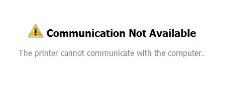
Solution 1: Turn off your printer and reboot your computer. Turn on the printer again.This solution may be a trick to solve your printer issue. Solution 2:Stop and Start the windows print spoolerFollow these steps: 1. PressWin+R(Windows key and R key) at the same time. A Run dialog will appear. 2. Copy and paste services.mscin the run boxand clickOKbutton.
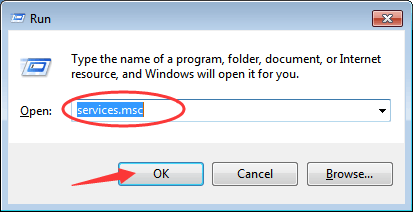
3. FindSprint Spoolerfrom the Name list. Double-click on it to open the Properties dialog box. 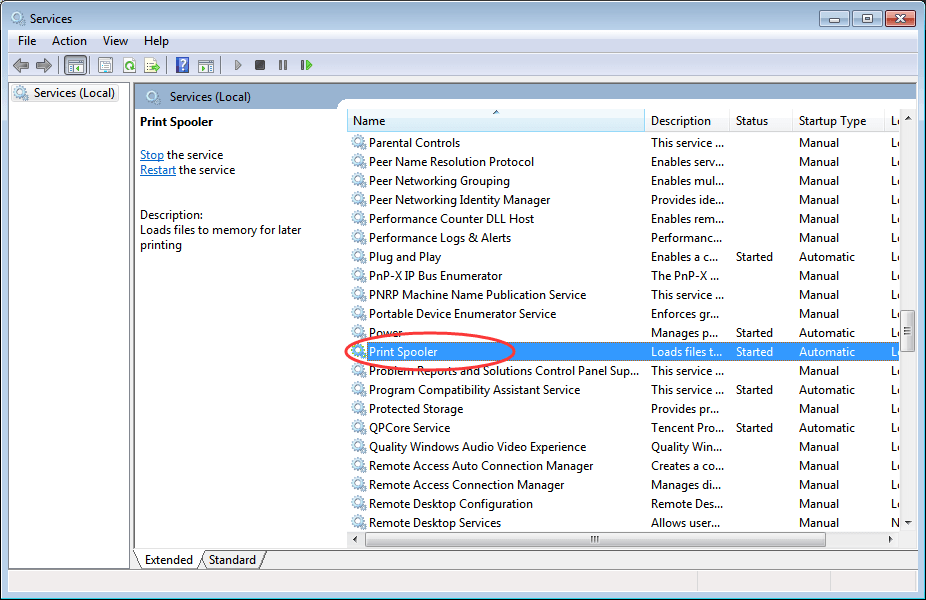 4. In “General” tab, clickStopbutton andOKbutton to disable the service.
4. In “General” tab, clickStopbutton andOKbutton to disable the service. 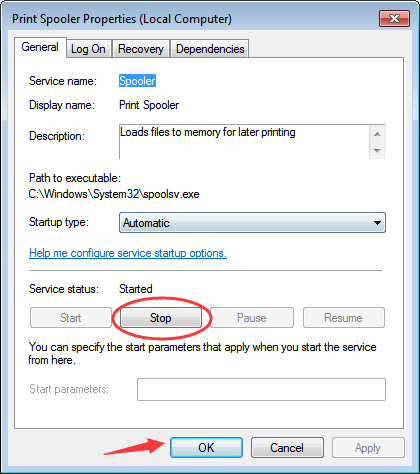 5. O pen the Properties dialog box again. ClickStart button andOK button to enable the service.
5. O pen the Properties dialog box again. ClickStart button andOK button to enable the service.
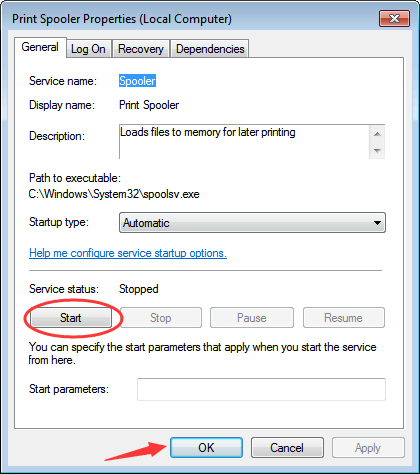
Solution 3: Uninstall Printer and Update the Driver again The corrupted driver can be the cause of the problem. To resolve the problem, try updating the printer driver. Before that, uninstall the printer first. Follow these steps to uninstall the printer. 1. Disconnect your printer.2. Press Win+R (Windows key and R key) at the same time. A Run dialog will appear. 3. Copy and paste devmgmt.msc in the run box and click OK button. 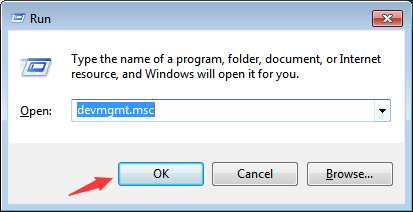 4.Locate your printer in the device list. Usually, it is listed under categoryPrint queues. Right-click on the device name and selectUninstallon the context menu. (Note:if the printer has a Fax, uninstall the Fax before uninstalling the printer.) Following screen shot is only for your reference. Different printer will show different name here.
4.Locate your printer in the device list. Usually, it is listed under categoryPrint queues. Right-click on the device name and selectUninstallon the context menu. (Note:if the printer has a Fax, uninstall the Fax before uninstalling the printer.) Following screen shot is only for your reference. Different printer will show different name here.
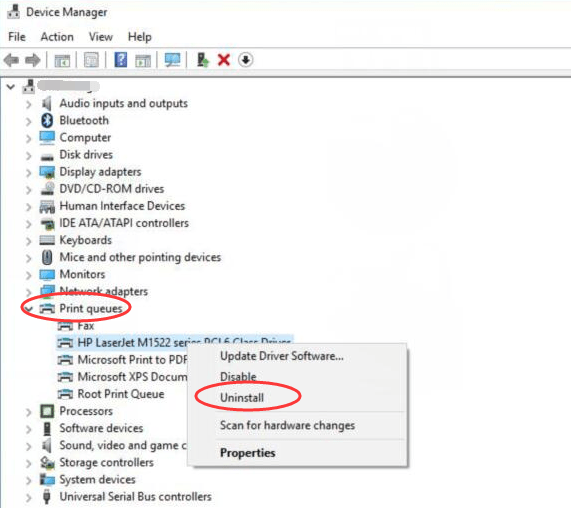
5. Restart your PC for the change to take effect. Connect the printer, and go to the printer manufacturer’s website to download the latest driver. Before you get started, please ensure that you know the printer model and the specific operating system. If you have difficulty with downloading drivers manually, you can use Driver Easy to help you. Driver Easy can detect all problem drivers in your computer and give you list of new drivers. With Driver Easy, you can update the printer driver in several minutes. If you connect your printer to PC through USB port, you can also perform steps below. 1. Open Device Manager . 2. Expand the Universal Serial Bus controllers branch.
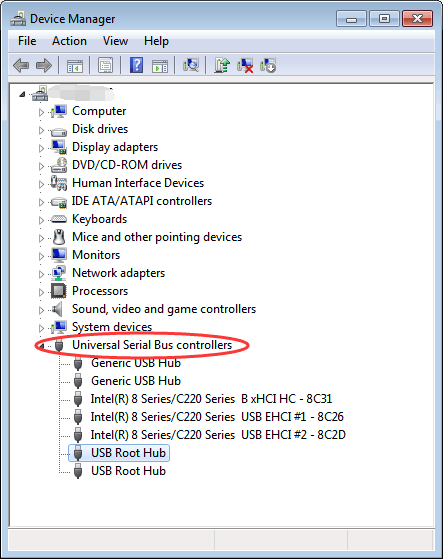
3. Double-click the USB Root Hub device, and click the Power Management tab. (If there’s more than one USB Root Hub device, repeat these steps for each one.)
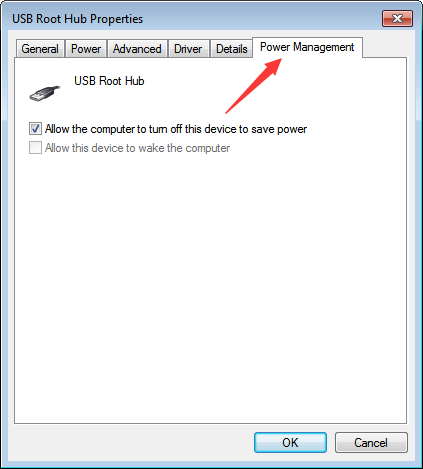 4. Turn off the Allow the computer to turn off this device to save power option, and click OK button.
4. Turn off the Allow the computer to turn off this device to save power option, and click OK button.
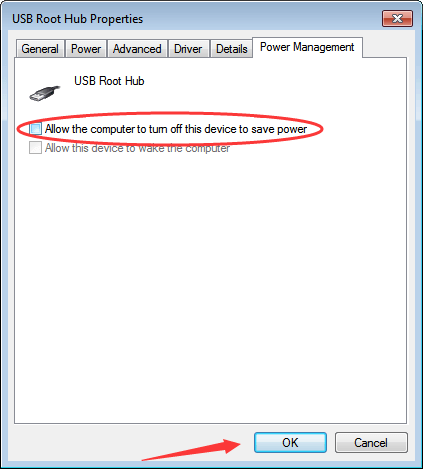
5. Reboot the computer.
Also read:
- [New] 2024 Approved Kinemaster's Ultimate Green Screen Implementation Techniques
- [New] In 2024, Connect With Creators Unravel Your YouTube Subscriber Type with 6 Exciting Questionnaires
- [New] Windows 11 Premium Video Grabber Selections for 2024
- [Updated] Harnessing the Power of Gratuitous Text Animations
- Accelerate Clearing Print Job Queue
- Are Expensive AI Prompt Tools Justified by Their Costs?
- How to Get an Offline Printer Running on Vista/XP
- Immediate Action on Queued Print Processes
- Immediate Plug-In for Print Devices
- Print Troubles? Try These 5 Simple Ways to Help Your Canon Print on Windows 11
- Step-by-Step Guide to Restore Your Canon's Connectivity
- Tackling Epson's Puzzling Error X97
- Techniques to Fix Silent HP Multi-Fax Printers
- Unboxing the Samsung Galaxy Z Flip 6: Insights on Cost, Launch Timeline & Latest Updates
- Understanding the Distinct Features of iPads Vs. Other Tablets
- What Legendaries Are In Pokemon Platinum On Realme Narzo N53? | Dr.fone
- Zeer Beslist Videobewijs Herunterladen Van Wegenetjes: Efficiënse Tools En Tips
- Title: Healed Printer Communication Link
- Author: Thomas
- Created at : 2025-02-16 01:38:56
- Updated at : 2025-02-20 03:00:27
- Link: https://printer-issues.techidaily.com/healed-printer-communication-link/
- License: This work is licensed under CC BY-NC-SA 4.0.