
Fixing Printer Connectivity Issue: Win7

Fixing Printer Connectivity Issue: Win7
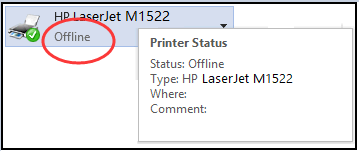
If you are prompted by “Printer offline ” message, it means your PC cannot communicate with your printer. You cannot print any file then. Here in this tutorial, you’ll learn 4 tried-and-true methods to fixPrinter Offline Issue on Windows 7 . Read on and see how…
Method 1: Set the printer you used as default
- Typeprinters in the search box from Start menu. Then clickDevices and Printers from the top result.
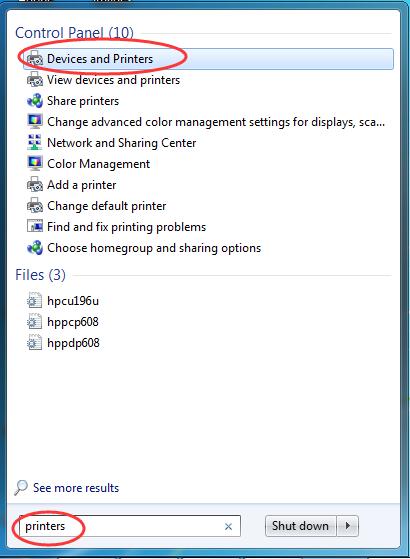
- Find your printer underPrinters and Faxes . Right-click on it and tick onSet as default printer .
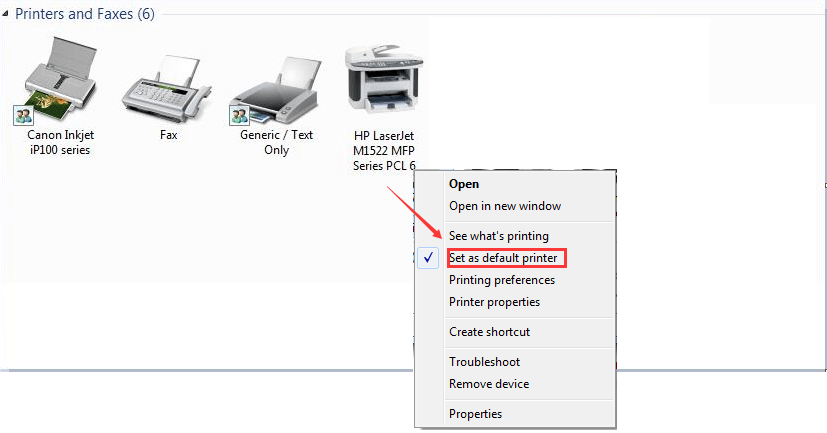
- Try to print a file to see if it works.
Method 2: Disable Use Printer Offline feature
Follow the step 1) & 2) in Method 1 to locate your printer on your Windows 7 computer.
Right-click on your printer and chooseSee what’s printing .
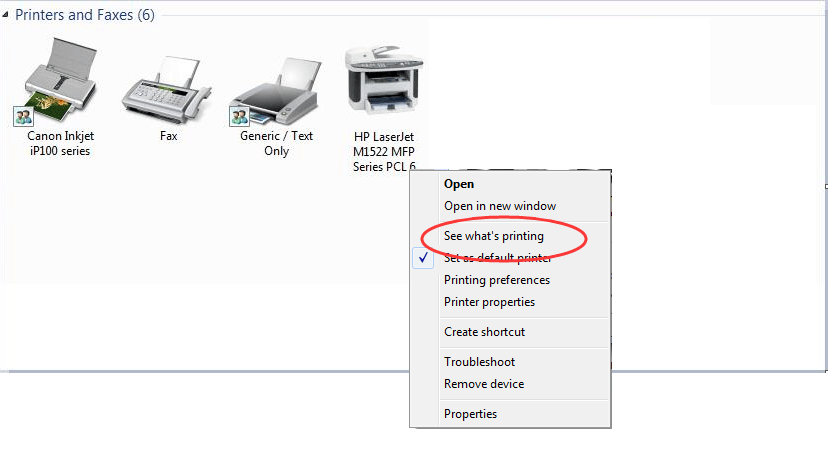
- On the pop-up window, tap onPrinter . Then make sureUse Printer Offline is unchecked.

Method 3: Disable SNMP Status Eanbled feature
Follow the step 1) & 2) in Method 1 to locate your printer on your Windows 7 computer.
Right-click on it and chooseProperties .ClickConfigure Port… underPorts pane.
Then untickSNMP Status Enabled and clickOK to save changes.
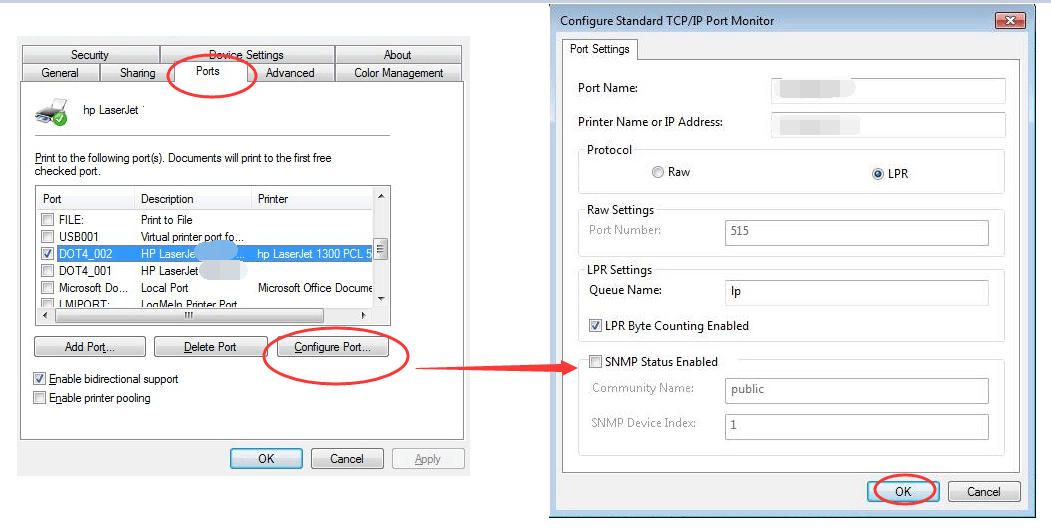
Method 4: Reinstall your printer software on Windows 7
If there’s any issues with your printer driver, your printer might also offline. In such case, try to reinstall or update your printer driver to solve the problem.
First, remove your printer software from Windows 7.
Follow the step 1) & 2) in Method 1 to locate your printer on your Windows 7 computer.
Right-click on your printer and choose Remove device .
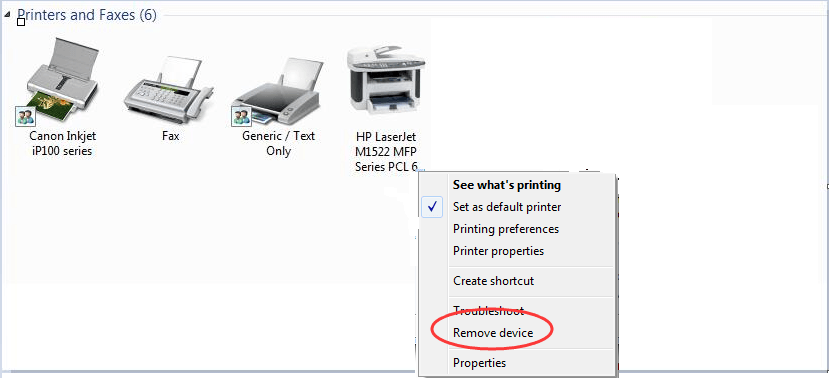
Then, download the latest driver software from your printer manufacturer’s website, Like Brother, EPSON, HP, Dell, etc.
Trouble with finding the correct driver for your printer?
LetDriver Easy help you then.
Driver Easy can help you scan out all the missing and outdated drivers on your Windows 7 computer, including your printer driver. And it will provide the latest and incompatible driver for your device automatically.
With its Free version , you can update your drivers one by one. But if your upgrade to Pro version , all your drivers can be updated with just one-click quickly.
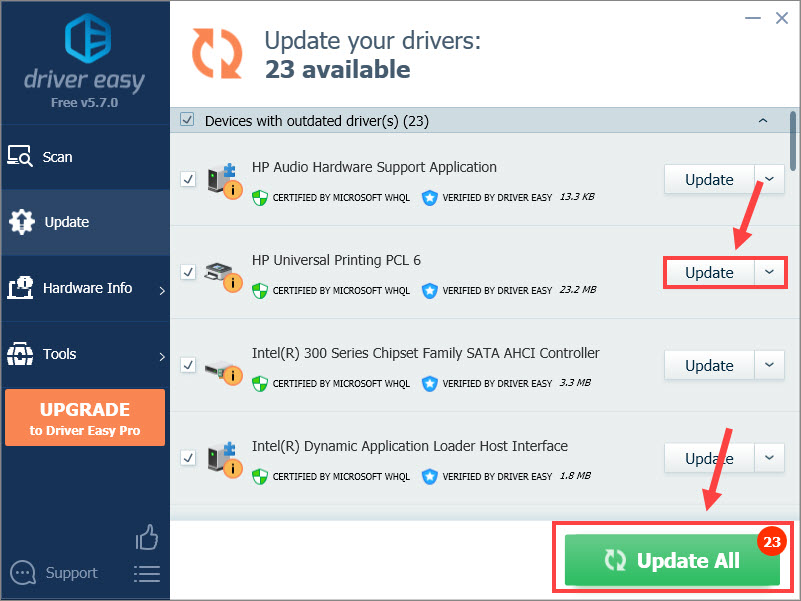
Sounds appealing? Try it now! You’ll be providedwith a no-questions-asked 30-day money-back guarantee and professional tech support 24/7.
That’s all there is to it.
Any questions please feel free to leave your comment below, thanks.
Also read:
- [New] FREE 10 Best Intro Maker Apps for iPhone and Android for 2024
- [New] From Creator to Earnings Successful YouTube Short Strategies for 2024
- 2024 Approved Smart Choices Top 5 Web Videography Tools
- 4 solution to get rid of pokemon fail to detect location On Vivo T2 Pro 5G | Dr.fone
- Bringing Waterfront Scenes Alive with Insta360's X2
- Building an Affluent Future with Instagram Know-How
- Code B200 Debugged Successfully
- Cure Non-Engagement in Older Windows Versions' Printers
- Curing Toner Depletion Crisis
- From Silence to Service: Restoring Online Status in Printer
- Overcome Paper Feeder Malfunction
- Quick Fix for Languishing Printer Jobs
- Quietude Quotient Windows/Mac Music Control for 2024
- Resolved: PRINTER Connected Successfully
- Solving YouTube Video Playback Issues Effortlessly
- Upgrade and Secure Printer Communication in Win10
- 인사이트 비용 없는 Web 기술: 모바니의 MPEG ASF 효과와 강도를 위해 영상을 변환하세요!
- Title: Fixing Printer Connectivity Issue: Win7
- Author: Thomas
- Created at : 2024-10-08 04:38:00
- Updated at : 2024-10-11 19:27:39
- Link: https://printer-issues.techidaily.com/fixing-printer-connectivity-issue-win7/
- License: This work is licensed under CC BY-NC-SA 4.0.