![[Fixed] Printer Offline Issue on Windows 7](https://thmb.techidaily.com/5cb2e70fe5fc4984663e55071f50818b86ad28c6053861679577418a188e88c7.jpg)
[Fixed] Printer Offline Issue on Windows 7

[Fixed] Printer Offline Issue on Windows 7
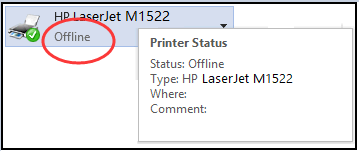
If you are prompted by “Printer offline ” message, it means your PC cannot communicate with your printer. You cannot print any file then. Here in this tutorial, you’ll learn 4 tried-and-true methods to fixPrinter Offline Issue on Windows 7 . Read on and see how…
Method 1: Set the printer you used as default
- Typeprinters in the search box from Start menu. Then clickDevices and Printers from the top result.
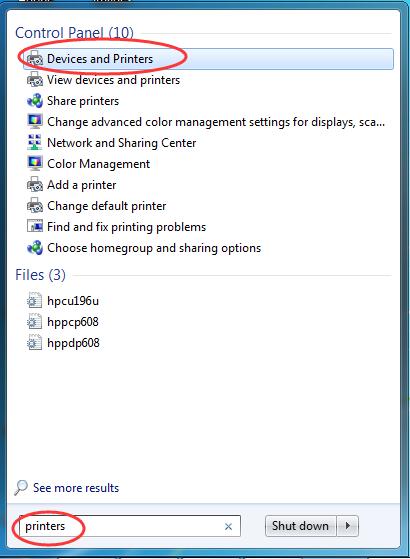
- Find your printer underPrinters and Faxes . Right-click on it and tick onSet as default printer .
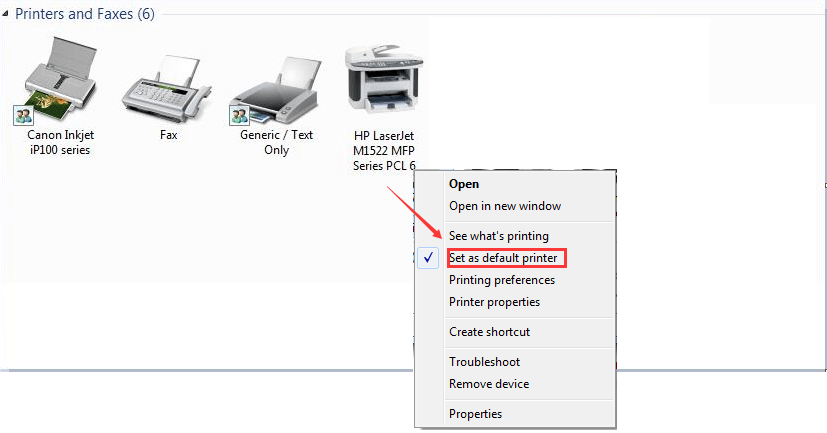
- Try to print a file to see if it works.
Method 2: Disable Use Printer Offline feature
Follow the step 1) & 2) in Method 1 to locate your printer on your Windows 7 computer.
Right-click on your printer and chooseSee what’s printing .
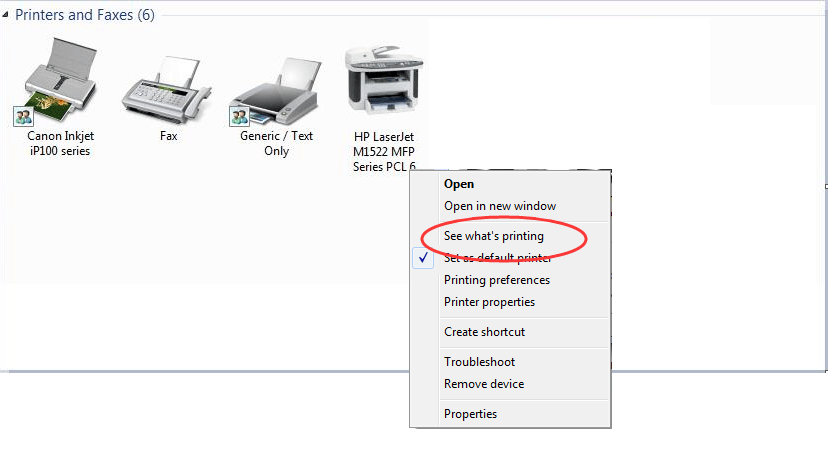
- On the pop-up window, tap onPrinter . Then make sureUse Printer Offline is unchecked.

Method 3: Disable SNMP Status Eanbled feature
Follow the step 1) & 2) in Method 1 to locate your printer on your Windows 7 computer.
Right-click on it and chooseProperties .ClickConfigure Port… underPorts pane.
Then untickSNMP Status Enabled and clickOK to save changes.
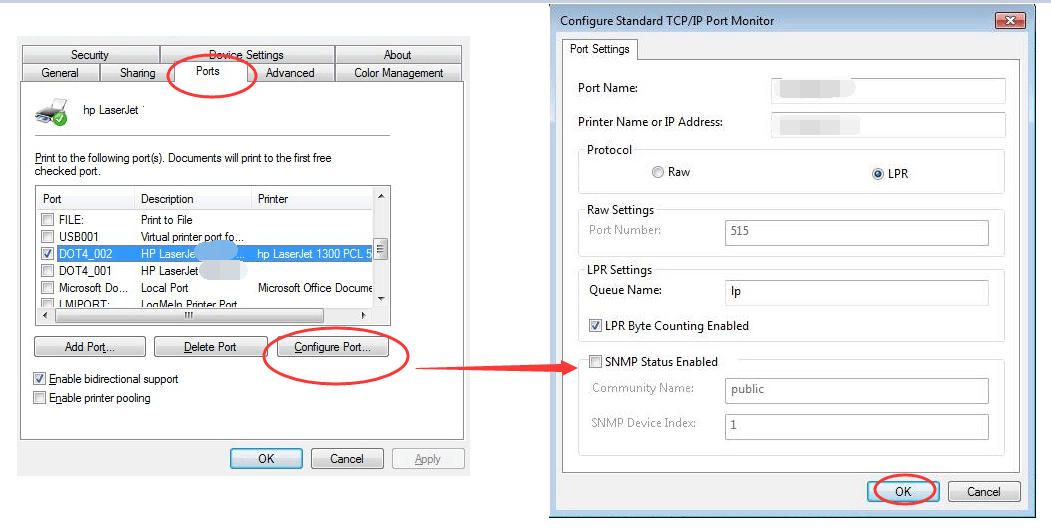
Method 4: Reinstall your printer software on Windows 7
If there’s any issues with your printer driver, your printer might also offline. In such case, try to reinstall or update your printer driver to solve the problem.
First, remove your printer software from Windows 7.
Follow the step 1) & 2) in Method 1 to locate your printer on your Windows 7 computer.
Right-click on your printer and choose Remove device .
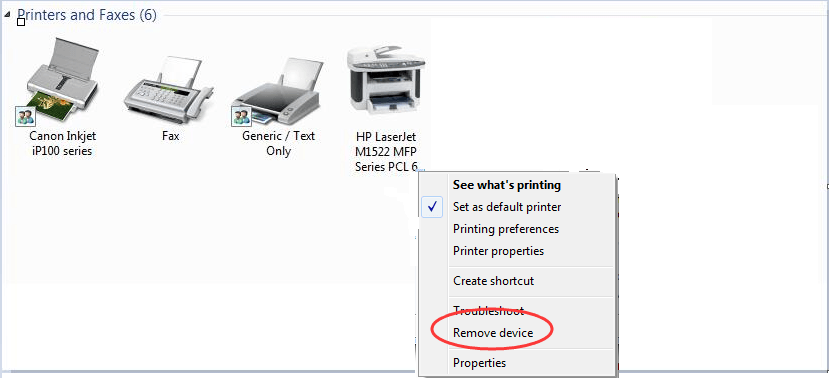
Then, download the latest driver software from your printer manufacturer’s website, Like Brother, EPSON, HP, Dell, etc.
Trouble with finding the correct driver for your printer?
LetDriver Easy help you then.
Driver Easy can help you scan out all the missing and outdated drivers on your Windows 7 computer, including your printer driver. And it will provide the latest and incompatible driver for your device automatically.
With its Free version , you can update your drivers one by one. But if your upgrade to Pro version , all your drivers can be updated with just one-click quickly.
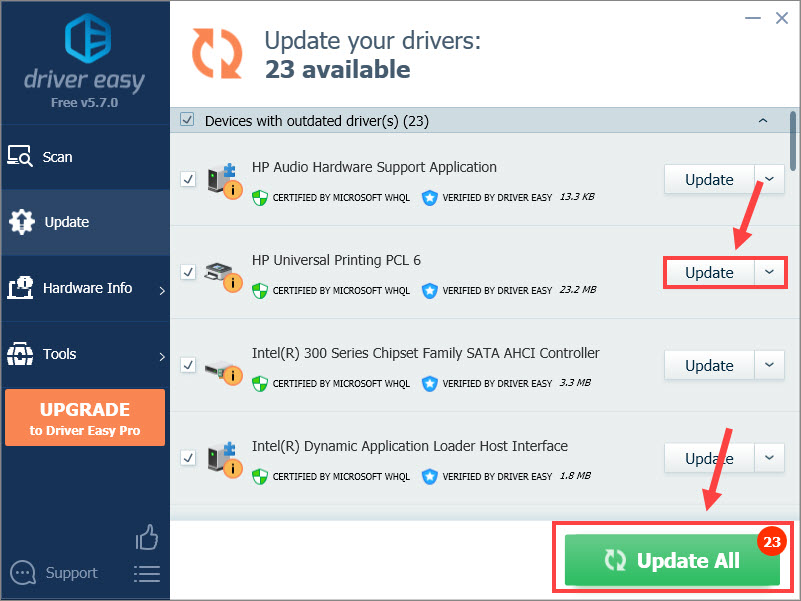
Sounds appealing? Try it now! You’ll be providedwith a no-questions-asked 30-day money-back guarantee and professional tech support 24/7.
That’s all there is to it.
Any questions please feel free to leave your comment below, thanks.
Also read:
- [Error Fixing] Unable to Add HP D1360 Drivers in Windows OSes
- [New] Audiovisual Fusion Incorporating Songs in IG Media
- [Updated] Pro's Choice Top 15 LUTs For Excellent GoPro Videos
- Addressing Printer No-Show on Windows ME Edition
- Become a Study Powerhouse: Leveraging ChatGPT for Notes
- Canon MF4770n Driver Update in Windows 10/8/7
- Discover the Finest Apple Watch Offers for Summer 2024: A Comprehensive List From ZDNet's Top Picks
- Guide YouTube to MP4 - Ensuring Data Security
- Install Updated NVIDIA Gaming Drivers for GeForce 940MX Model
- Jumpstart Your Stationary Machine: Fix Canon Printer Offline
- Latest Guide on iPad 2/3 and Apple iPhone 15 Plus iCloud Activation Lock Bypass
- Maximize Video Quality & Accessibility with WinX Platinum DVD Ripper - Backup & Convert Your DVDs Faster Using GPU Power
- Navigating Through Networked Printer Issues
- Optimize Printing on Laptops with Improved HP Printer Links
- Troubleshooting LG Printer Connections: Fixing Driver Problems in Windows (Versions 11/8/7)
- Title: [Fixed] Printer Offline Issue on Windows 7
- Author: Thomas
- Created at : 2024-10-11 09:42:43
- Updated at : 2024-10-11 19:04:35
- Link: https://printer-issues.techidaily.com/fixed-printer-offline-issue-on-windows-7/
- License: This work is licensed under CC BY-NC-SA 4.0.