
Fixed: Error Code B200

Fixed: Error Code B200
Keep getting the error code B200? You’re not alone! Many Canon users are reporting it. But don’t worry. You can fix it Here are 3 solutions to try.
3 simple fixes to try
In most cases, getting the error B200 indicates that the printhead of your Canon printer is dead. Apart from that, defective ink cartridges and a corrupt printer driver can also trigger this problem. But before you rush out to buy a new printhead, check the fixes below.
You may not have to try them all; just work your way down the list until you find the one that works for you.
Fix 1: Update your printer driver
When something goes wrong with your Canon printer, updating its driver should always be your go-to option. Most printer issues, such as blank page printing, error code messages, and printer not responding, are often caused by a faulty printer driver.
There are two ways you can update your printer driver:
- Option 1 – Manually install the driver
- Option 2 – Automatically update your printer driver (Recommended)
Option 1 – Download and install the driver manually
Canon keeps updating printer drivers. Here’s how to get the latest correct one for your device:
1) Go to the Canon support website , then clickSUPPORT > SOFTWARE & DRIVERS .
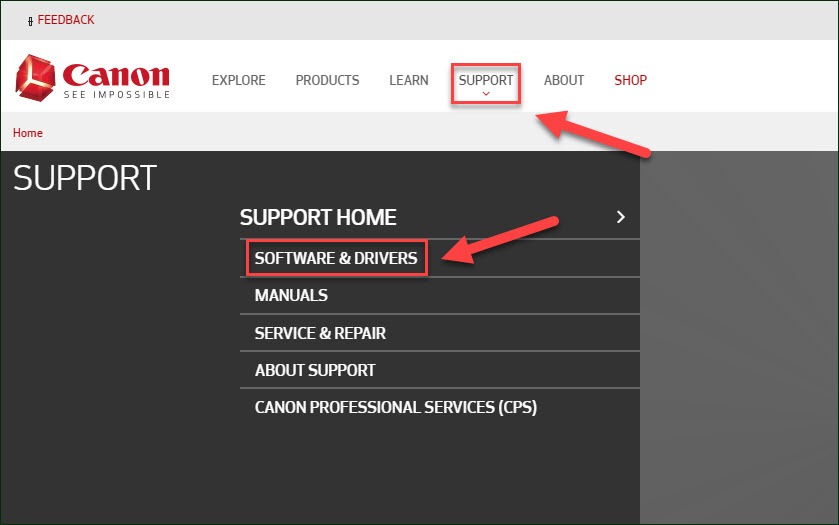
2) Enter the name of the serial number of your Canon product and search for it.
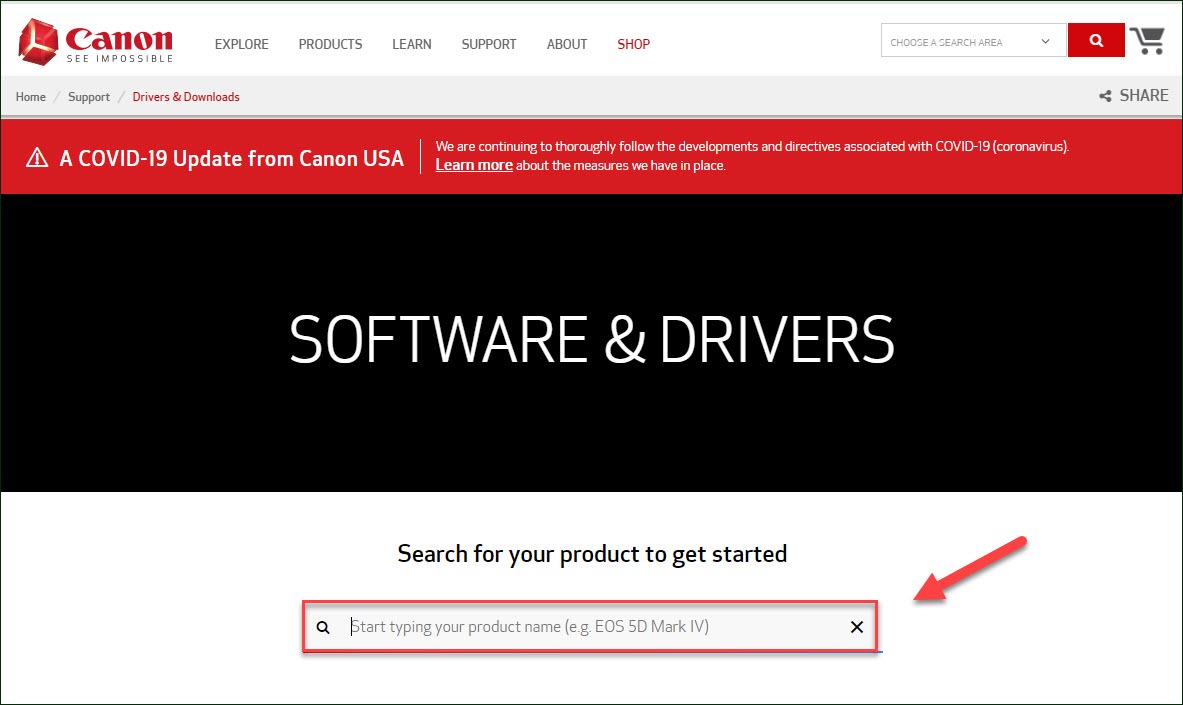
3) Find the driver corresponding with your specific flavor of Windows version (for example, Windows 32 bit) and download the driver manually.
4) Once you’ve downloaded the correct driver for your system, double-click on the downloaded file and follow the on-screen instructions to install the driver.
You’ll need some computer skills and patience to update your driver this way, because you need to find exactly the right driver online, download it and install it step by step. If you don’t have the time, patience or computer skills to update the printer driver this way, you can do it automatically with Driver Easy .
Option 2 – Automatically update your printer driver
Driver Easy will automatically recognize your system and find the correct driver for it. You don’t need to know exactly what system your computer is running, you don’t need to risk downloading and installing the wrong driver, and you don’t need to worry about making a mistake when installing.
You can update your drivers automatically with either the FREE or the Pro version of Driver Easy. But with the Pro version it takes just 2 clicks:
1)Download and install Driver Easy.
2) Run Driver Easy and click the Scan Now button. Driver Easy will then scan your computer and detect any problem drivers.

3) Click Update All to automatically download and install the correct version of all the drivers that are missing or out of date on your system (this requires the Pro version – you’ll be prompted to upgrade when you click Update All).
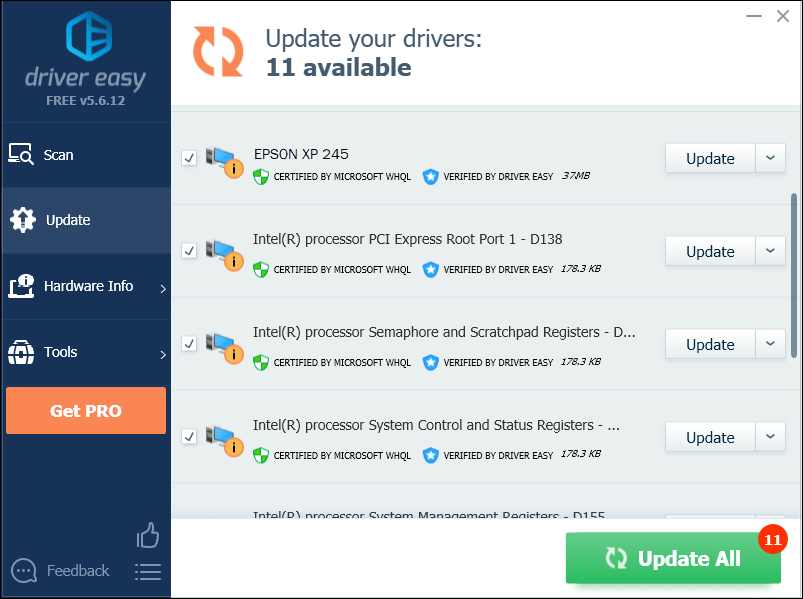
You can do it for free if you like. But it’s partly manual.
If you need assistance, please contact Driver Easy’s support team at [email protected] .
Fix 2: Check your ink cartridges
Printer errors sometimes appear because the ink cartridge is not properly installed or it’s damaged. So, you should check if your cartridges are working fine. Here is what you should check:
The following process may vary depending on different types of printers. If you don’t know how to do it, consult your printer manual for instructions.
Check whether your ink cartridges are clogged
Blocked or clogged ink cartridges can cause the printer error B200. To see if that’s the problem for you, you can clean your ink cartridges from the printer control panel or clean them manually.

Check the ink levels on your printer
Check the ink levels on your Canon printer and replace your cartridges if necessary.
Remove and reinstall your cartridges.
Defective or disconnected cartridges may also be the reason why your printer keeps showing the error code.
Remove your cartridges to check if any of them are defective. If you find any damaged cartridges, replace them.

Make sure your cartridges all work properly, then reinstall it.
Now, reopen your Canon printer. If your problem still exists, try the fix below.
Fix 3: Clean the printhead
The Error B200 is most likely to occur when the printhead is clogged. Follow the instructions below to clean the printhead:
1) Uninstall the printhead.
2) Use pure alcohol or nonoily cleaning fluid to clean the gold contacts.
The printhead is very delicate. Please proceed with caution.
3) Flush the printhead under the hot water tap.
4) After the printhead is dried, reinstall it. Then, reopen your printer.
Hopefully, your printer works properly now! If all fixes are tried without improvement, you’ll need to bring your printer to a repair store for some professional help.
Feel free to leave a comment below if you have any questions or suggestions.
Also read:
- [Updated] 2024 Approved Top Group Video Chat Apps For Video Conferences and Meetings
- [Updated] In 2024, OBS vs ShadowPlay - Which to Choose
- [Updated] Start Chatting in Real-Time Learn Live on Instagram
- 2024 Approved Your Guide to Favorite TikTok Backgrounds
- 4 Ways to Transfer Music from Apple iPhone 6 Plus to iPod touch | Dr.fone
- Brother 9330CDW Fan & Software Guide
- Comparing Blu-Ray, DVD & 4K UHD: The Ultimate Guide to Choosing the Best Format
- Epson Connectivity Restored
- Expert Advice: Overcoming Delay Problems During Chromecast Audio Setup
- How to Change Realme 11 5G Location on Skout | Dr.fone
- HP OfficeJet Status: Online on Windows 11
- In 2024, Quick Aspect Alteration for Web Design
- Paperless Print: Win11 Issue Solved
- Refining Drive Functionality: MF4770n Windows Update
- Reviving Scanner on Windows 11 OS
- Stepwise Instructions: Connecting Your New Canon Print Device
- Transforming Empty Sheets Into Essential Data
- Ultimate Compatibility Pack: Officejet Pro 8600, Windows Edition
- Vivo T2x 5G Screen Unresponsive? Heres How to Fix It | Dr.fone
- Title: Fixed: Error Code B200
- Author: Thomas
- Created at : 2024-10-05 10:31:41
- Updated at : 2024-10-12 08:08:36
- Link: https://printer-issues.techidaily.com/fixed-error-code-b200/
- License: This work is licensed under CC BY-NC-SA 4.0.