![Fix System Interrupt Controller Driver Issue [Solved]](https://thmb.techidaily.com/2406330bf931e26fe8a1a800921df2ca60aab8badbd84f3b12dc61e65092f344.jpg)
Fix System Interrupt Controller Driver Issue [Solved]

Fix System Interrupt Controller Driver Issue [Solved]
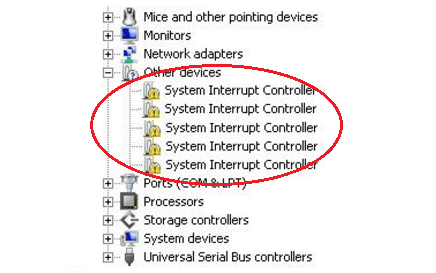
Many users reported when they access the new operating system, they found System Interrupt Controller with no driver in Device Manager. It’s not a hard problem to solve out. In this post, we will be showing you three easy ways to install the driver back. Taking your time go on with the methods and choose the one you prefer.
Method 1. Update System Interrupt Controller driver via Device Manager
Method 2. Download your chipset driver from the manufacturer’s website
Method 3. Update your driver via Driver Easy automatically (Recommended)
Method 1. Update System Interrupt Controller driver via Device Manager
- PressWindows key +R key together to open a Run box.
Then typedevmgmt.msc in the box and hit Enter to open Device Manager.
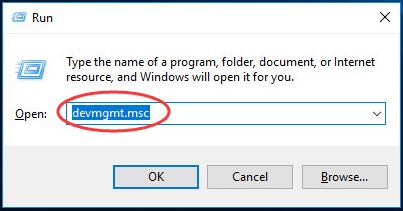
- Find and right-click onSystem Interrupt Controller on the open window.
Then chooseUpdate driver .
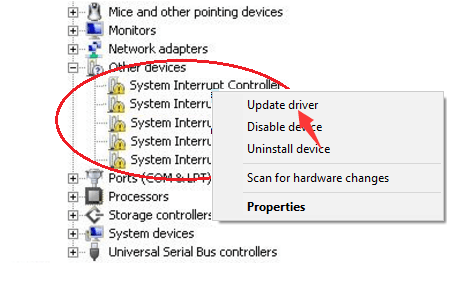
- ChooseSearch automatically for updated driver software .
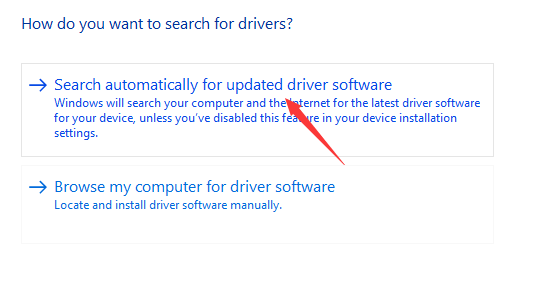
- Then Windows will detect the correct driver for the device automatically.
Method 2. Download your chipset driver from the manufacturer’s website
System Interrupt Controller is one part of the chipset and its driver is also included in the chipset driver. Thus if you want to download the driver manually, you can find the chipset driver from the manufacturer’s website.
Follow the step 1) & 2) in Method 1 to locate System Interrupt Controller in Device Manager window.
Right-click on it and chooseProperties .
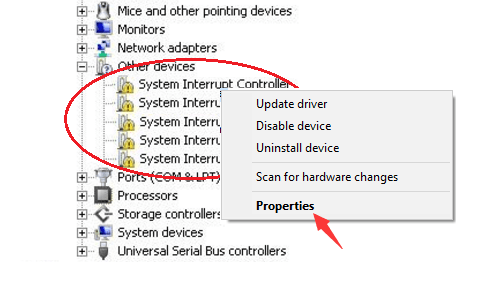
- Choose to view onDetails pane and set the Property to beHardware Ids .
Then right-click on the topest Value and chooseCopy .
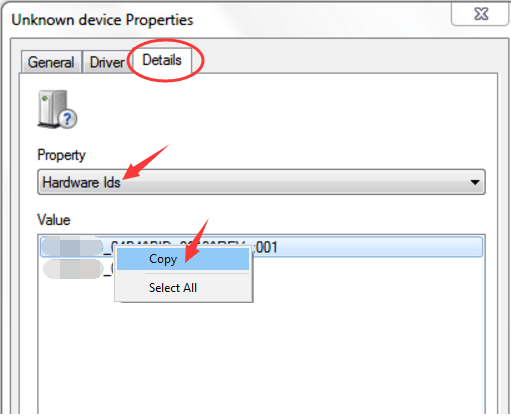
- Then paste what you copy in the search engine you like or directly in your chipset manufacturer’s website.
Download the correct driver from the result and install it on your computer.
Method 3. Update your driver via Driver Easy automatically (Recommended)
Windows cannot always find the update for your device driver. In addition, you’re probably having trouble with finding the correct drivers. Luckily, here you can letDriver Easy help you.
Driver Easy is a truly safe and helpful driver tool. It can help you scan out all the missing and outdated drivers in a just few seconds. And it will provide the latest and compatible driver for your device automatically.
You can try its Free version , and install the drivers one by one. But if upgrade to the Pro version , you can update all your missing and outdated drivers automatically with just one go — Update All .
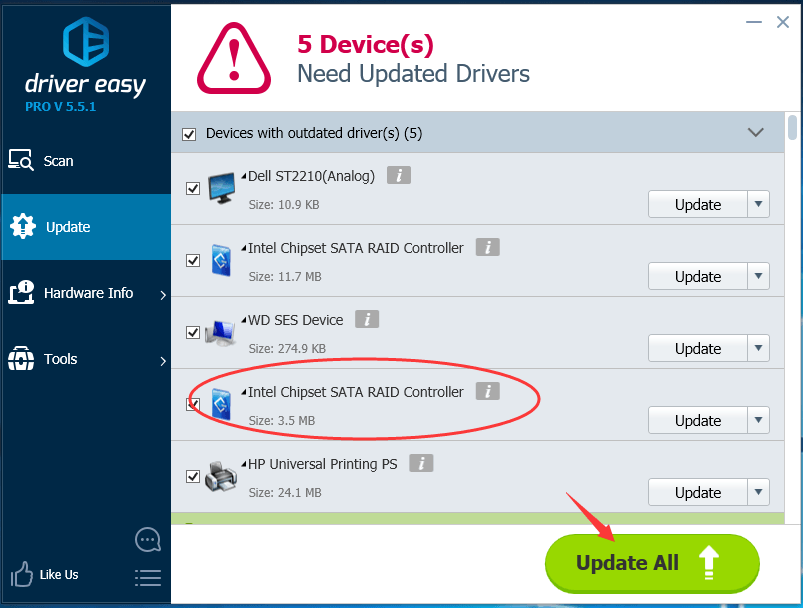
No worry to try its Pro version as we offer you a no-questions-asked 30-day money-back guarantee and professional tech support 24/7. Such a charming driver tool. Never miss it. Try now .
That’s all there is to it.
Any questions please feel free to let us know by leaving a comment below, thanks.
Also read:
- [New] Box It Up Right 10 Online Haunts for Tailored Gift Boxes
- [New] In 2024, Syncopated Patterns in YouTube Music Collections
- [Tools & Methods] How To Resize YouTube Thumbnail
- 8 Premier Online Photo Frame Creators Revealed for 2024
- Brother Printer Errors? Try These Fixes on Windows 10/11
- Comprehensive Instructions to Turn On and Use Hyper-V in Windows 11 Systems
- Dismantling the Mystery of Non-Printing Machines
- Fixed Issue with Installing Printer
- How to Fix the Stopped Audio Service in Windows 7
- How to Unlock a Network Locked Honor 100 Phone?
- Infinix Note 30 Pro Stuck on Screen – Finding Solutions For Stuck on Boot | Dr.fone
- Local Printer Spooler Not Responding, Help
- Maximizing Your Firefox Multitasking with FFXP
- Printer Recovery Steps
- Quick Remedies for Slow Printers
- Secure & Update: HP Officejet 4630 Driver Edition
- Step-By-Step Guide to Remove Hardware Printers
- Title: Fix System Interrupt Controller Driver Issue [Solved]
- Author: Thomas
- Created at : 2025-02-18 03:21:00
- Updated at : 2025-02-19 17:33:32
- Link: https://printer-issues.techidaily.com/fix-system-interrupt-controller-driver-issue-solved/
- License: This work is licensed under CC BY-NC-SA 4.0.