
B200 Bug Fixed, Ready to Go!

B200 Bug Fixed, Ready to Go
Keep getting the error code B200? You’re not alone! Many Canon users are reporting it. But don’t worry. You can fix it Here are 3 solutions to try.
3 simple fixes to try
In most cases, getting the error B200 indicates that the printhead of your Canon printer is dead. Apart from that, defective ink cartridges and a corrupt printer driver can also trigger this problem. But before you rush out to buy a new printhead, check the fixes below.
You may not have to try them all; just work your way down the list until you find the one that works for you.
Fix 1: Update your printer driver
When something goes wrong with your Canon printer, updating its driver should always be your go-to option. Most printer issues, such as blank page printing, error code messages, and printer not responding, are often caused by a faulty printer driver.
There are two ways you can update your printer driver:
- Option 1 – Manually install the driver
- Option 2 – Automatically update your printer driver (Recommended)
Option 1 – Download and install the driver manually
Canon keeps updating printer drivers. Here’s how to get the latest correct one for your device:
1) Go to the Canon support website , then clickSUPPORT > SOFTWARE & DRIVERS .
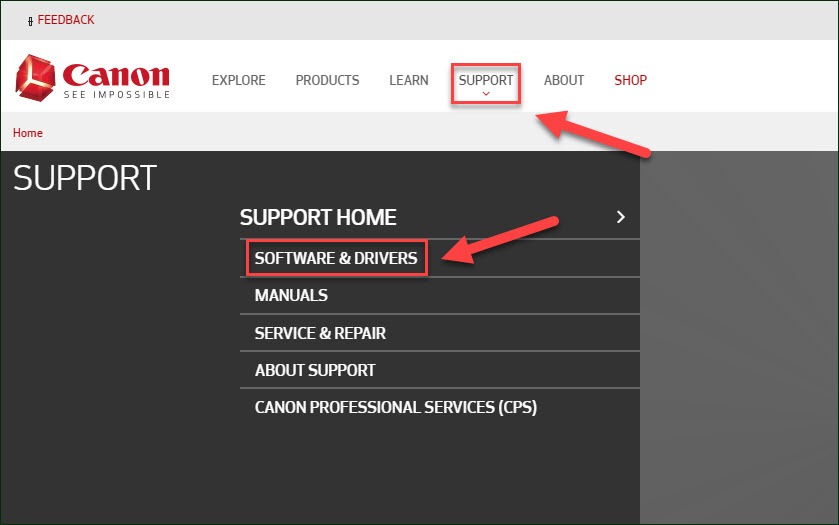
2) Enter the name of the serial number of your Canon product and search for it.
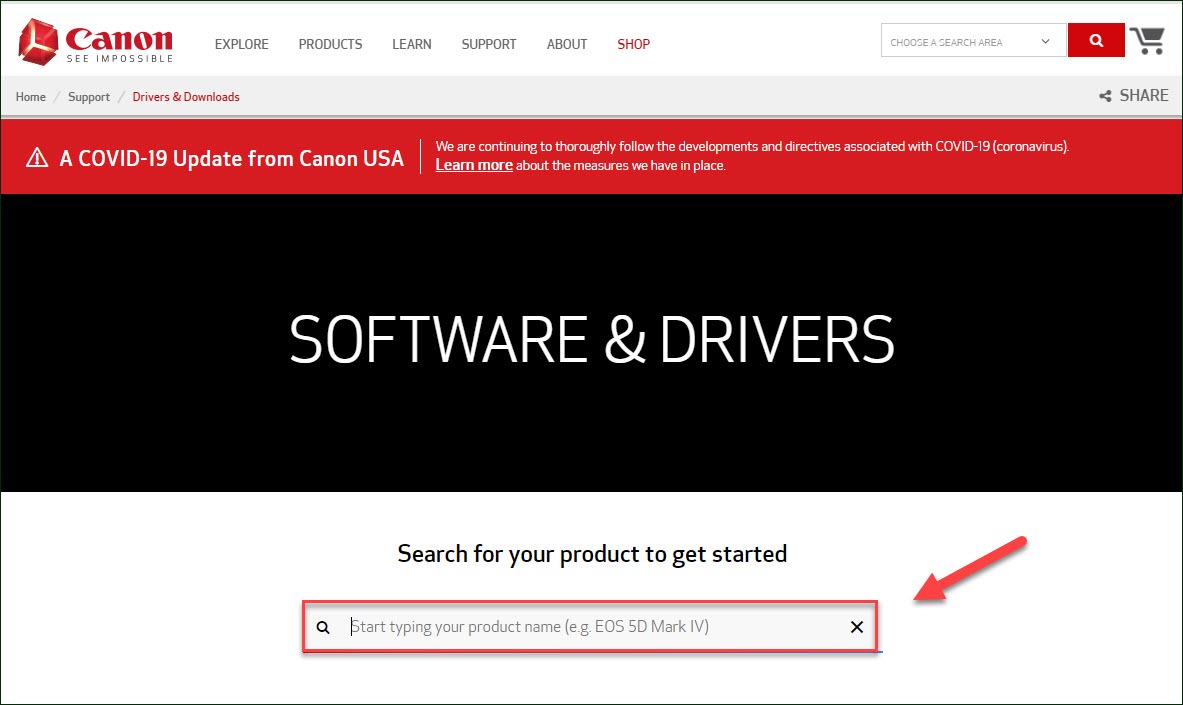
3) Find the driver corresponding with your specific flavor of Windows version (for example, Windows 32 bit) and download the driver manually.
4) Once you’ve downloaded the correct driver for your system, double-click on the downloaded file and follow the on-screen instructions to install the driver.
You’ll need some computer skills and patience to update your driver this way, because you need to find exactly the right driver online, download it and install it step by step. If you don’t have the time, patience or computer skills to update the printer driver this way, you can do it automatically with Driver Easy .
Option 2 – Automatically update your printer driver
Driver Easy will automatically recognize your system and find the correct driver for it. You don’t need to know exactly what system your computer is running, you don’t need to risk downloading and installing the wrong driver, and you don’t need to worry about making a mistake when installing.
You can update your drivers automatically with either the FREE or the Pro version of Driver Easy. But with the Pro version it takes just 2 clicks:
1)Download and install Driver Easy.
2) Run Driver Easy and click the Scan Now button. Driver Easy will then scan your computer and detect any problem drivers.

3) Click Update All to automatically download and install the correct version of all the drivers that are missing or out of date on your system (this requires the Pro version – you’ll be prompted to upgrade when you click Update All).
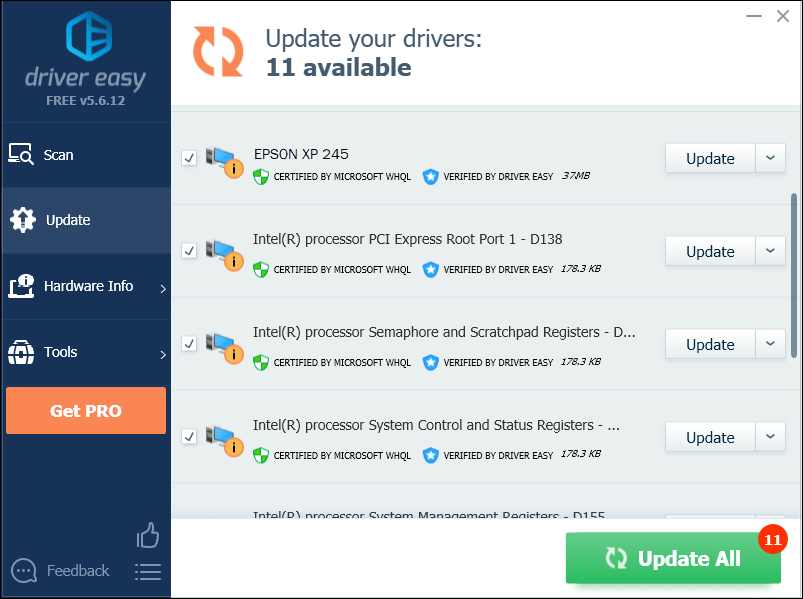
You can do it for free if you like. But it’s partly manual.
If you need assistance, please contact Driver Easy’s support team at [email protected] .
Fix 2: Check your ink cartridges
Printer errors sometimes appear because the ink cartridge is not properly installed or it’s damaged. So, you should check if your cartridges are working fine. Here is what you should check:
The following process may vary depending on different types of printers. If you don’t know how to do it, consult your printer manual for instructions.
Check whether your ink cartridges are clogged
Blocked or clogged ink cartridges can cause the printer error B200. To see if that’s the problem for you, you can clean your ink cartridges from the printer control panel or clean them manually.

Check the ink levels on your printer
Check the ink levels on your Canon printer and replace your cartridges if necessary.
Remove and reinstall your cartridges.
Defective or disconnected cartridges may also be the reason why your printer keeps showing the error code.
Remove your cartridges to check if any of them are defective. If you find any damaged cartridges, replace them.

Make sure your cartridges all work properly, then reinstall it.
Now, reopen your Canon printer. If your problem still exists, try the fix below.
Fix 3: Clean the printhead
The Error B200 is most likely to occur when the printhead is clogged. Follow the instructions below to clean the printhead:
1) Uninstall the printhead.
2) Use pure alcohol or nonoily cleaning fluid to clean the gold contacts.
The printhead is very delicate. Please proceed with caution.
3) Flush the printhead under the hot water tap.
4) After the printhead is dried, reinstall it. Then, reopen your printer.
Hopefully, your printer works properly now! If all fixes are tried without improvement, you’ll need to bring your printer to a repair store for some professional help.
Feel free to leave a comment below if you have any questions or suggestions.
Also read:
- [New] Accelerate with These Key Windows 10 Tricks
- [Updated] In 2024, The Art of Soft-Ending Sounds in Premiere Pro
- A Detailed Review of Jabra Talk 45 - Unmatched Clarity, Sturdy Battery
- Complete Review & Guide to Techeligible FRP Bypass and More For Google
- Epic Dramatic Stories for the Ears
- How to Create a Bootable Windows 11 USB Drive in Just 3 Easy Steps
- How to restore wiped videos on Motorola Moto G04
- Hurry to Reconnect Printer Now
- In 2024, YouTube Creator Studio Vs. YouTube Studio (Beta)
- Integrating HP Laser Jet Pro M128dn Into Home Networks
- Navigating Through Unresponsive Networked Printers
- No More Audio Glitches: Solve Headphone Distortion Fast and Easy!
- Reactivate Idle Printing Queue Task
- Resolve Page Missing Issue with Printers
- Win10/7 Troubleshooting Steps to Address Spooler Failures
- Title: B200 Bug Fixed, Ready to Go!
- Author: Thomas
- Created at : 2025-01-28 17:05:53
- Updated at : 2025-01-29 17:29:47
- Link: https://printer-issues.techidaily.com/b200-bug-fixed-ready-to-go/
- License: This work is licensed under CC BY-NC-SA 4.0.