
Canon Printer Is Offline? Here's How to Fix It

Canon Printer Is Offline? Here’s How to Fix It
Does your Canon printer show offline status? Don’t worry. You’ll easily fix this problem with the helpful solutions in this guide.
Quick check: Before following the solutions below, please check if your printer’s power cable is plugged into an electrical outlet and restart your router as it may cause due to network failure.
- Restart Printer Spooler service
- Disable Use Printer Offline feature
- Reinstall your Canon printer driver
Solution 1: Restart Printer Spooler service
- Typeservices in the search box on the taskbar. Then ClickServices (Desktop app) from the result.
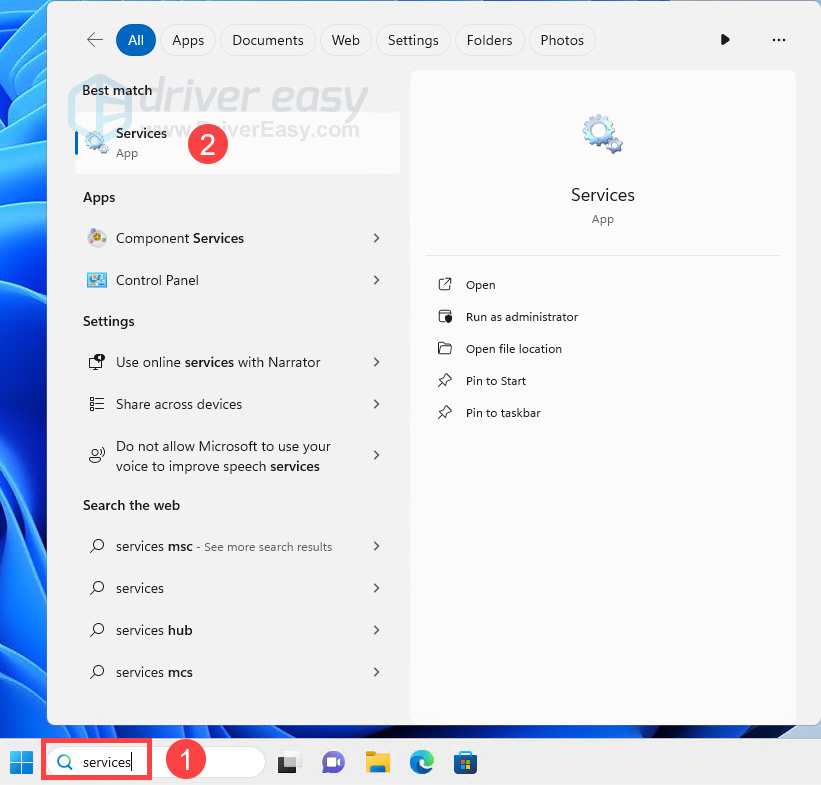
- Right-click onPrint Spooler . Then clickRestart . Note: If the Restart option is grayed out, clickStart instead.
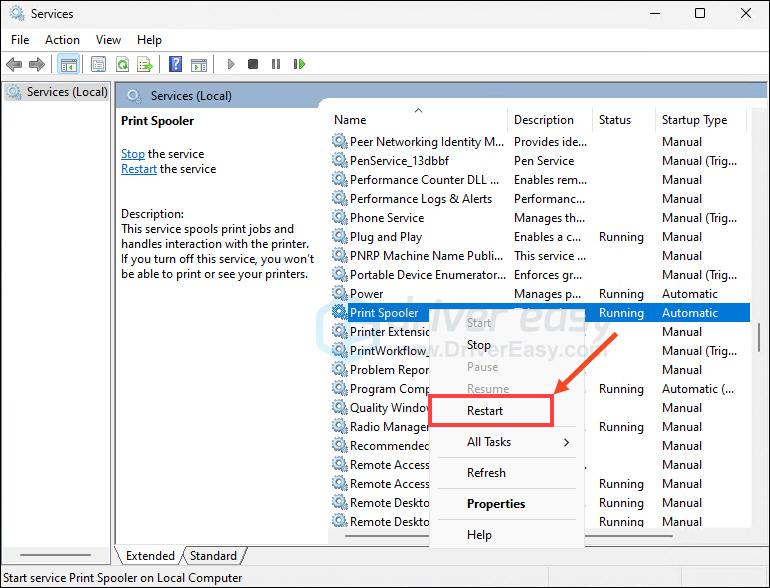
- Right-click on Print Spooler again and this time chooseProperties .

- Check if the Startup type is inAutomatic status. If not, set it to be. Then clickOK to save your settings.
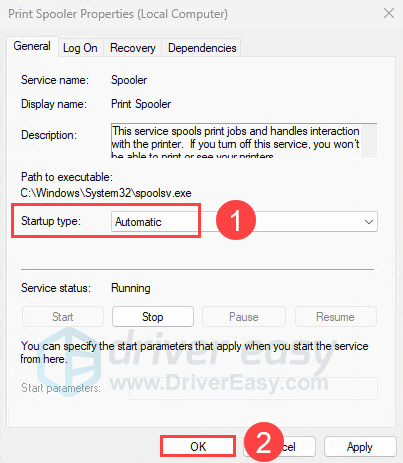
- Restart your PC and try to print your file to see if your printer works.
Solution 2: Disable the Use Printer Offline feature
On Windows 10
- Entercontrol panel in the search box from Start. Then clickControl Panel (Desktop app) from the result.
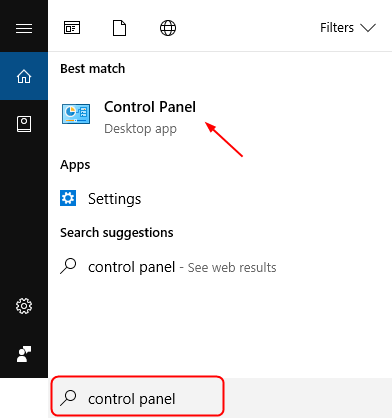
- ClickHardware and Sound >Devices and Printers .
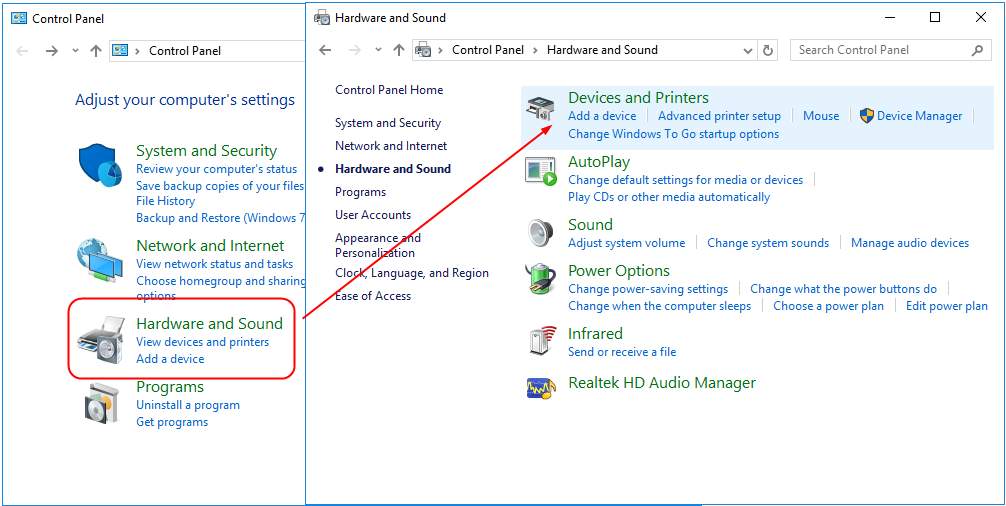
- Find and right-click on your Canon printer under thePrinters catalog. Then chooseSee what’s printing .
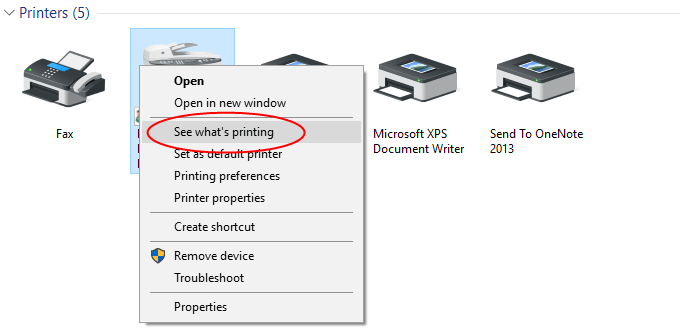
- ClickPrinter to see ifUse Printer Offline is unchecked. If it’s checked on with a√ mark, click it to uncheck.
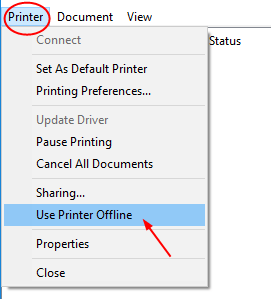
- Click Printer again and this time clickCancel All Documents .
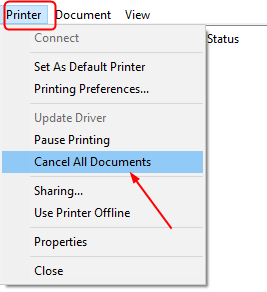
- Print your file to see if your Canon printer works.
On Windows 11
Open the Run dialog by pressingWindows + R .
Copy and paste the following command into the Run box and hit Enter.
_shell:::{A8A91A66-3A7D-4424-8D24-04E180695C7A}_
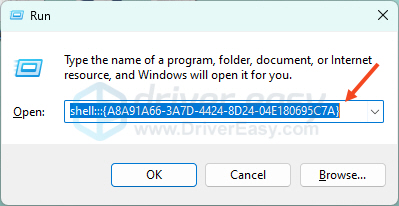
3 ) In thePrinters section, find and right-click your Canon printer. Then selectSee what’s printing .
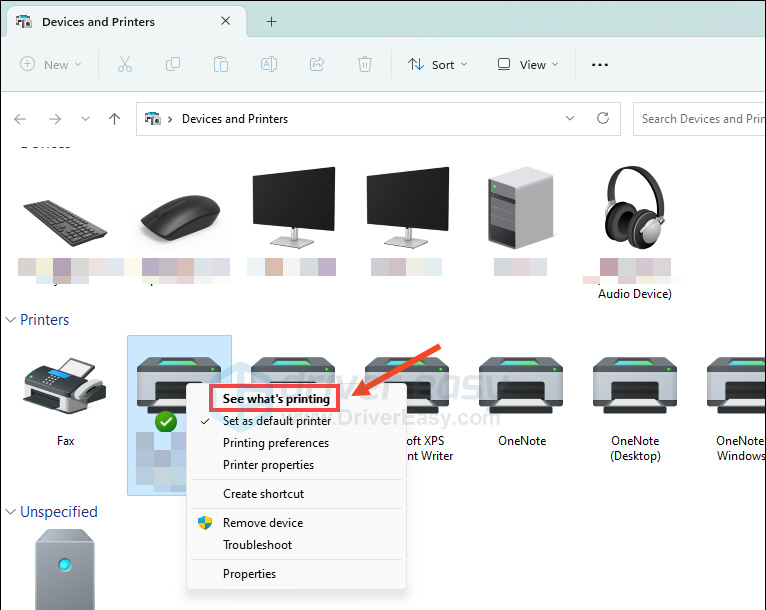
- Click thePrinter tab and make sure theUse Printer Offline is not checked on with a √ mark.
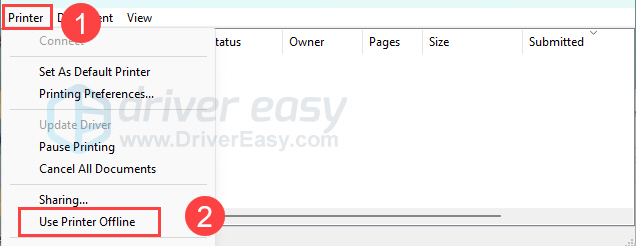
- Still in thePrinter tab, selectCancel All Documents .

Check if your Canon printer is working now. If not, go on and try reinstalling the printer driver.
Solution 3: Reinstall your Canon printer driver
One of the main causes of the Canon printer offline error is that you’re using a faulty or outdated printer driver. To fix the problem, you need to reinstall your printer driver.
- On your keyboard, pressthe Windows key +R together to open a Run box. Then typedevmgmt.msc in the box and click OK.
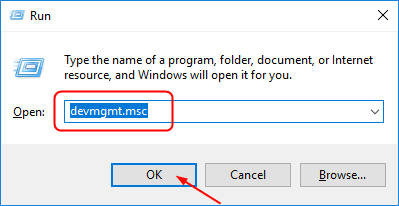
- Find your Canon printer driver underPrint queues . Then right-click on it to chooseUninstall device .
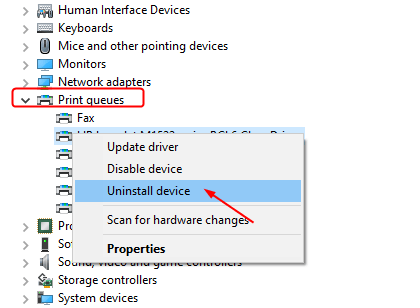
- Go to the Canon Support page to download the latest driver for your printer model, and follow the on-screen instructions to install the file.
Downloading the driver from the Canon website is direct and straightforward though, it could be really time-consuming. If you don’t have the time, patience or enough tech skill to find and download drivers manually, let Driver Easy help you then.
Driver Easy will automatically recognize your system and find the correct drivers for it. You don’t need to know exactly what system your computer is running, you don’t need to risk downloading and installing the wrong driver, and you don’t need to worry about making a mistake when installing. Driver Easy handles it all.
You can update your drivers automatically with either theFREE or thePro version of Driver Easy. But with the Pro version, it takes just 2 clicks and you get full support and a30-day money back guarantee.
Download and install Driver Easy.
Run Driver Easy and click Scan Now button. Driver Easy will then scan your computer and detect any problem drivers.
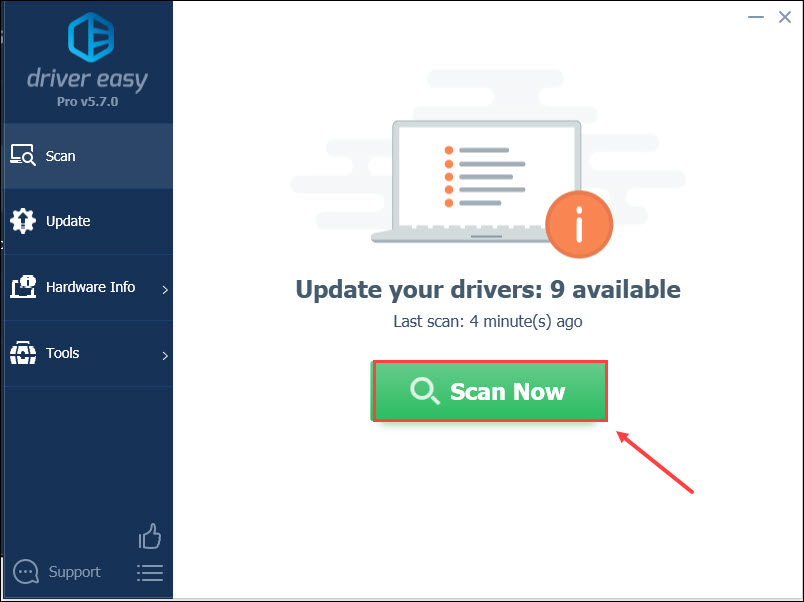
- Click the Update button next to a flagged printer driver to automatically download and install the correct version of this driver (you can do this with theFREE version).
Or click Update All to automatically download and install the correct version of all the drivers that are missing or out of date on your system (this requires the Pro version – you’ll be prompted to upgrade when you click Update All).
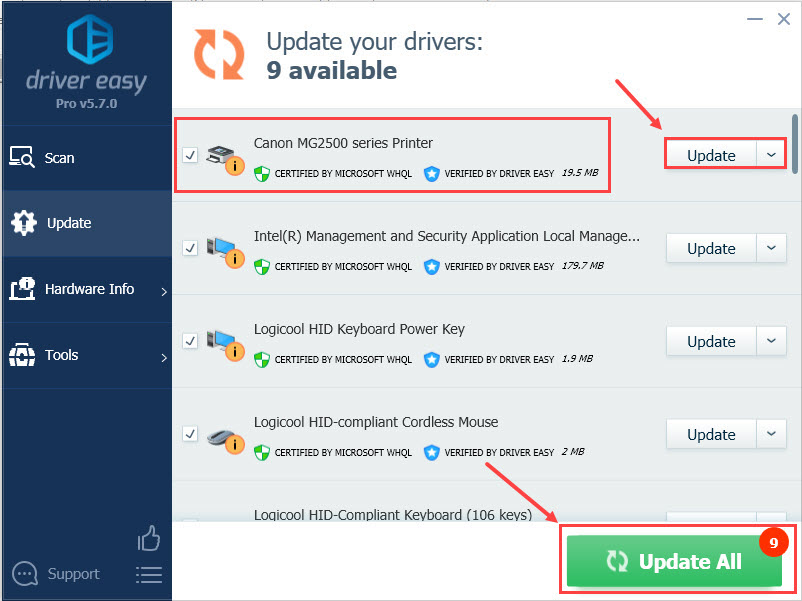
All the drivers in Driver Easy come straight from the manufacturer. They’re all certified as safe and secure .
- Restart your computer and print your file to see if your Canon printer works.
Also read:
- [Updated] Optimize Video Publishing Timing for Maximum Views for 2024
- 2024 Approved Capturing Life in New Ways Hero 4 & Hero 5
- 2024 Approved Navigating Live Broadcast Platforms Simplified
- Accelerate Clearing Print Job Queue
- Addressing Plugged Inspection Failure for PC Sound Devices
- Cutting-Edge Approaches for Secure and Precise Call Logging
- Fast Fixes Syncing iPhone Photos with Computer
- How to Get an Offline Printer Running on Vista/XP
- Immediate Action on Queued Print Processes
- Immediate Plug-In for Print Devices
- Mastering the Art of Video Discovery on Facebook for 2024
- Original Cinematic Footage Assessment & Substitutes for 2024
- Print Troubles? Try These 5 Simple Ways to Help Your Canon Print on Windows 11
- Quick and Simple RMVB to WMV File Transformation - No Cost!
- Solved: Print Service Non-Responsive
- Step-by-Step Guide to Restore Your Canon's Connectivity
- Tackling Epson's Puzzling Error X97
- Techniques to Fix Silent HP Multi-Fax Printers
- Unveiling the Secrets of Windows Settings: 'Dim Display'
- Title: Canon Printer Is Offline? Here's How to Fix It
- Author: Thomas
- Created at : 2024-09-29 04:13:47
- Updated at : 2024-10-01 05:01:56
- Link: https://printer-issues.techidaily.com/1719574151519-canon-printer-is-offline-heres-how-to-fix-it/
- License: This work is licensed under CC BY-NC-SA 4.0.